Connect an on Premise Cluster with SIM
The following instructions provide information on how to connect an on-premise cluster with the SIM dashboard. Initially, you are required to log in with the credentials that were set in the previous setup guide.
Select the "Clusters" tab and then click on "Add Cluster" in the "on-premise clusters" area, as shown below:
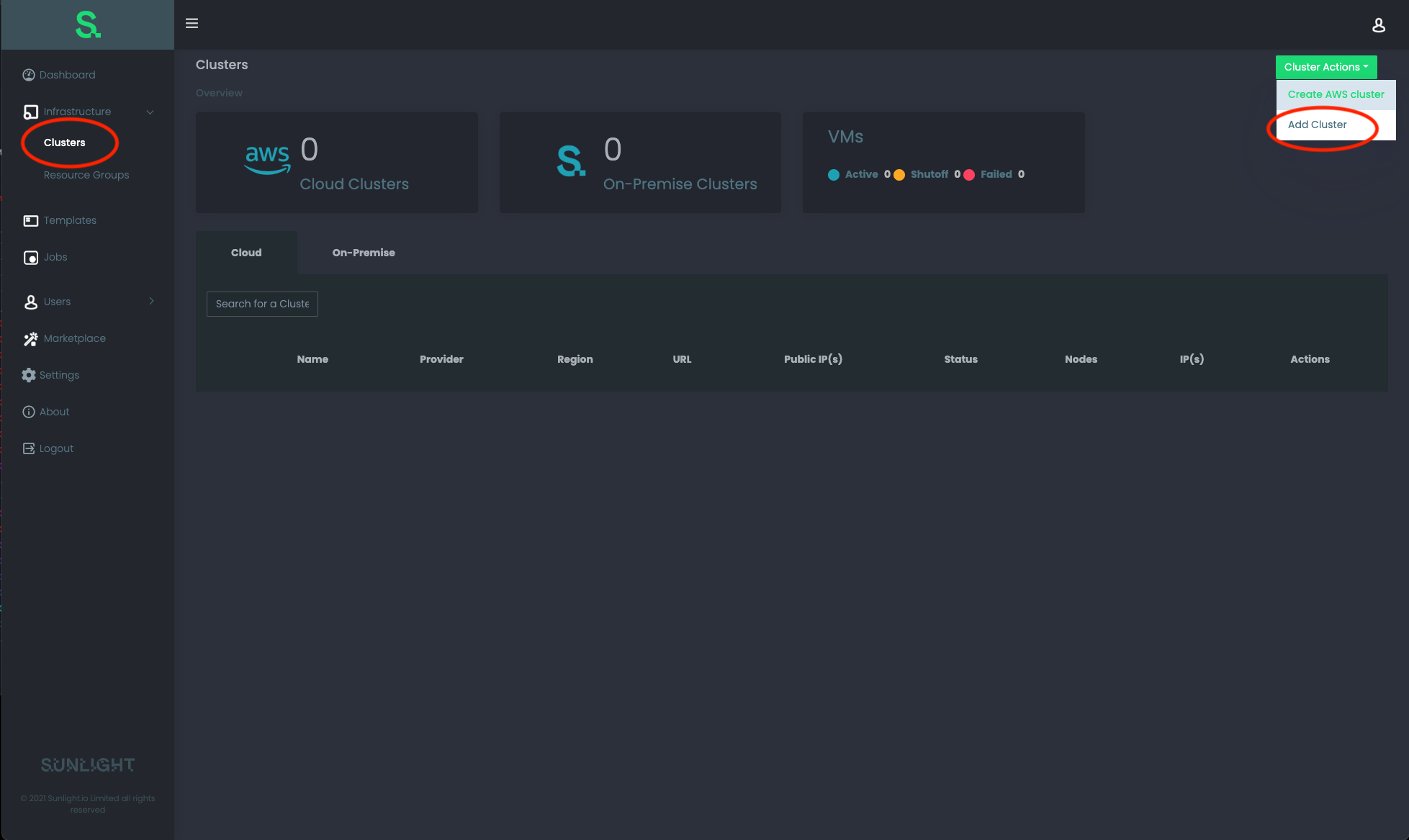
You are then prompted to insert the following info:
- Cluster name
- Provider
- Region
- You must fill in the desired cluster name, choose
Sunlightas a provider (since this is an on-premise cluster), insert some free text to describe the region this cluster resides, and click submit:
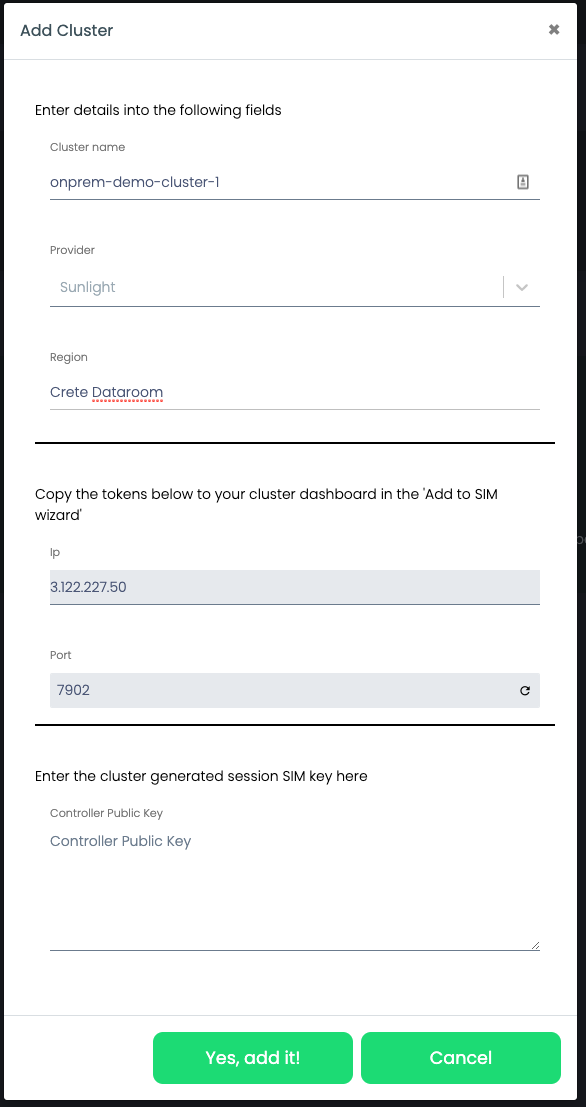
At this stage, the steps related to SIM are almost complete.
You need to copy the IP and the Port displayed to your on-premise cluster.
Note
Do not close this window just yet. Open a new web browser window with your on -premise cluster UI and go to the Administrator page, as described below.
1. On premise UI - create SIM session
Open your on-premise cluster UI and visit the Administration page, as shown below:
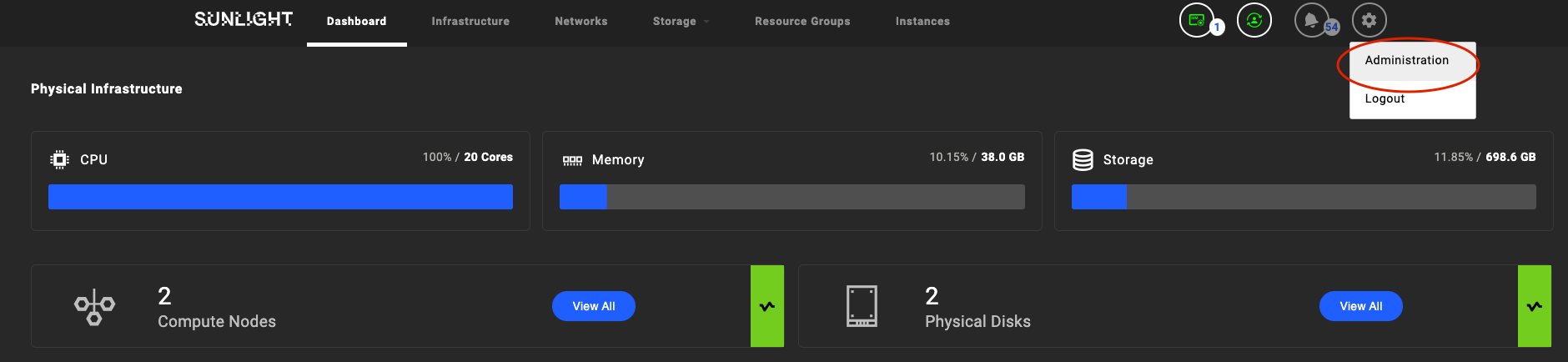
Now select Details from the Manage SIM sessions tab:
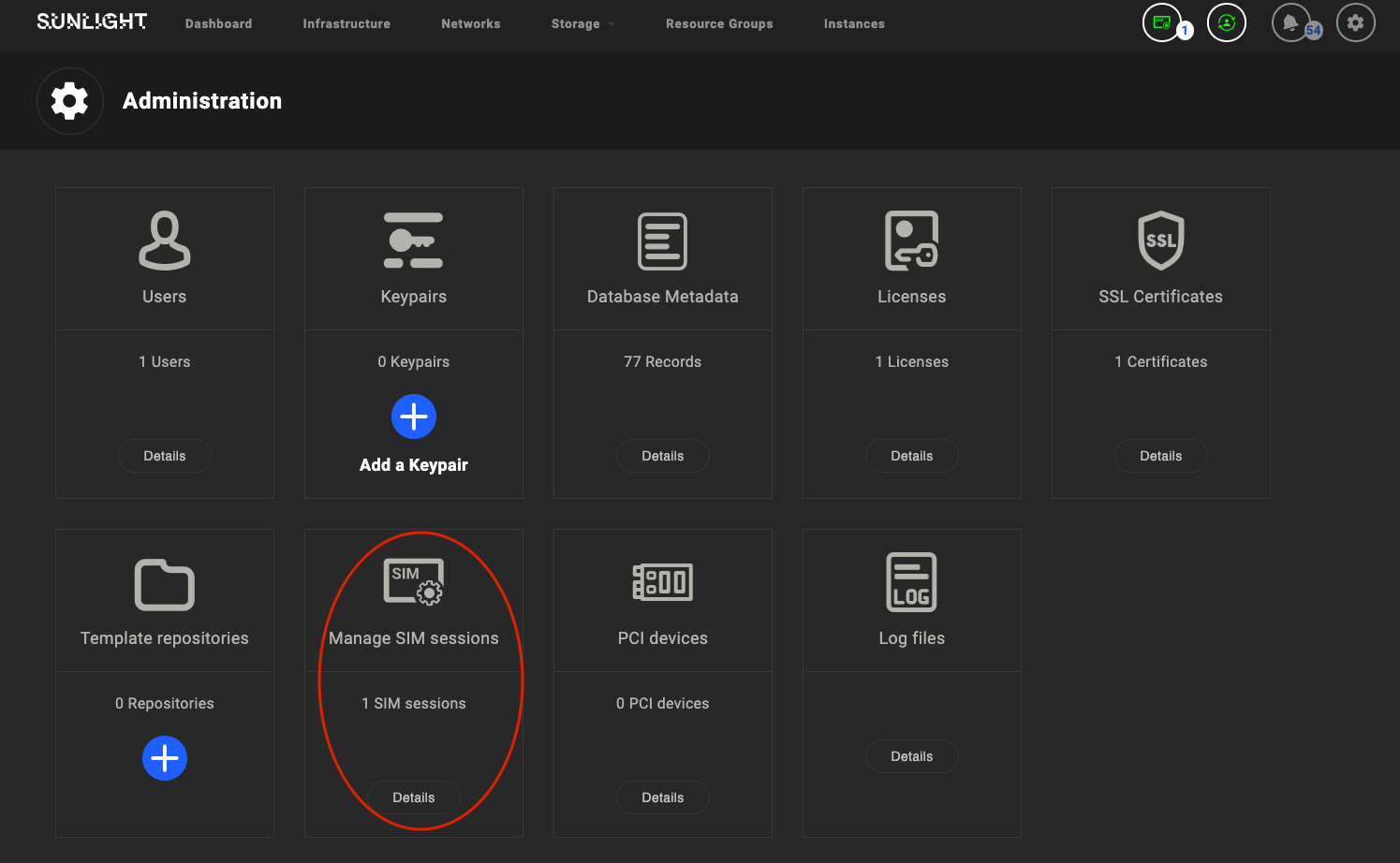
Click on Create SIM session and copy the IP and Port from the SIM form:
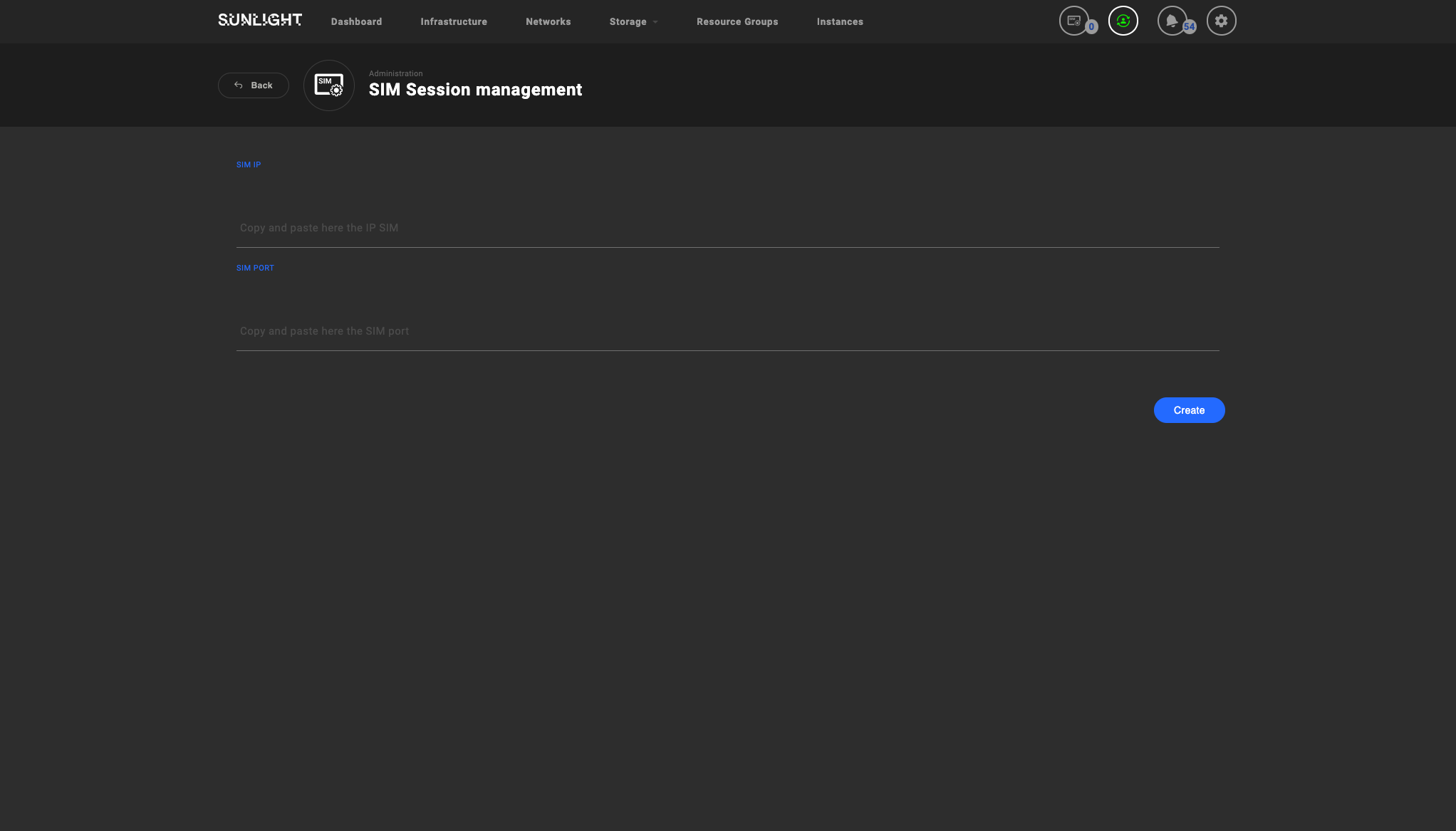
The following details are shown, as soon as you complete the task and click on Create:
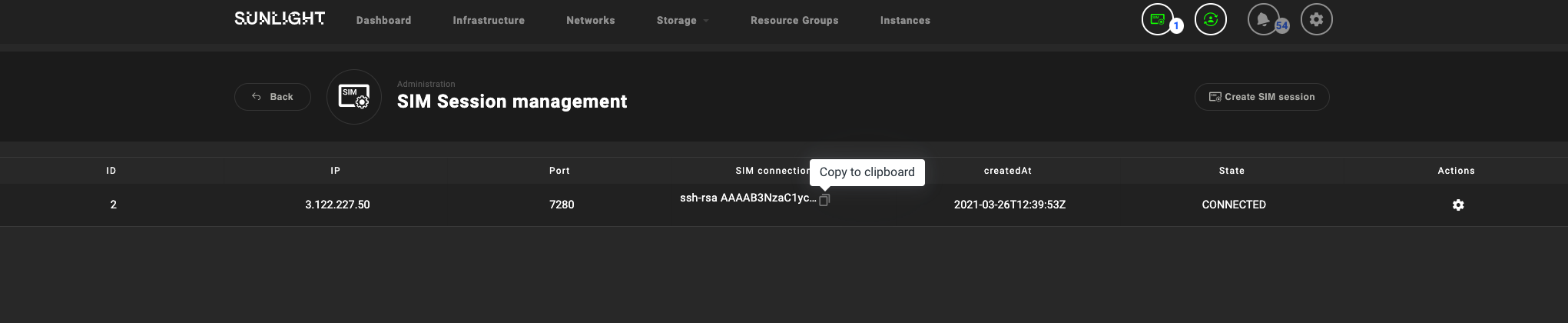
You should copy the SIM connection key and paste it to the SIM open form.
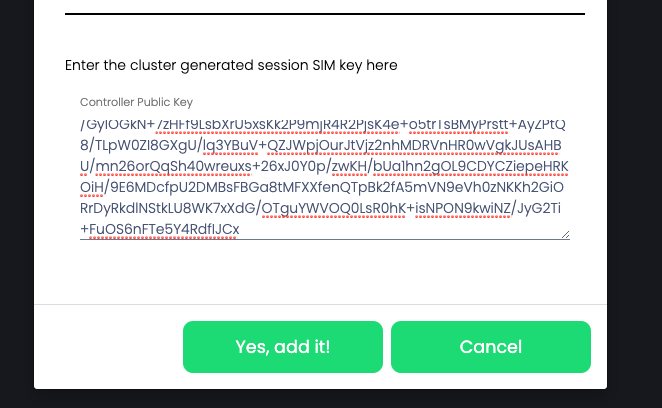
Finally click on Yes, add it! and the on-premise cluster will be added.
Once the cluster is added successfully, you should be able to view the following information:

Now the authentication is completed successfully and the state of the cluster should indicate "Enabled". The user is now able to view the status as well as the link (URL) of the cluster's dashboard.
By selecting that link the user is able to visit the login screen of the Sunlight cluster directly.
You can view the nodes associated with this cluster, by clicking on the arrow (on the left) as shown below:

The on-premise cluster can also be removed, by selecting the Delete cluster option from the Actions menu.
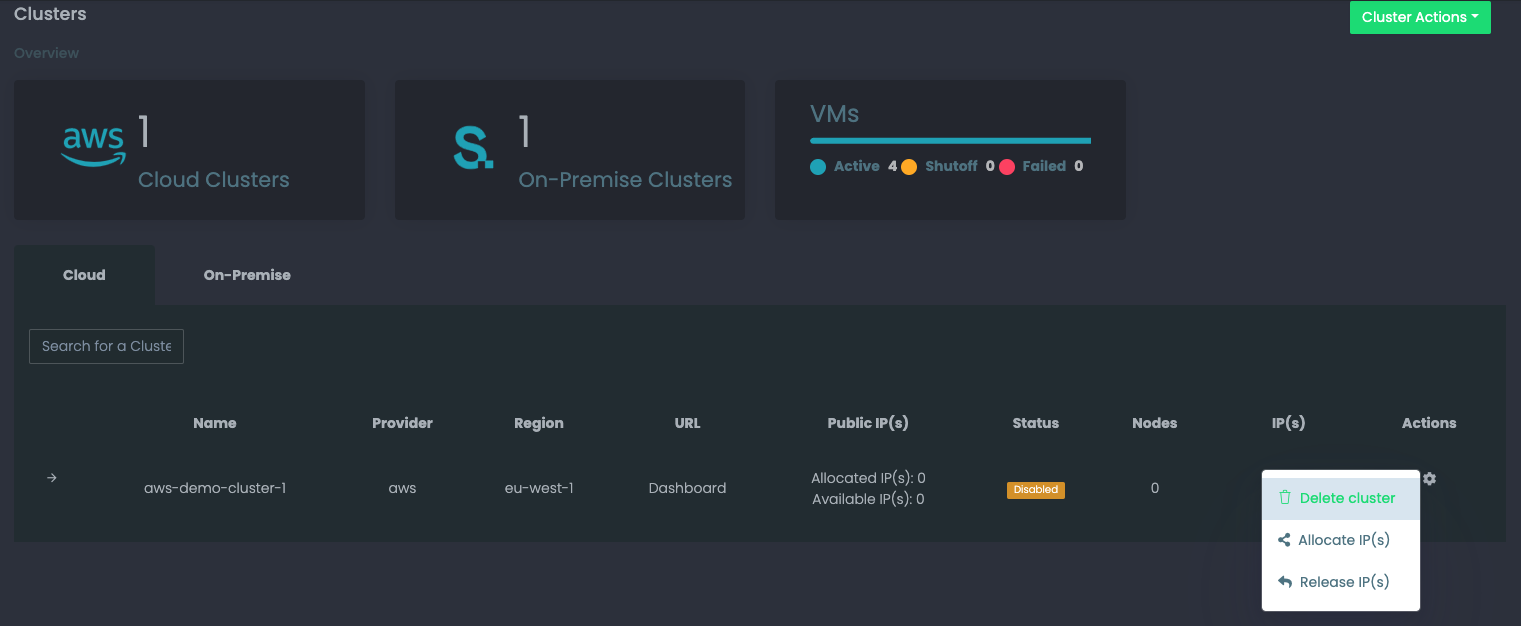
You can view the active SIM session from the Sunlight Dashboard UI,through the following ways:
-
By selecting the administrator settings and viewing the "Manage SIM sessions" field:
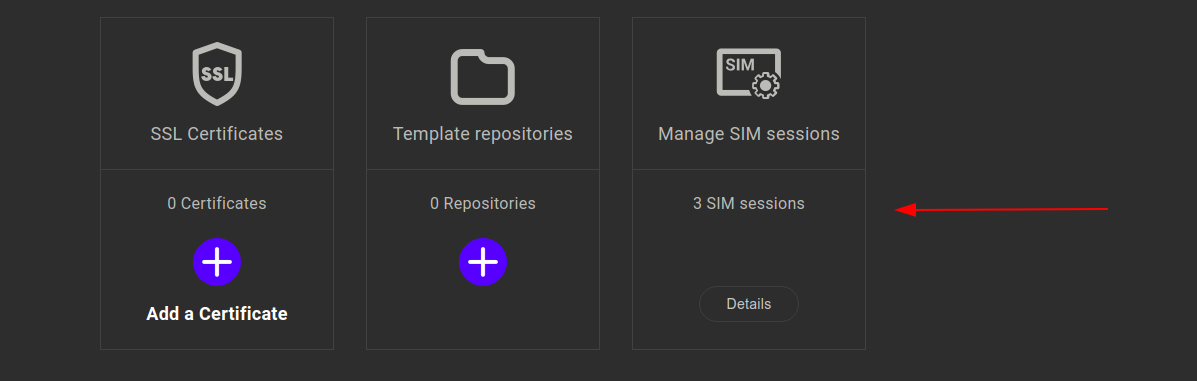
-
Through the SIM indicator icon:
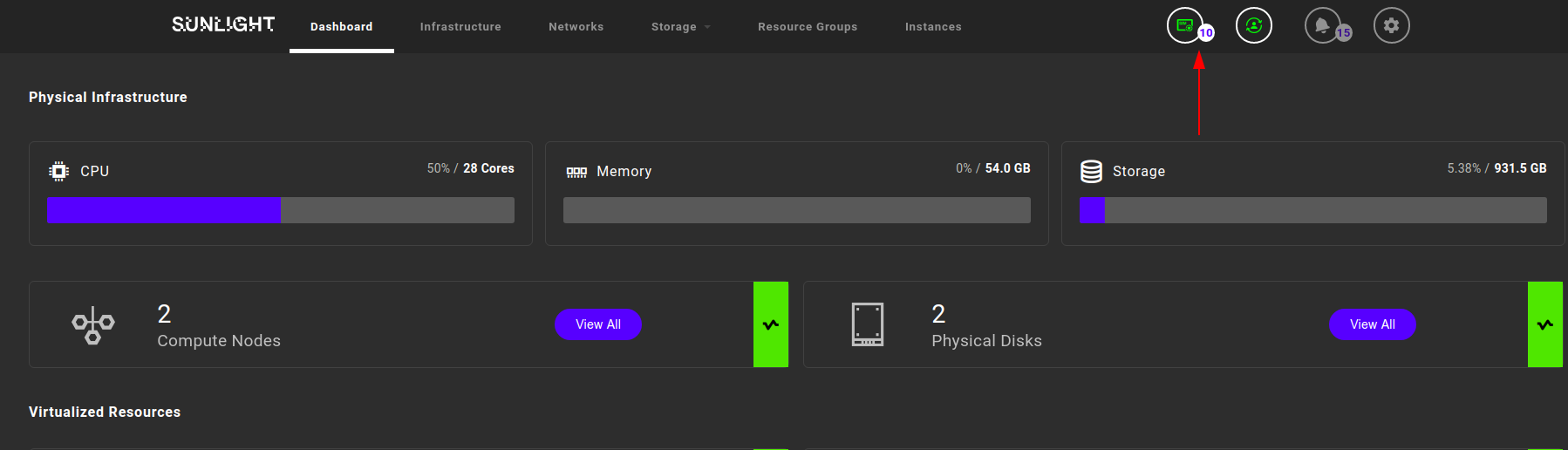
You can now view all of the active SIM sessions, as depicted in the image below.
Furthermore, you can disconnect an active SIM session by
clicking on the Actions gear icon and then Delete:
