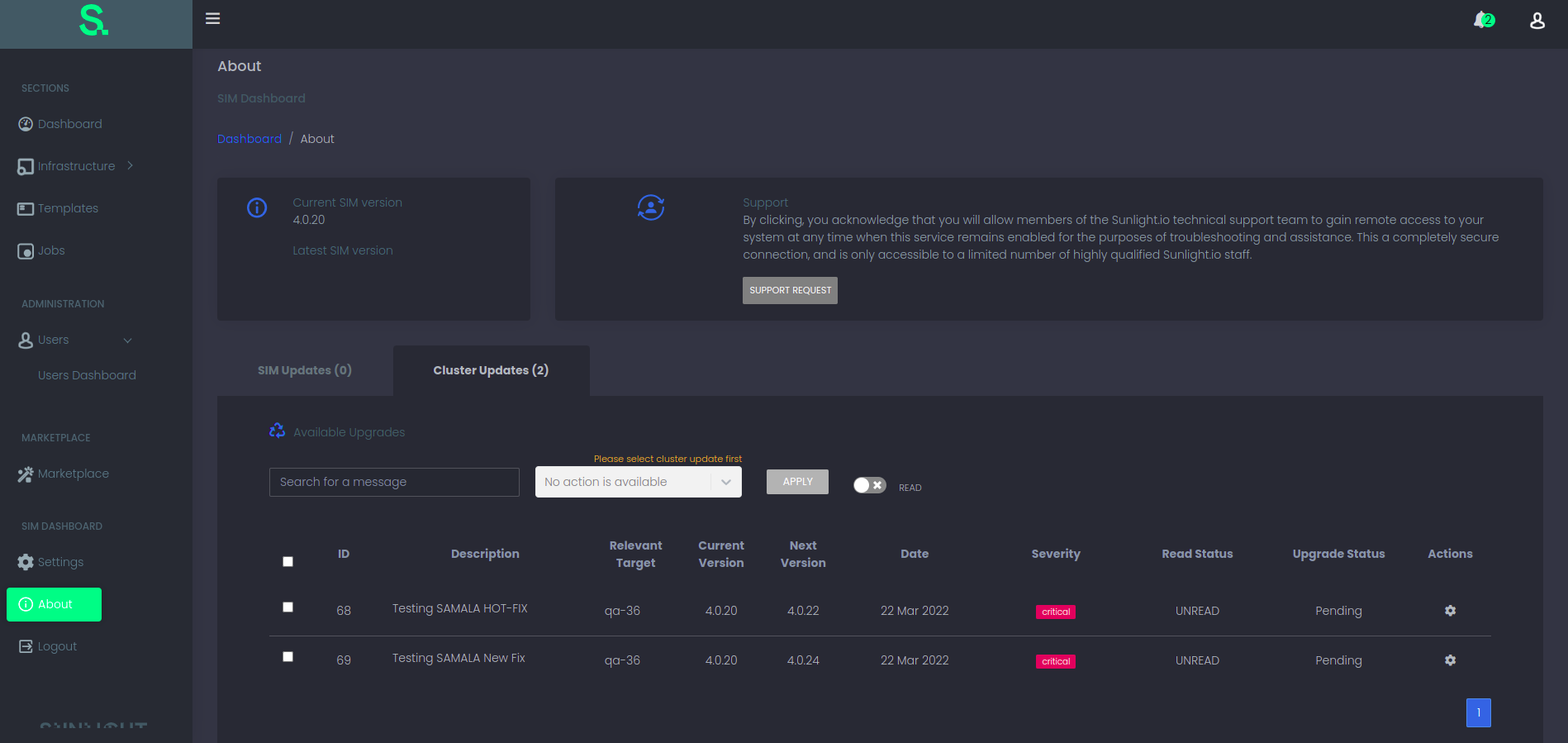SAUS Cluster Updates
Similar to being able to update a SIM via the SAUS service we have expanded the functionality of the SAUS section in the SIM UI with a new tab called Cluster Updates. In this new screen the user will be informed regarding new available version updates of the clusters that has already created.
The user has to click on the bell icon in order to navigate to the about page. In this page a new tab is added where the available Cluster Updates can be viewed as it is displayed in the image below.
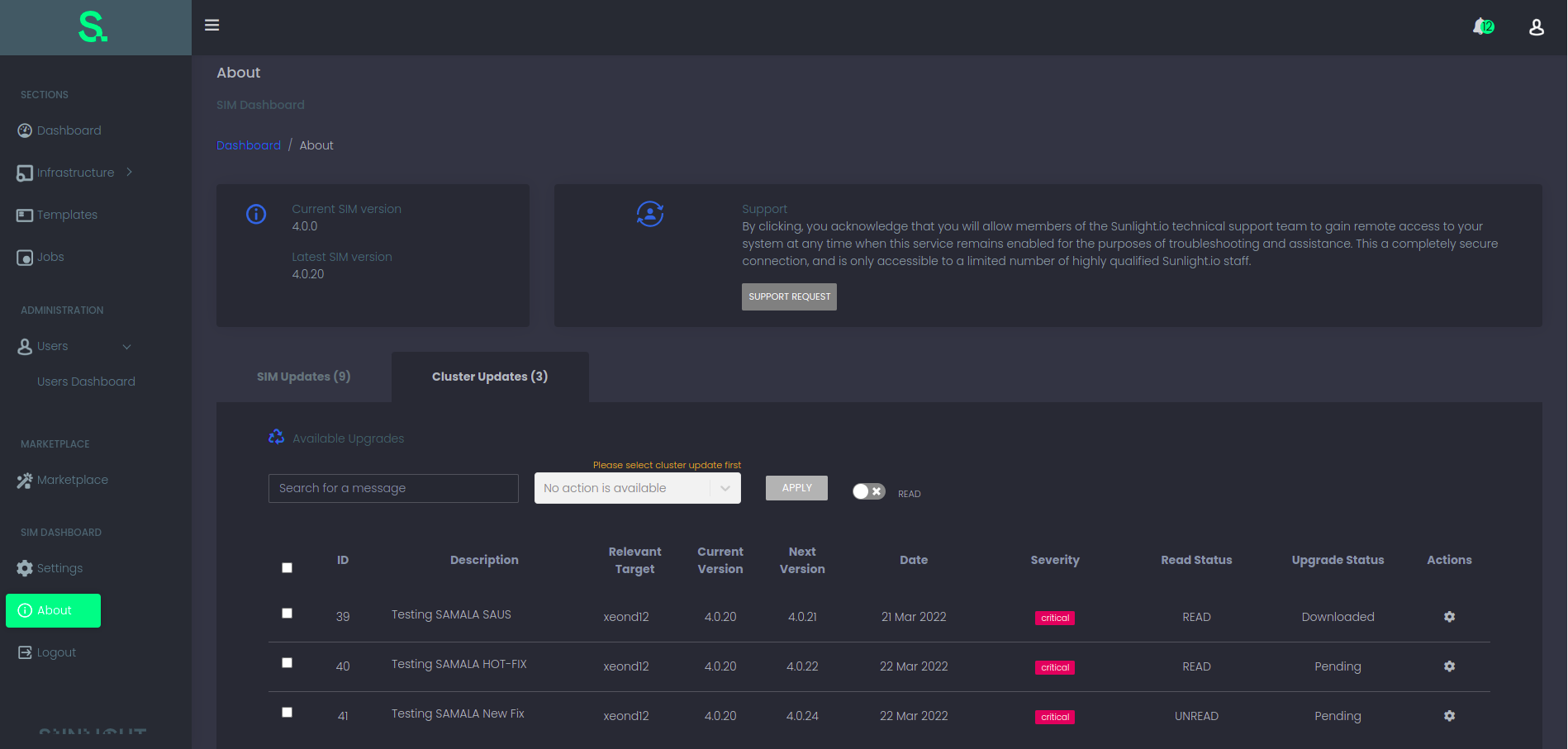
The user can either perform global actions or an action per cluster update
Global actions
The supported actions are
- Download a cluster update
- Install a cluster update
- READ/UNREAD
In order for multiple cluster updates to be installed the user has to follow the following steps.
Step 1
Select the cluster updates that wants to download, select the download action from the select list, click Apply and wait for the download procedure to complete.
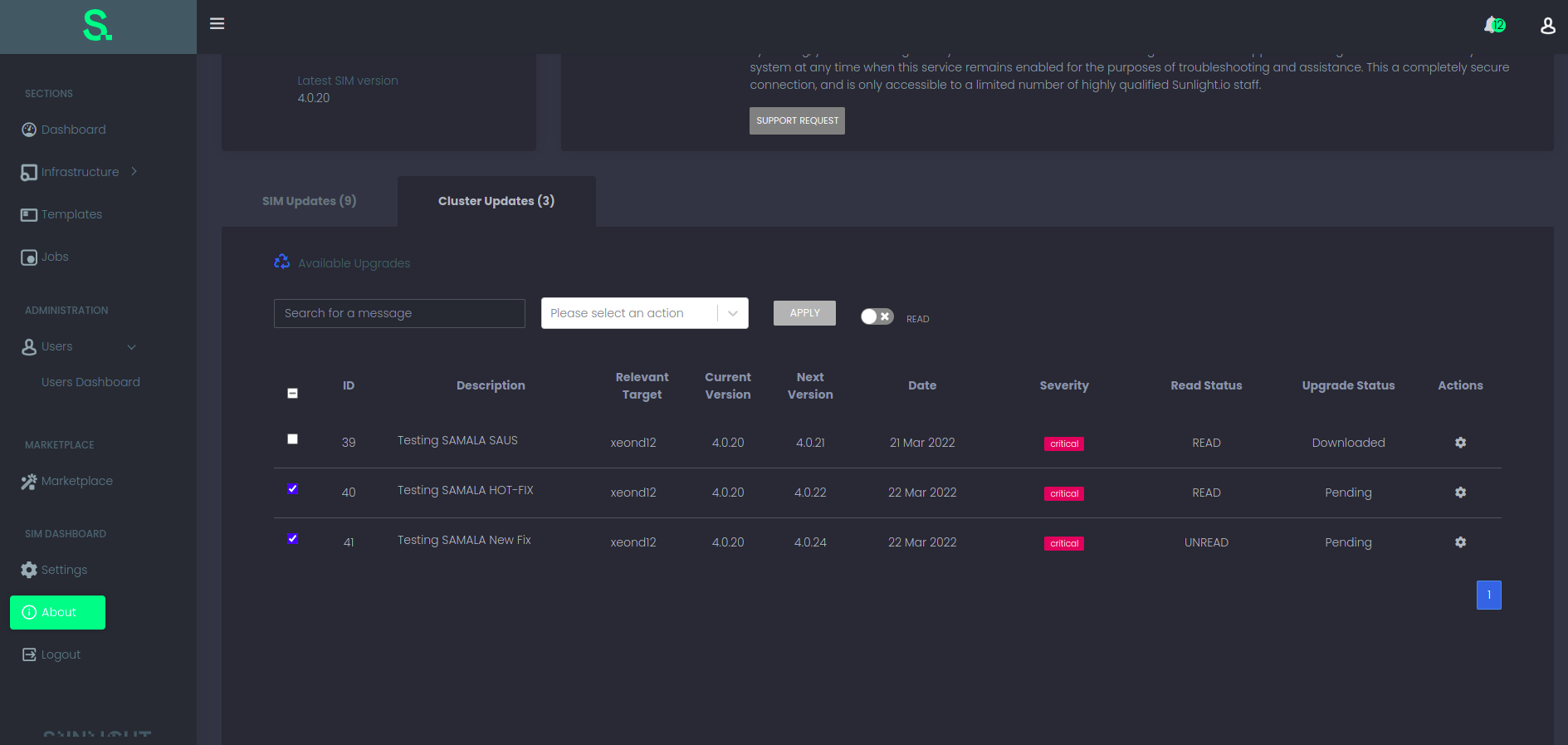
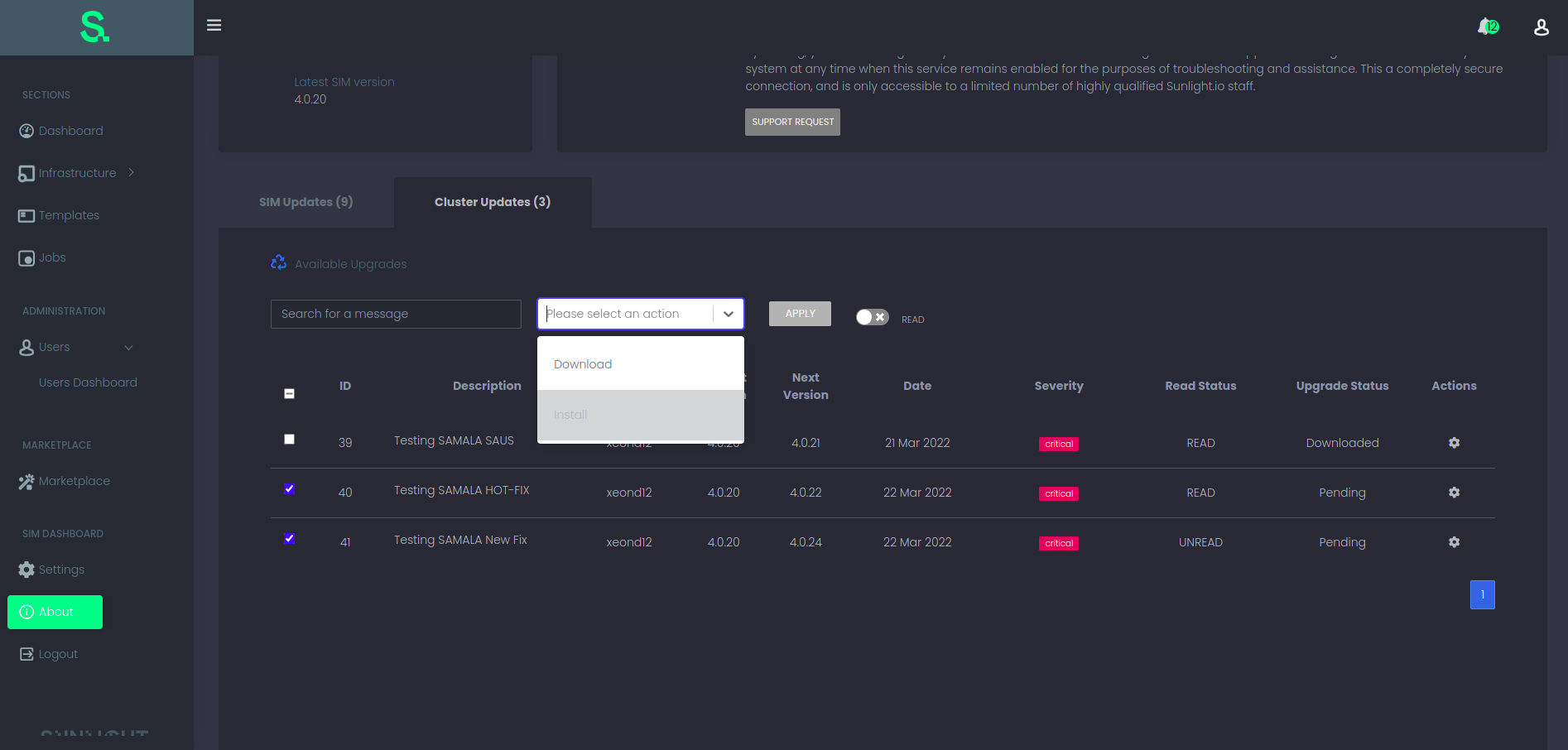
A notification message will be shown indicating that the downloading process has started.
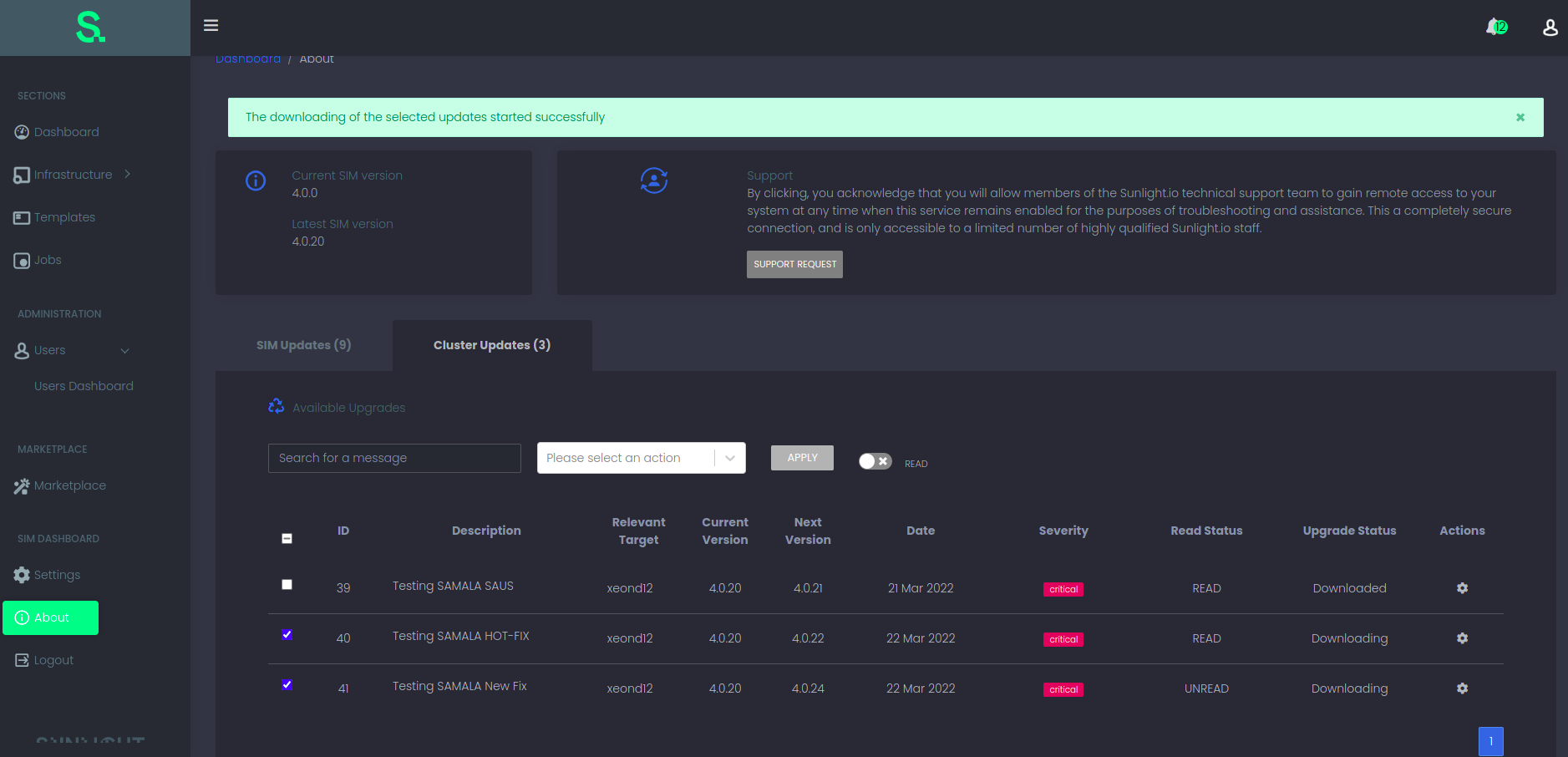
Step 2
After the download procedure is complete all of the SAUS messages will change from status PENDING to downloaded and will be available for installing.
At this point the user will be able to select the install action from the select list and click Apply.
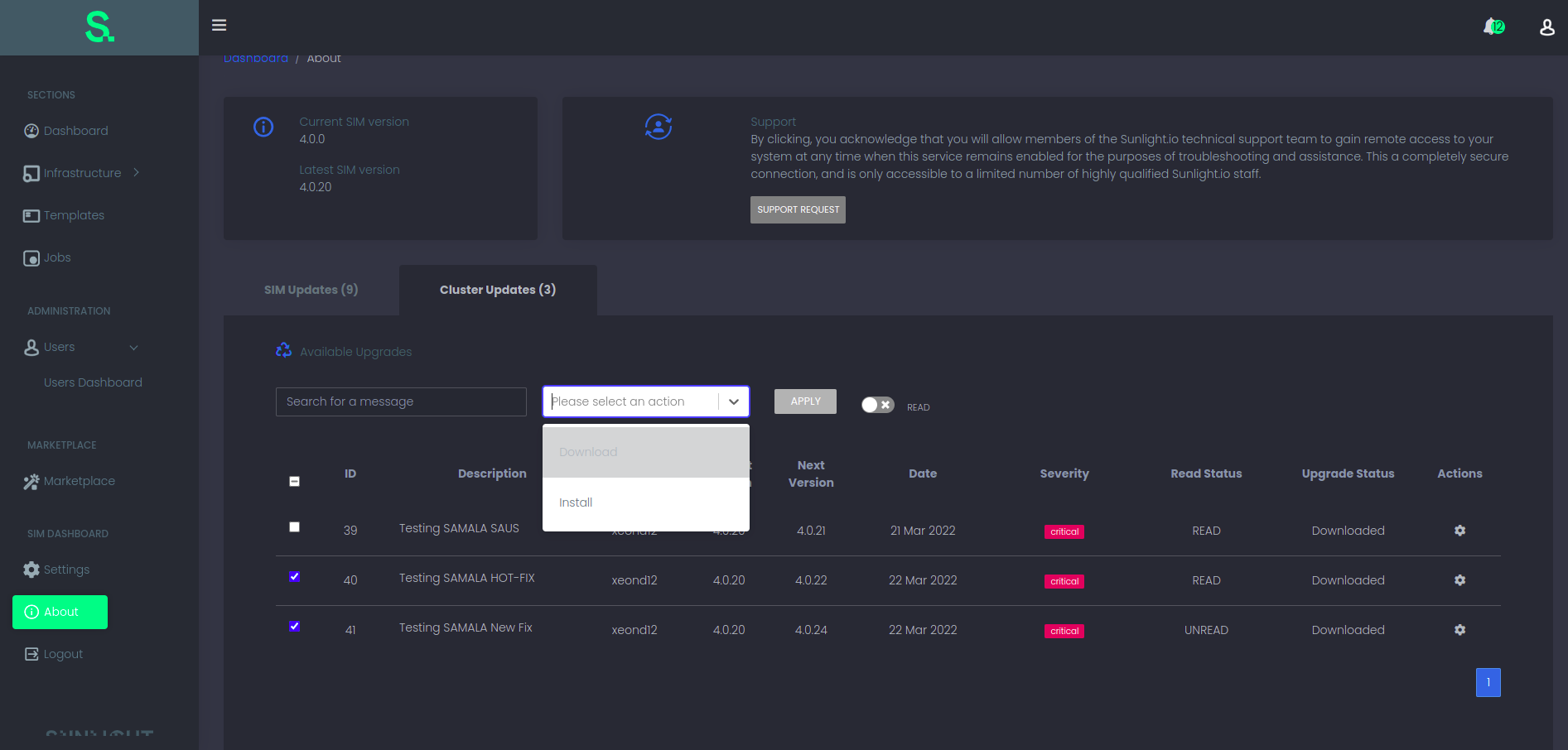
After the installation is complete the row of the cluster update will be removed from the table of the Cluster Updates.
Prerequirements for the above procedure to take place is that every cluster update has to be in the same status (PENDING,DOWNLOADED,INSTALLED)
Regarding the READ/UNREAD action the user can select any cluster update and click on the switch toggle button to perform a READ action and vice-versa.
Actions per cluster update
A single action per cluster update is supported through the action menu of the table.
The user can click on the cog and an action menu will be displayed. After that the user has to repeat the same process as it is described in the global actions.
Initially the status of a cluster update will be PENDING.
At this point the user can perform a download action.
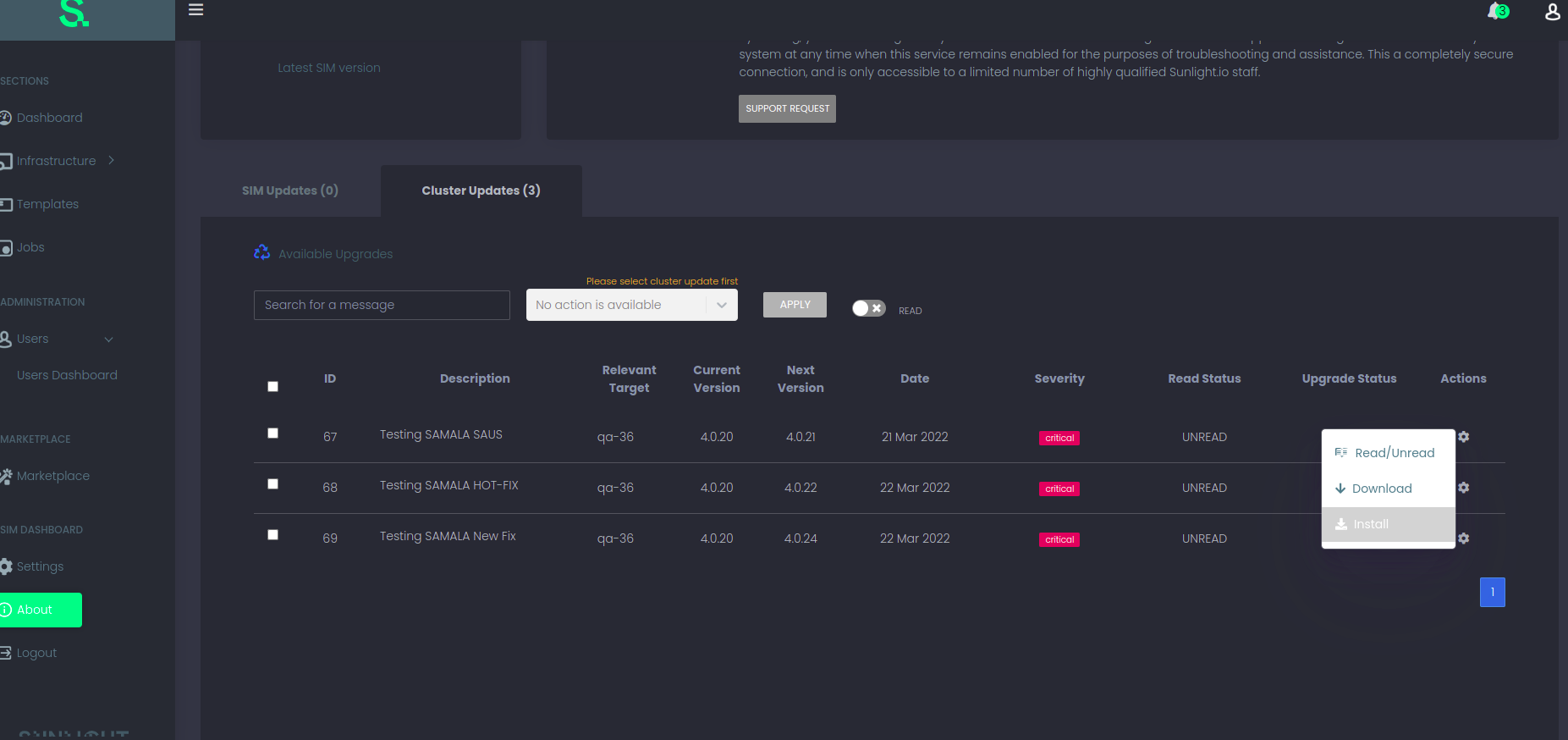
On clicking the download action a modal asking for user permission will be displayed.
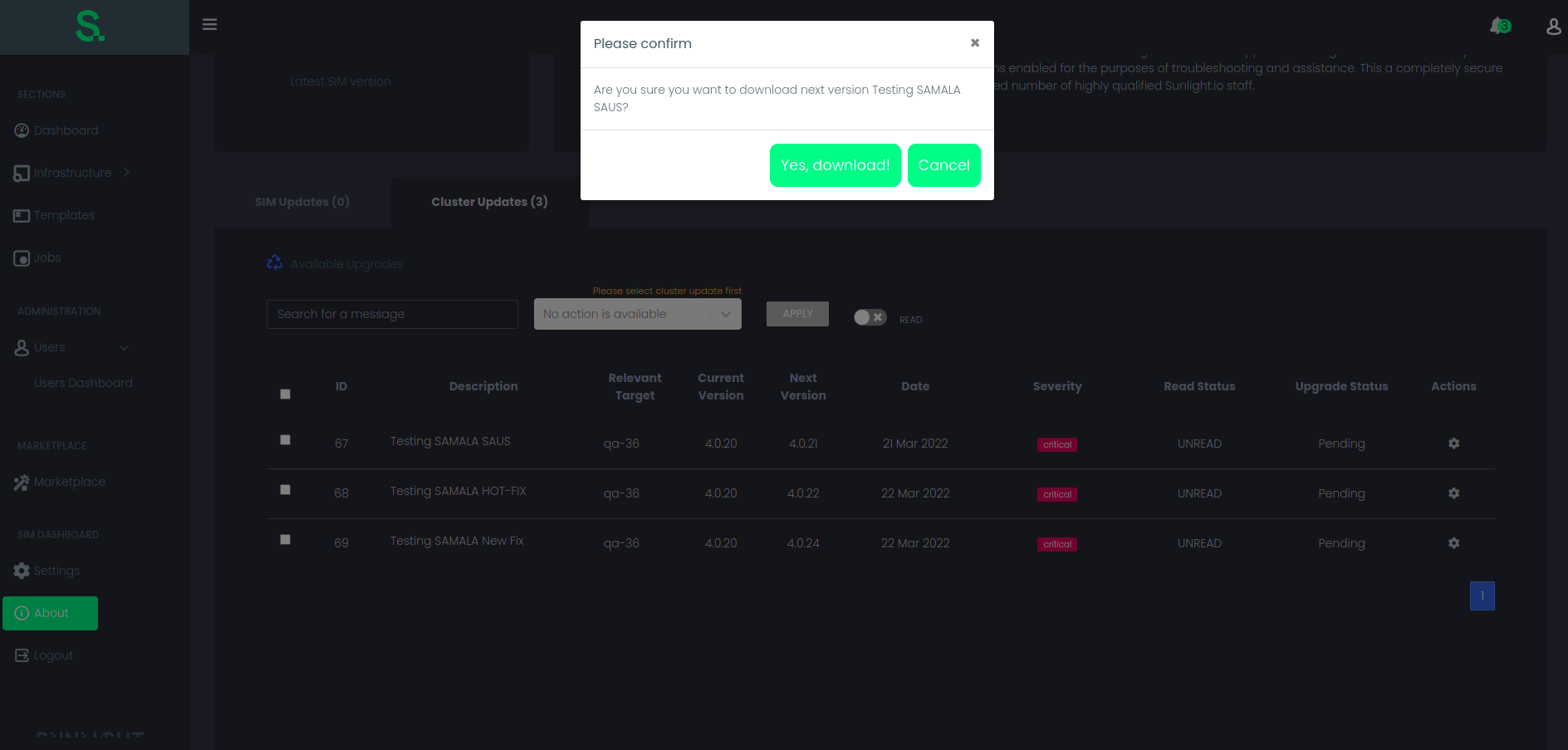
After a while the status will change to downloaded.
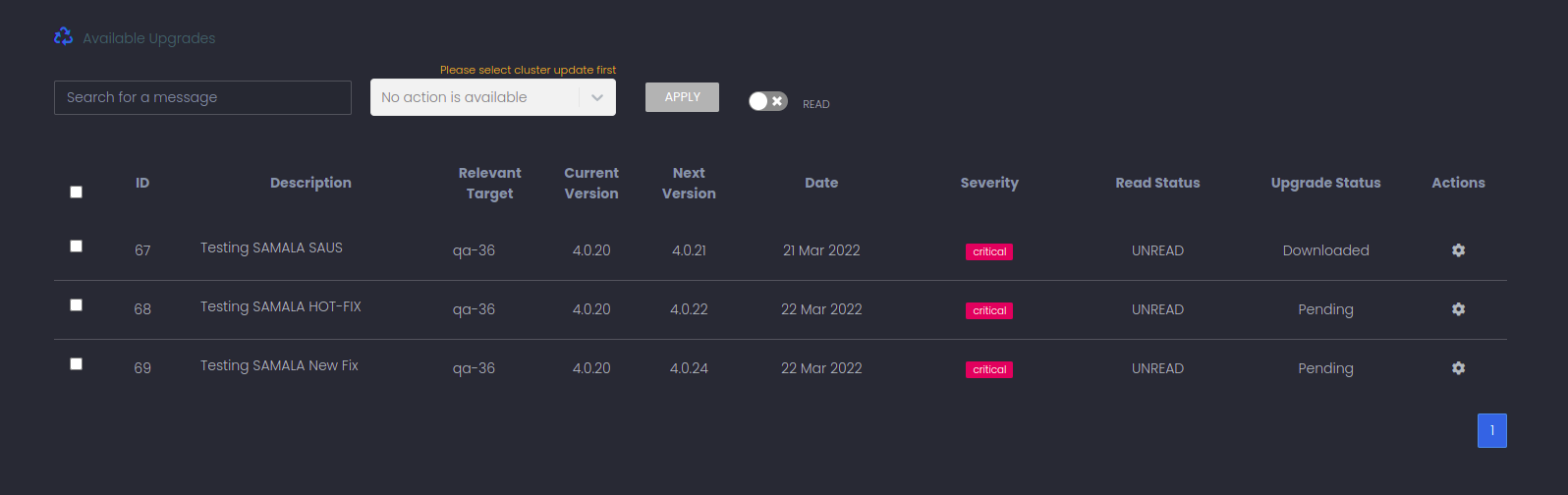
Next, the user can perform an install action.
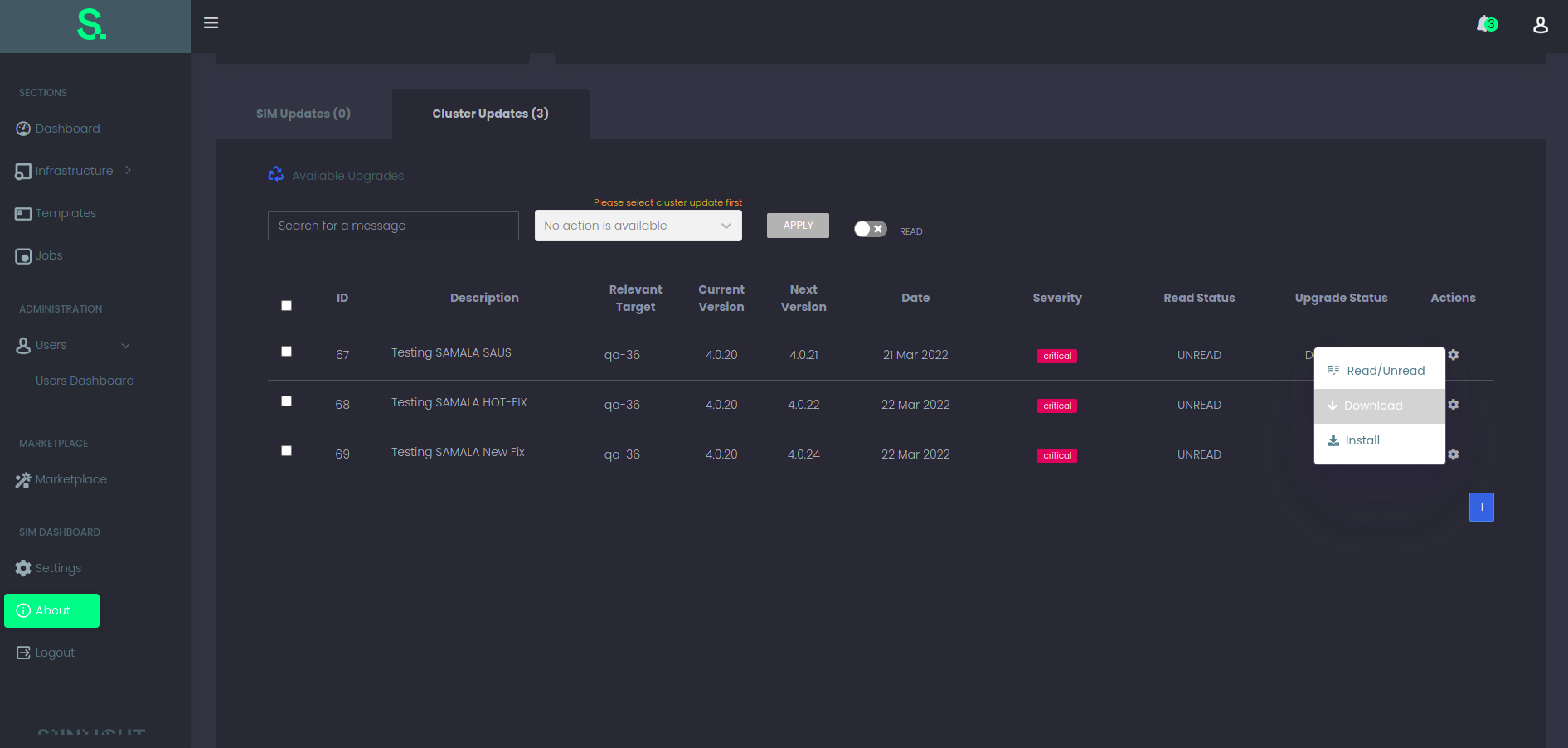
On clicking the install action a modal asking for user permission will be displayed.
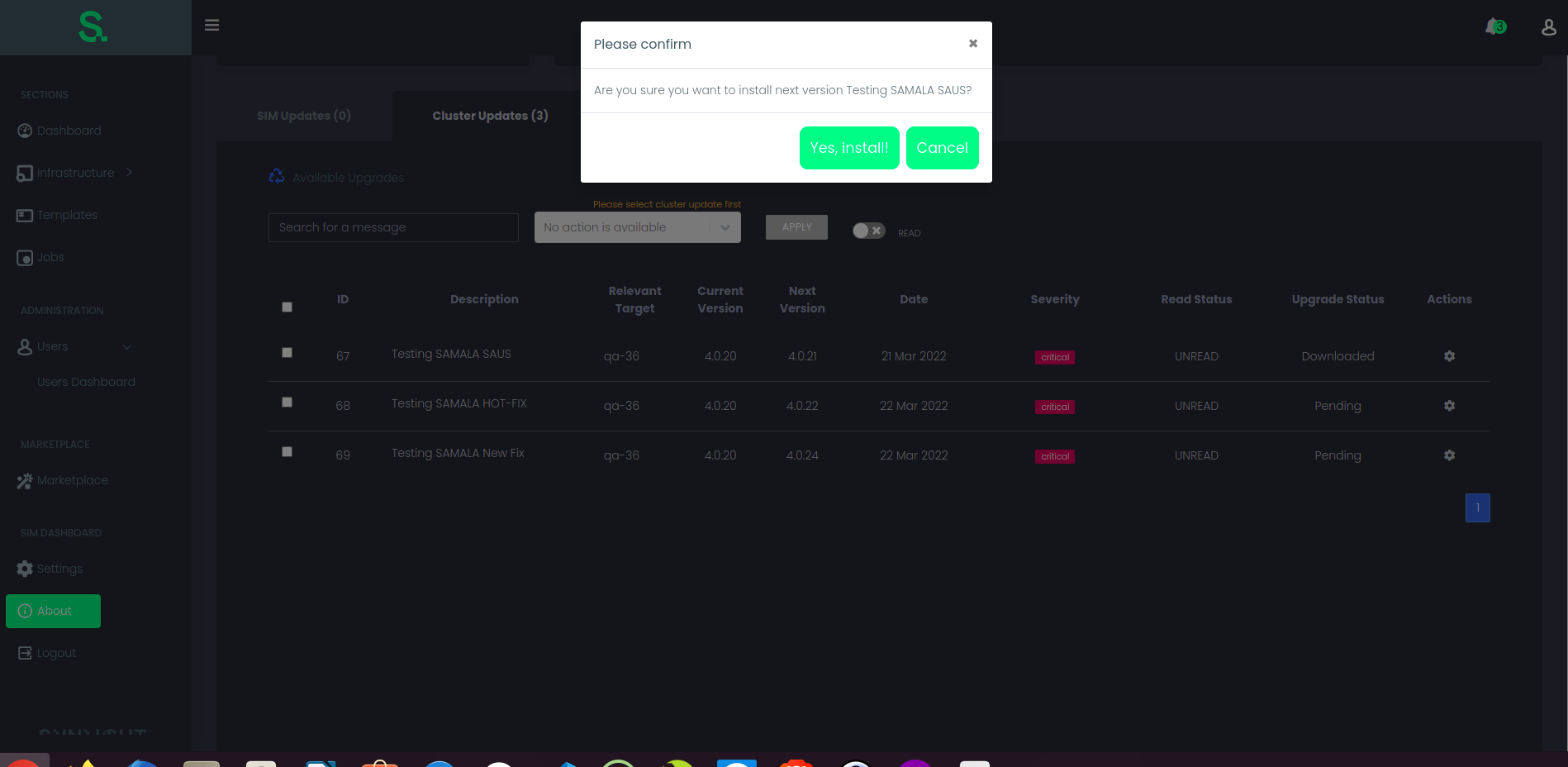
After the installation is complete the row of the cluster update will be removed from the table of the Cluster Updates.