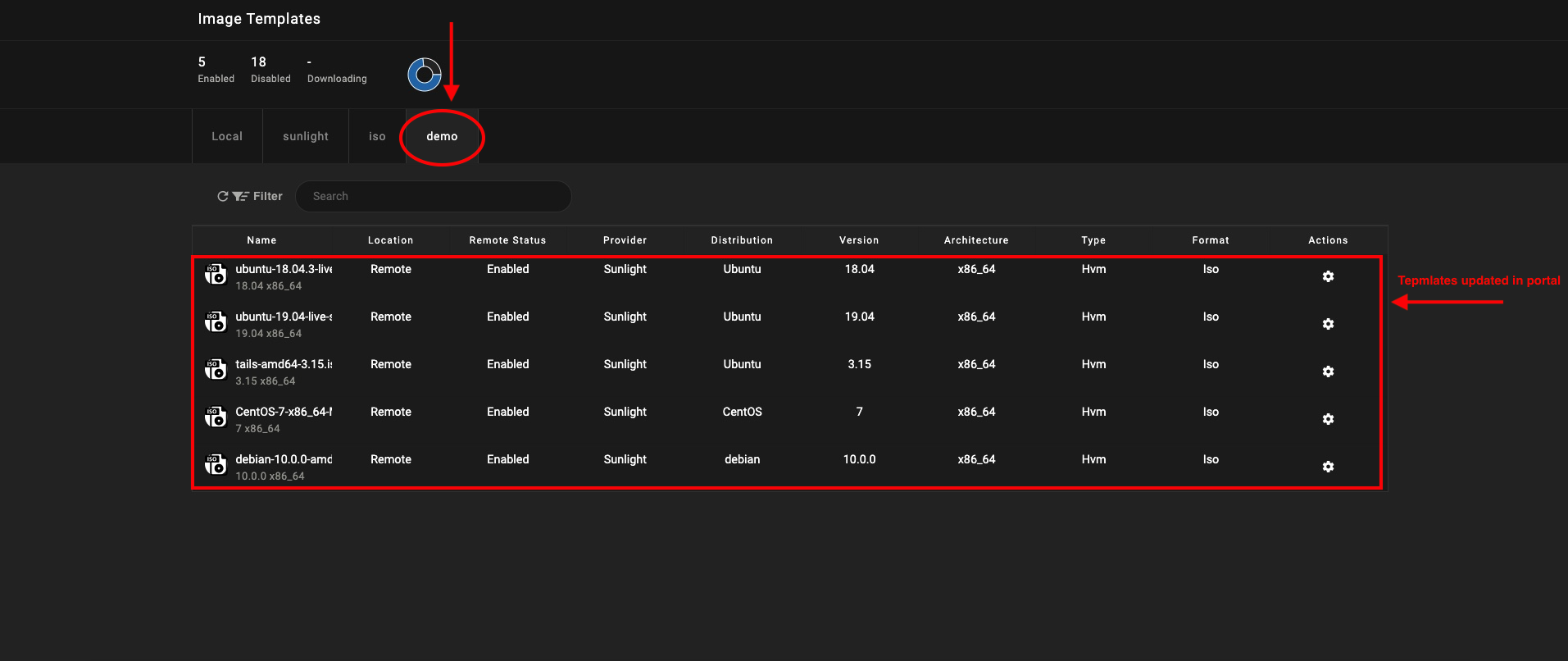Cloud Template Portal
Sunlight offers a cloud based template service that allows customers to store their custom templates on-demand and make them available to any of their Sunlight clusters.
Login to Portal
Please login to the Sunlight Template Portal through the following link: Template Portal and submit the requested credentials (Username/Password), provided by Sunlight.io support. For registration, please contact here: Sunlight.io support.

Following a successful login, the main page of the portal is presented, which includes the already uploaded template images. The possibility of searching for existing uploaded templates is also available.
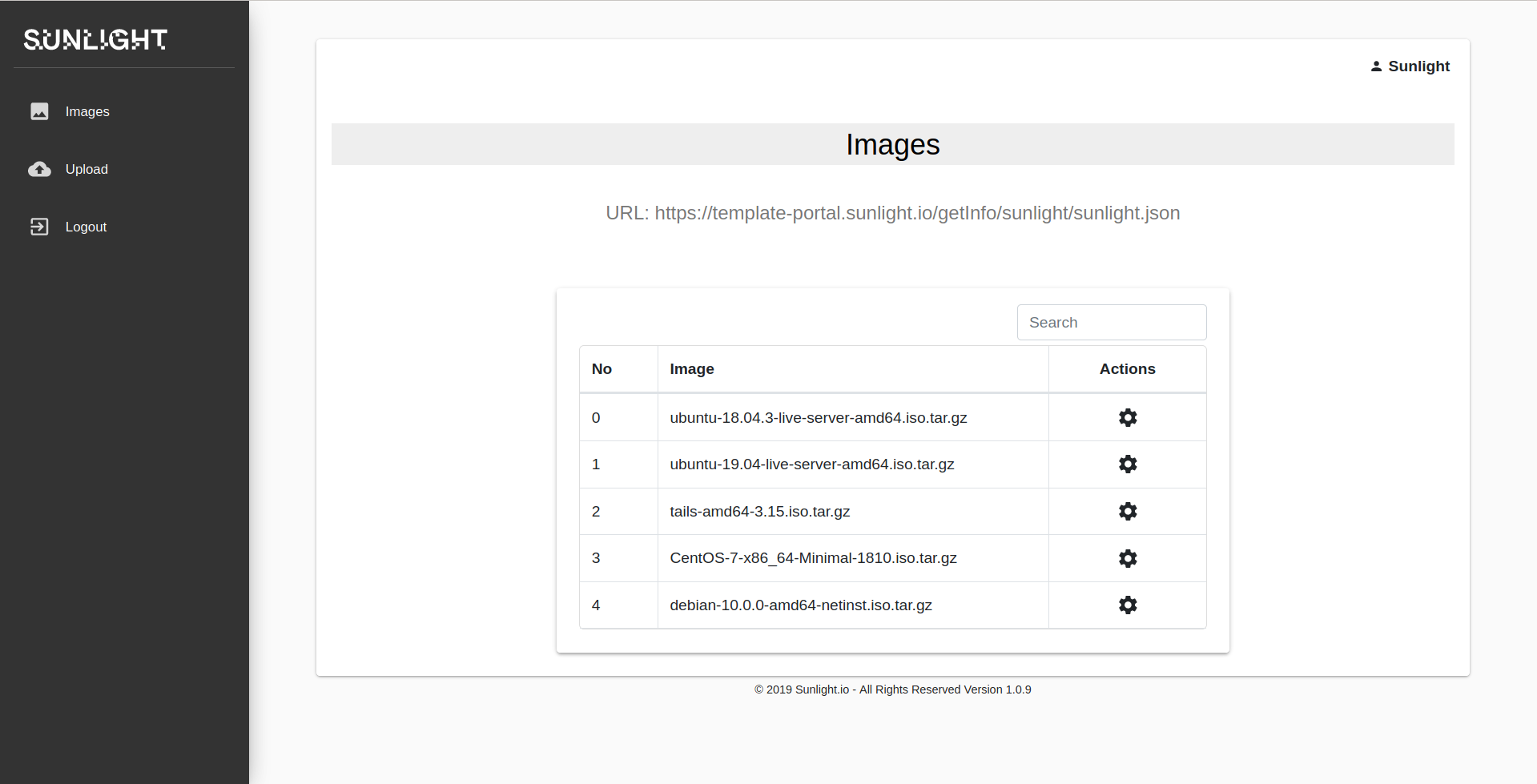
Upload Image Templates
In order to upload a new template image to the Sunlight portal, please select the 'Upload' tab on the top left of the page and provide the required information on the 'Upload form', by following the steps below.
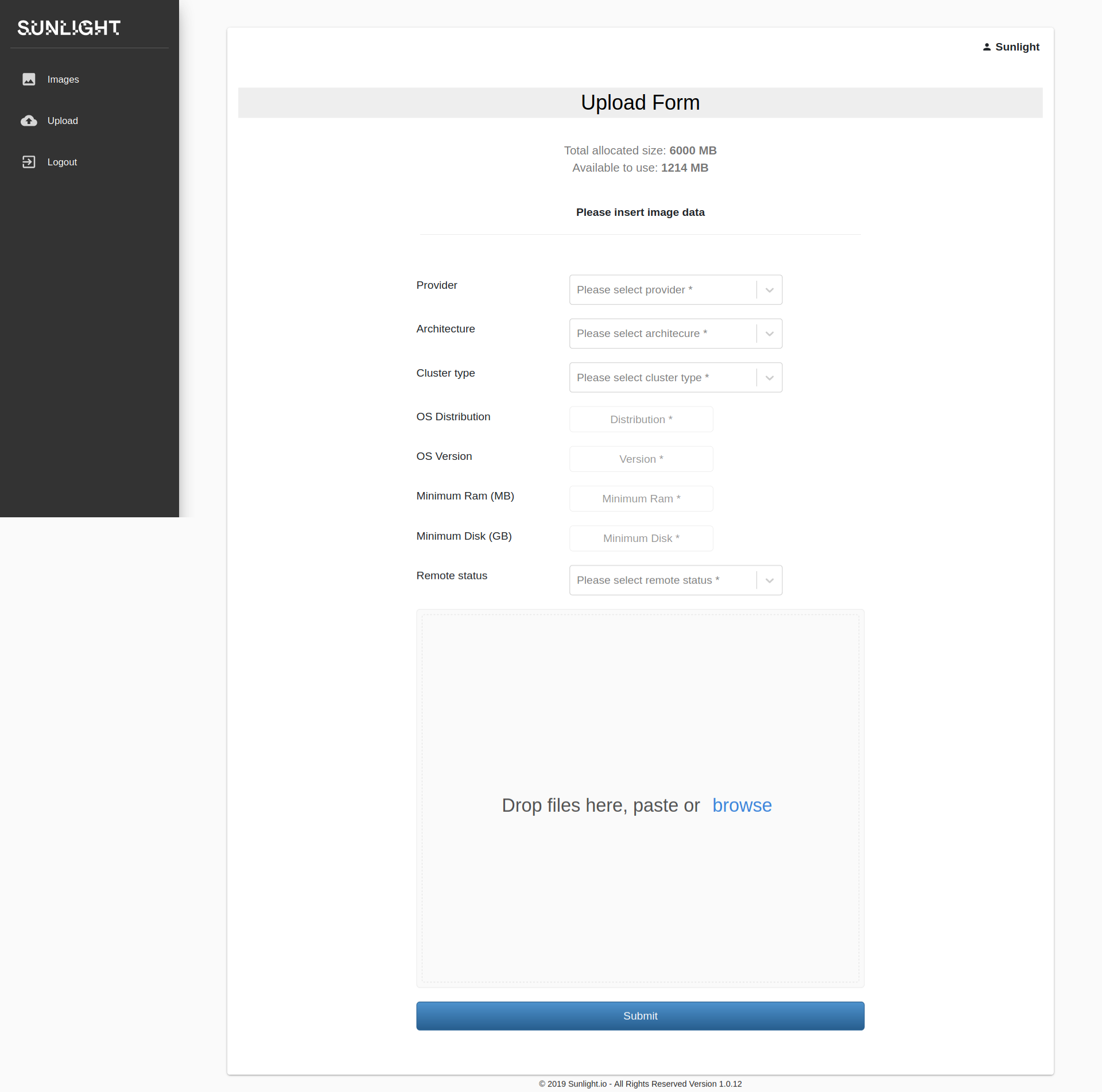
-
Fill in the requested fields according to the template's specifications such as the 'Provider', 'Architecture', 'Cluster type' , 'Version' , min Ram (MB), min Disk (GB) etc.
-
Specify the Remote status as 'Enabled'.
-
Select Browse , choose the required template tar file and press the SUBMIT button.
Example Values:
| Key | Value |
|---|---|
| Provider | Sunlight |
| Architecture | x86_64 |
| Cluster type | vm |
| OS Distribution | Ubuntu |
| OS Version | 18.04 |
| Minimum Ram (MB) | 2048 |
| Minimum DIsk (GB) | 20 |
Delete Image Template
In order to delete a template image from the Sunlight portal, navigate to the 'Images' tab, click on the configuration option of the desired image and select 'Delete' as illustrated in the image below.
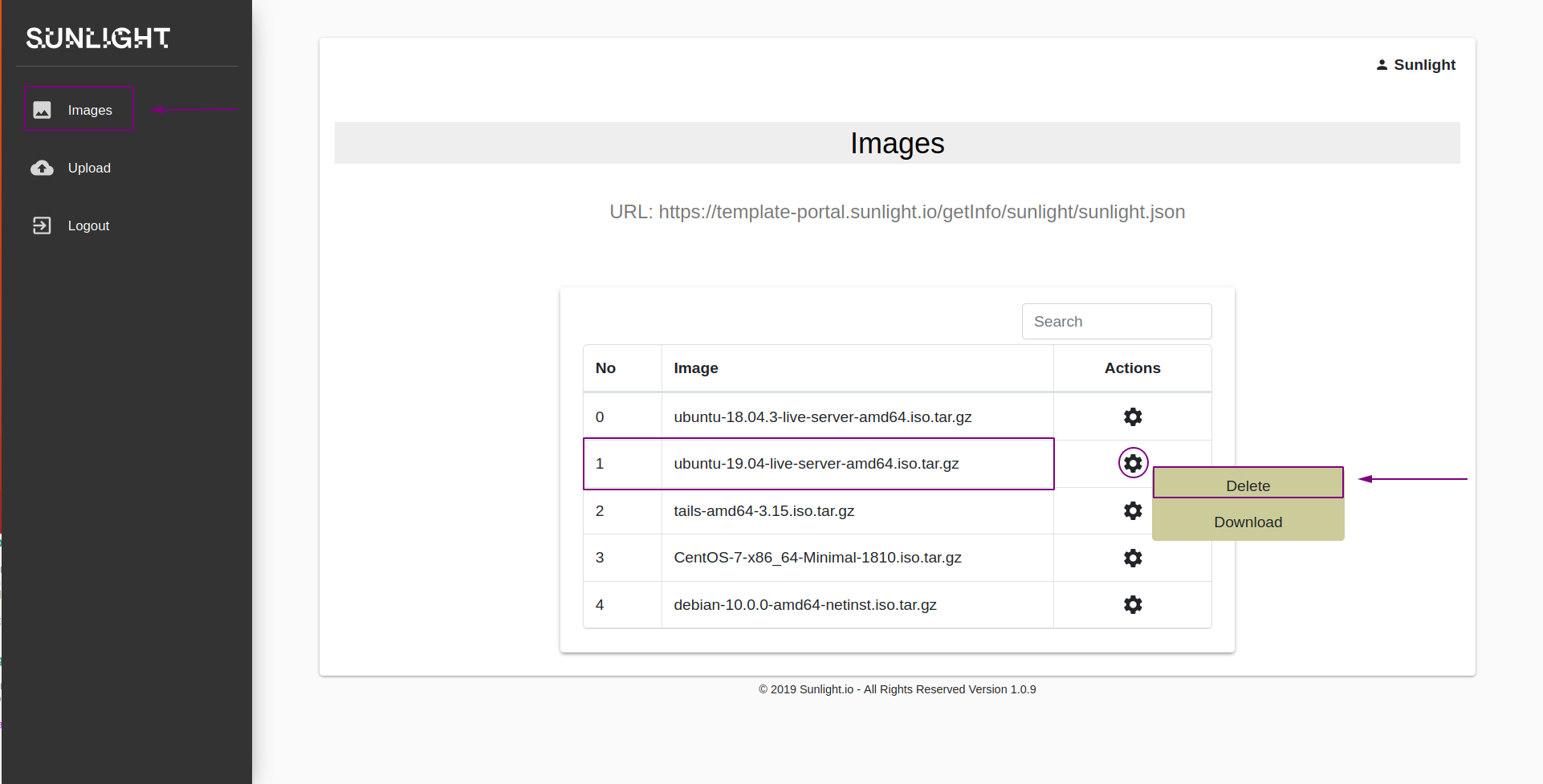
Download Image Template
In order to download a template image from the Sunlight portal to local space, navigate to the 'Images' tab, click on the configuration option of the desired image and select 'Download'.
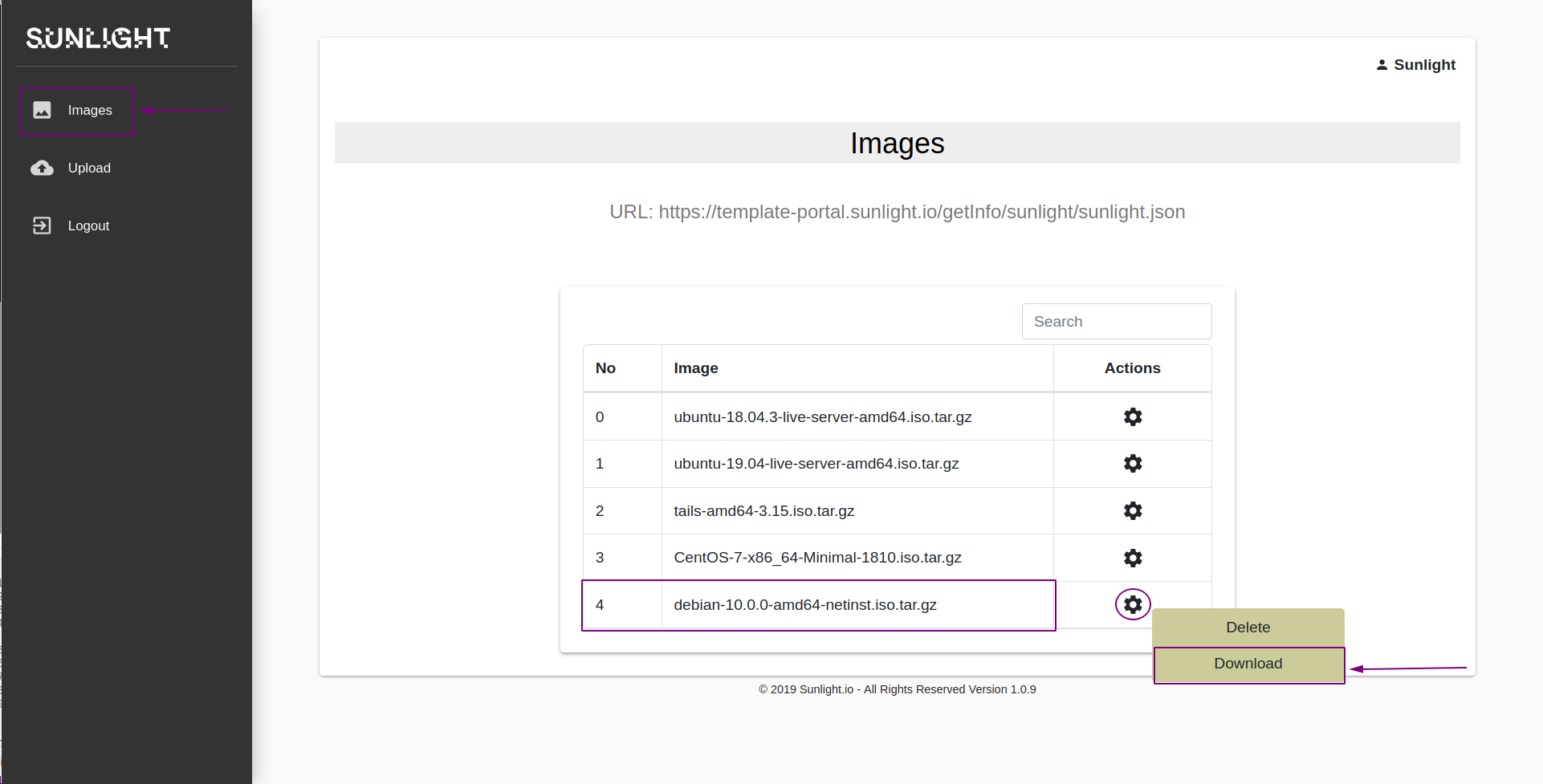
Confirm the downloading of the selected image.
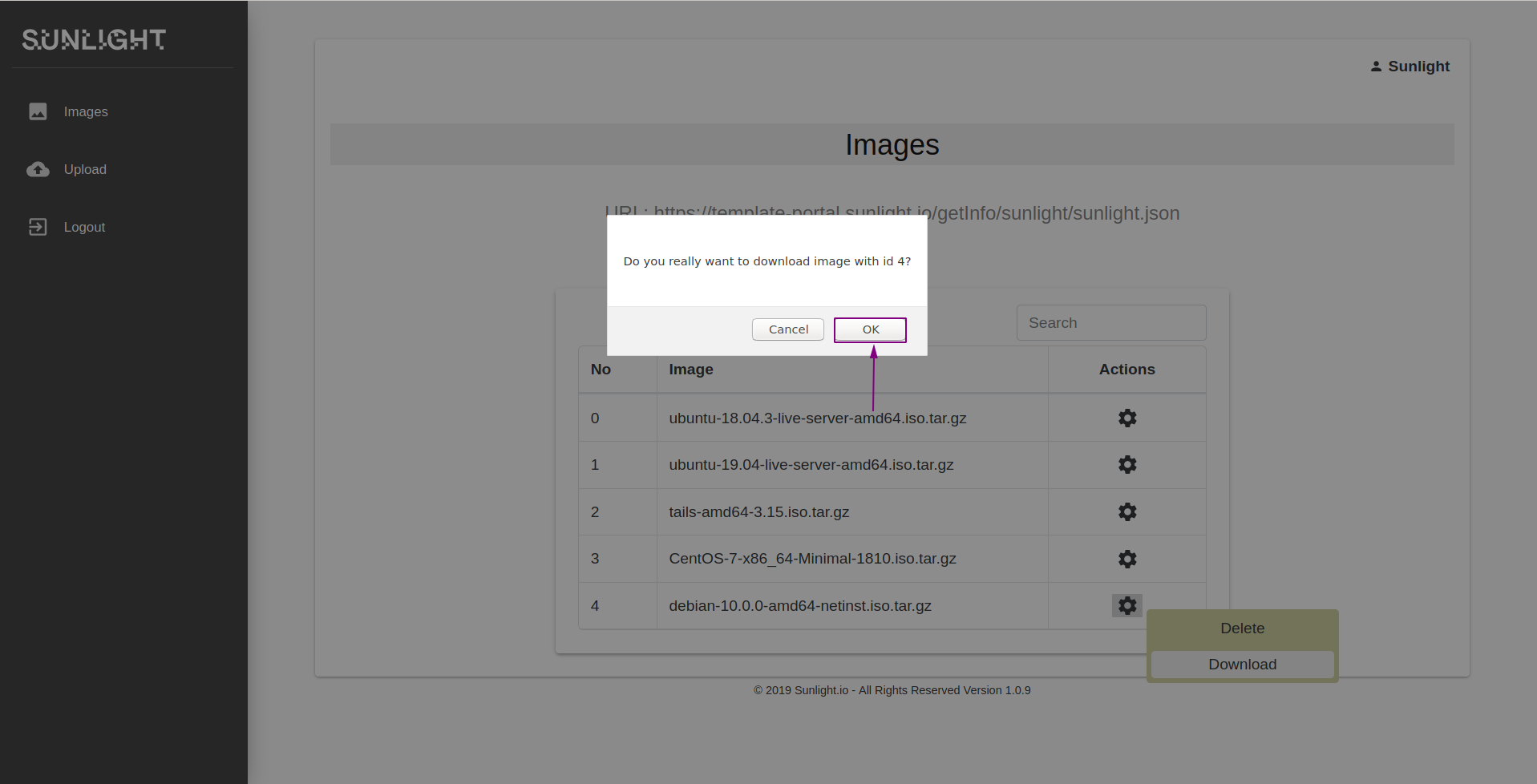
You can check the downloading process by hovering your mouse over the selected image, as illustrated in the screenshot below.
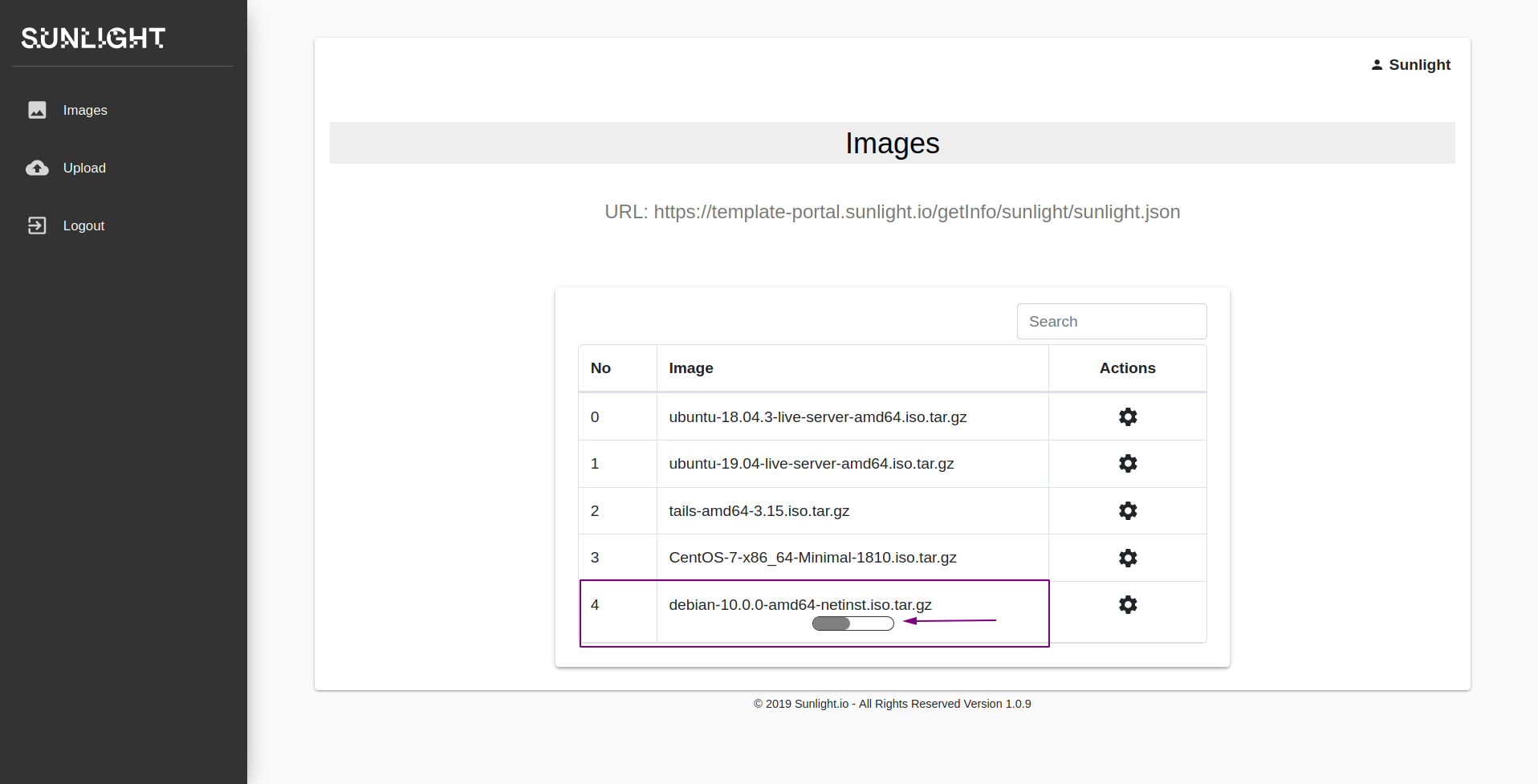
Logout from the Portal
In order to logout from the portal, you may click on the 'Logout' tab on the top left of the page, as depicted below.
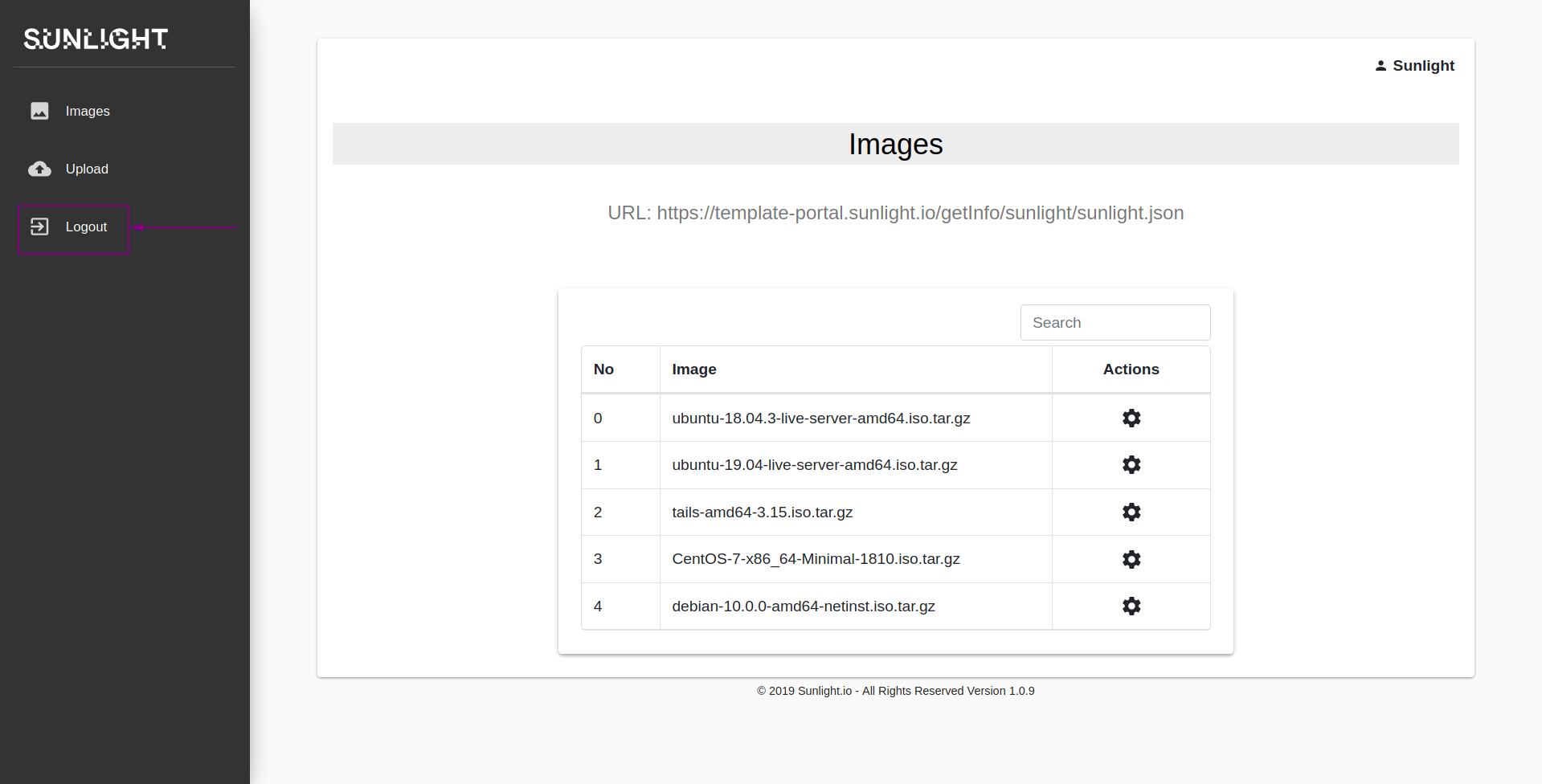
Connect the cloud template portal to the cluster UI
This section demonstrates the process of creating an individual repository, including templates that are already uploaded on the Sunlight.io Portal. By selecting the Administration option tab, the user can view information about the existing system Template repositories. In order to create a new template, click on the "plus" sign, as indicated in the following figure:
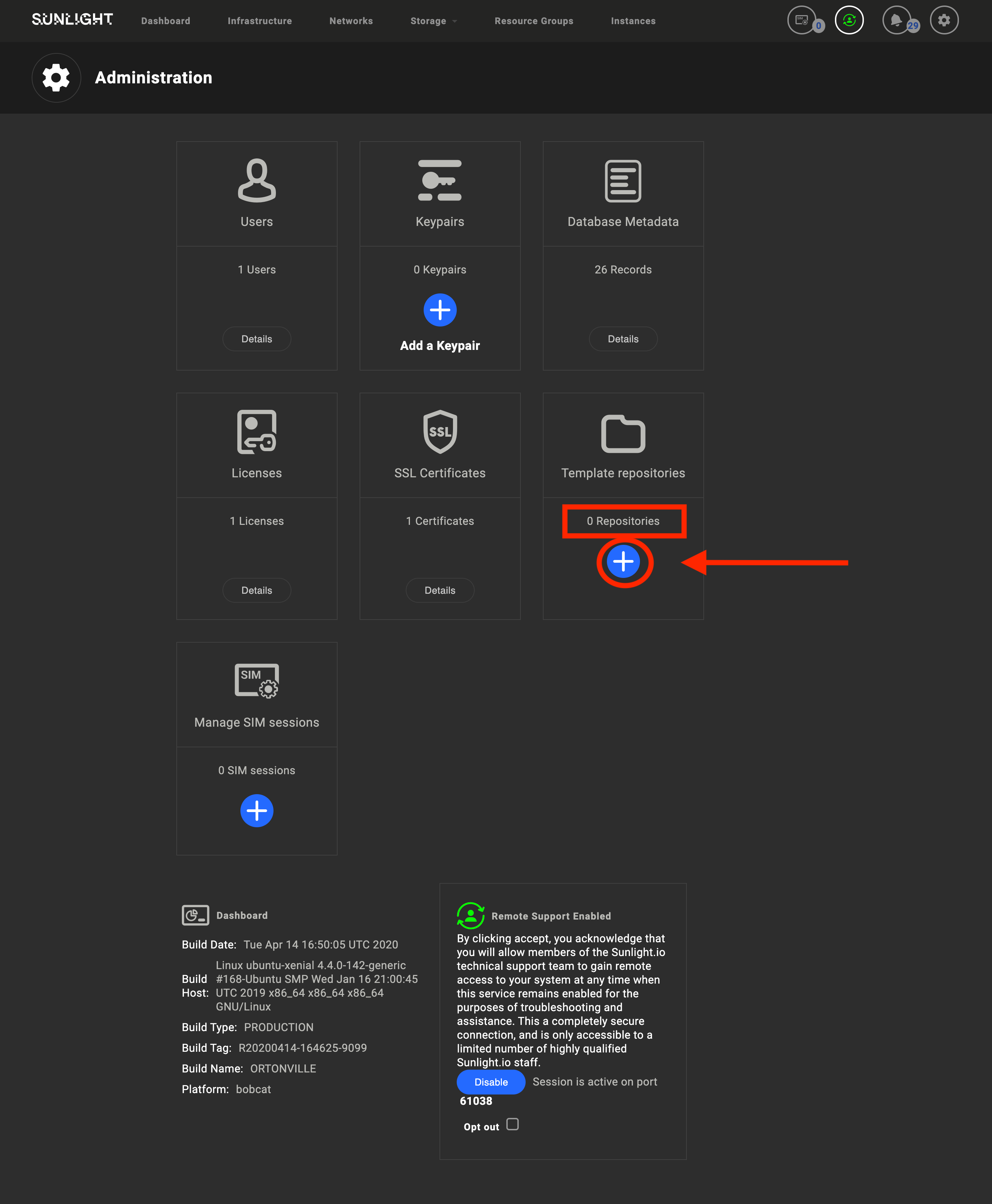
As a first step, fill in the required (Username/Password) credentials and provide a name for the new repository.
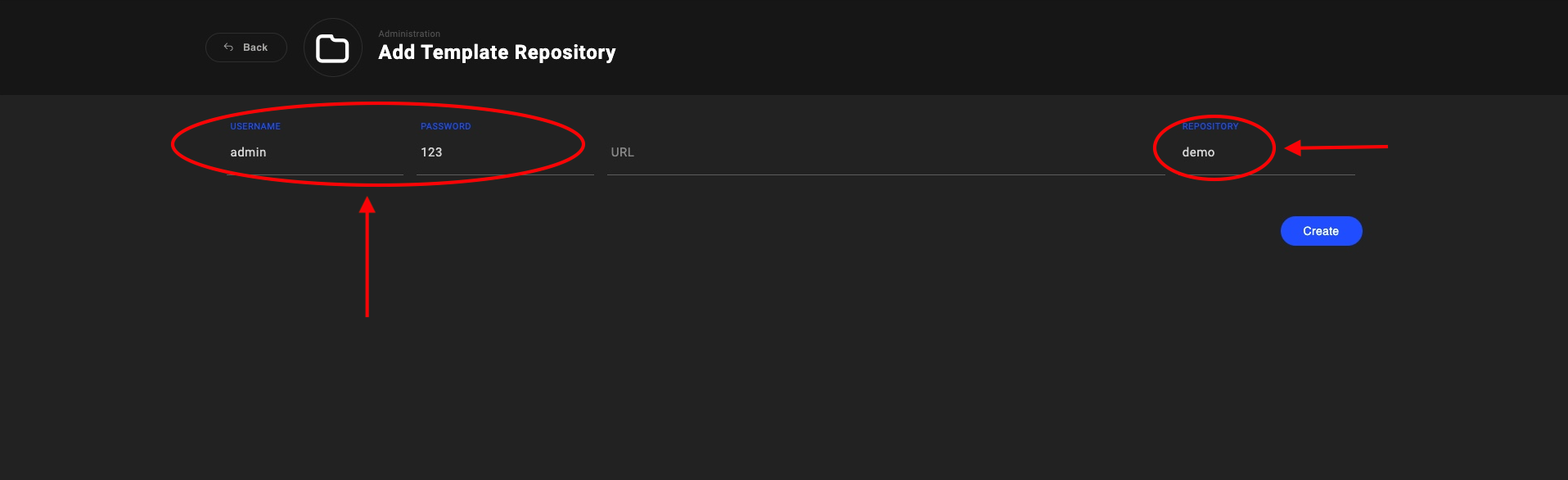
The new repository, representing the template portal repo, will appear in the templates repository section with the provided name, as depicted in the following image. The user is also able to delete created repositories by selecting the "Actions" option on the left side of the screen.
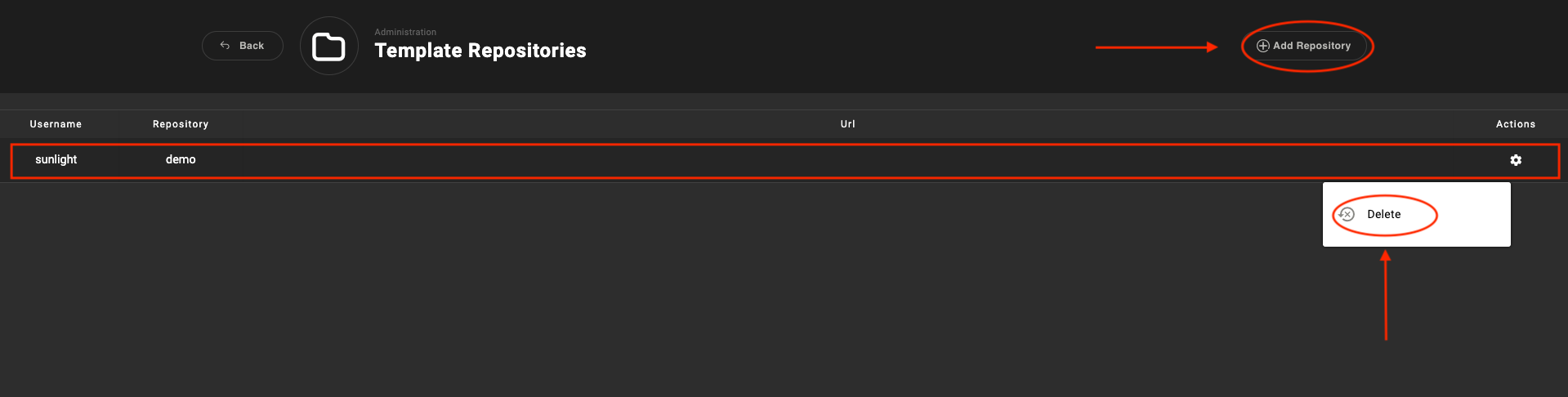
The user is now able to select the 'Instances' tab and navigate to the 'Image Templates' section. The new repository has been created and is available for selection. It is evident that this repository is composed of already uploaded templates from the Portal, as demonstrated in the following image.