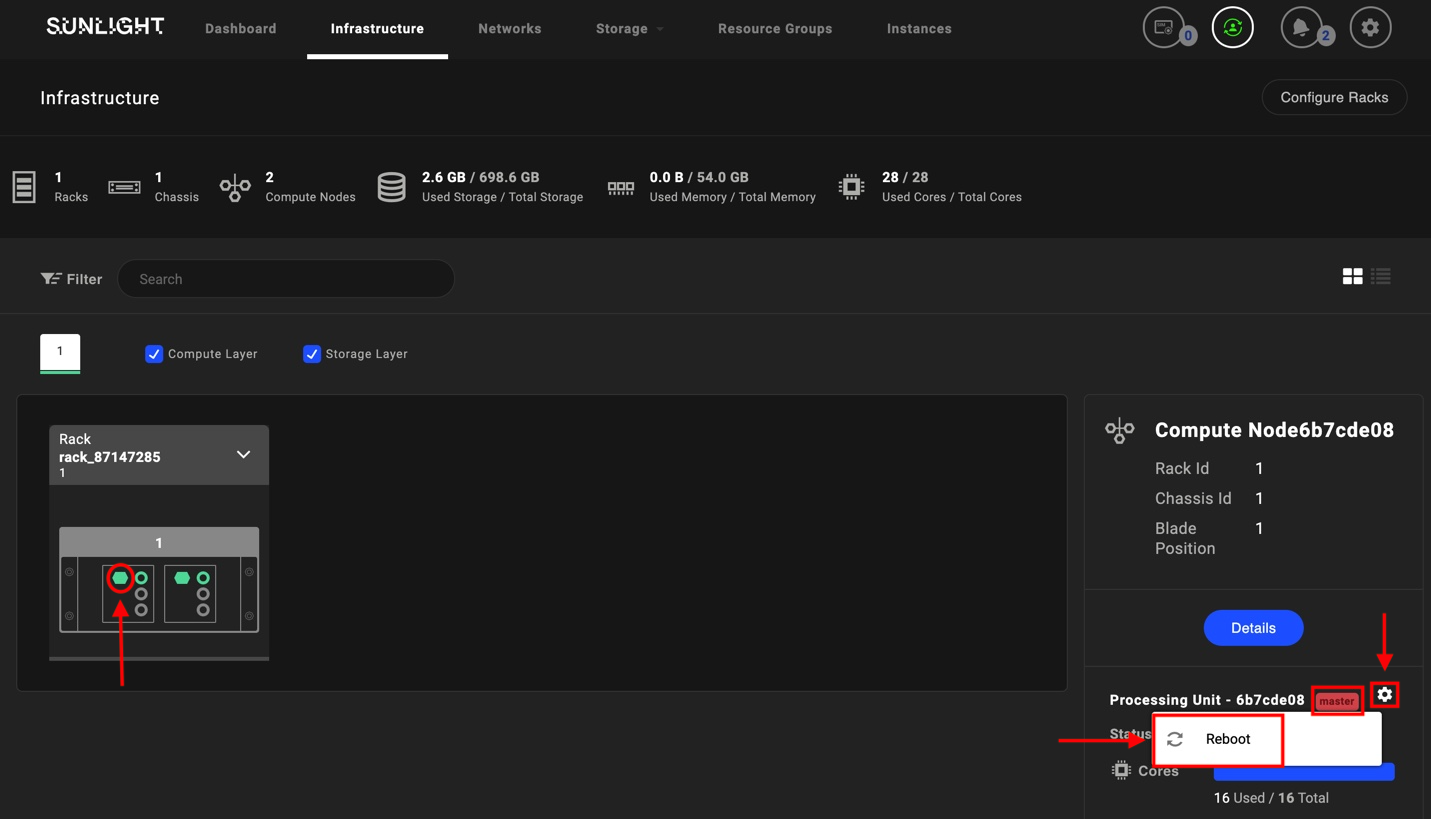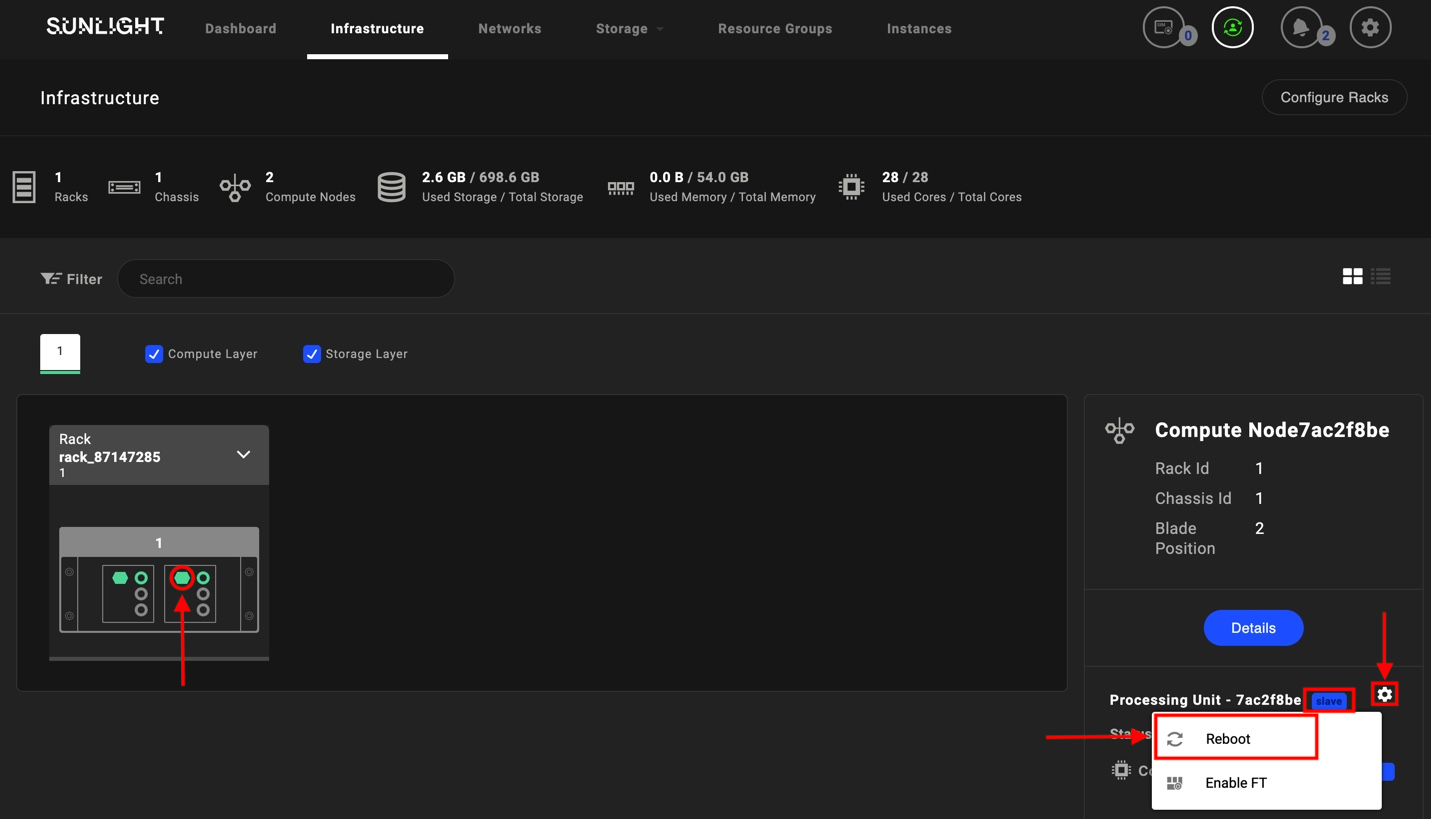Racks
The Racks tab displays information of the racks configured in the system:
| Resource | Value |
|---|---|
| Racks | The total number of available racks |
| Chassis | The total number of available chassis layouts |
| Compute Nodes | The total number of available compute nodes |
| Used Storage / Total Storage | The amount of storage space (GB) used in the cloud. / The total amount of storage space (GB) available in the cloud. |
| Used Memory / Total Memory | The amount of memory (GB) used in the cloud. / The total amount of memory (GB) available in the cloud. |
| Used Cores / Total Cores | The amount of cores (MB) used in the cloud. / The total amount of cores (MB) available in the cloud. |
In order to view information about a compute node in the rack, a pop-up window with the node-related information will be displayed by hovering over the required rack.
Note
- Use the search box above the racks list to filter racks available in your system.
- For more information on how to configure racks, refer to the Configure Chassis Layout section.
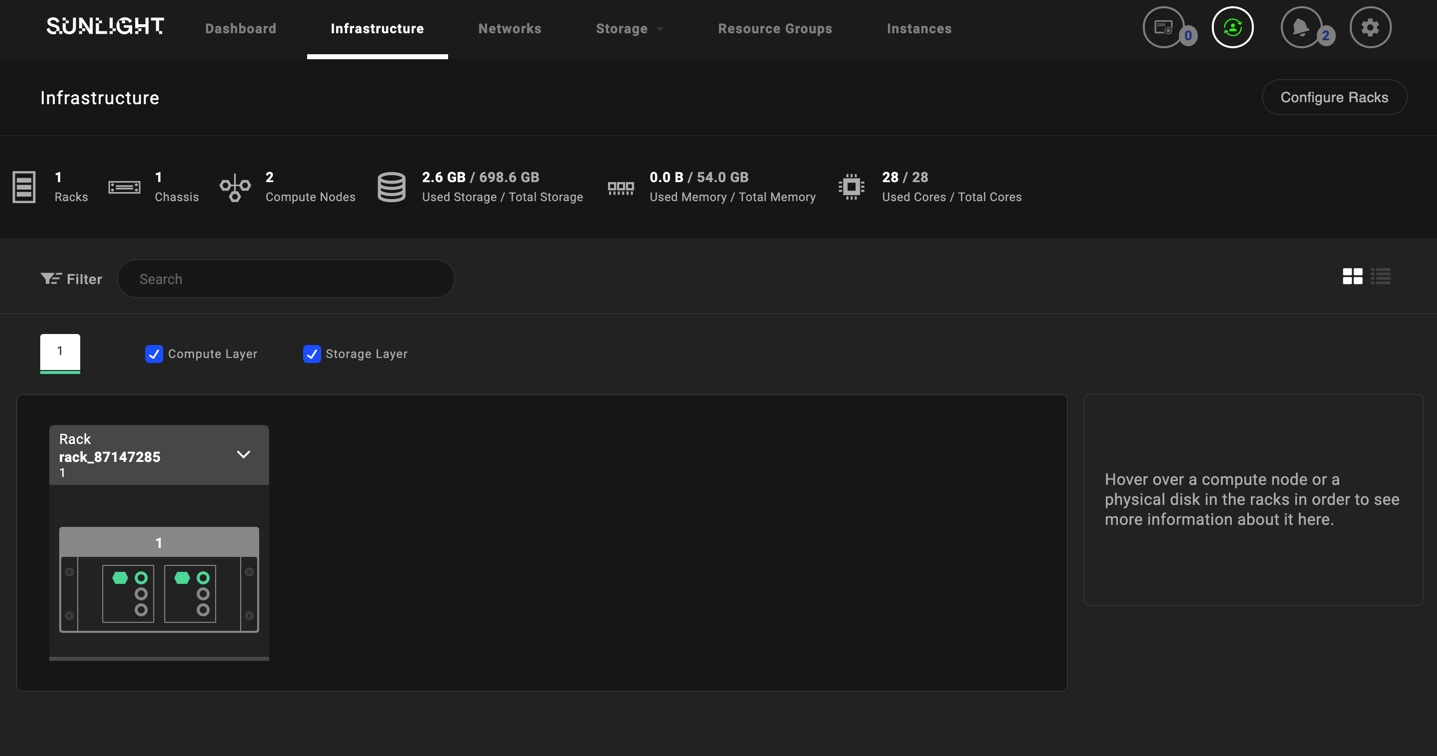
Physical Blade Status
This section describes all the possible states that could be displayed on the infrastructure dashboard, for each node of the system.
In order to inspect the status of a specific node, hover the mouse cursor over the desired hexagon-shaped node, where the node role is displayed (master or slave/fomaster). The current status of the node is reported right next to the 'Status' field, followed by a color indication. As it is displayed in the following image, the user can also review all the possible blade states by hovering the mouse over the info option this time, as depicted below.
The possible states of a blade node are the following :
- Active : the node is healthy and runnning properly
- Error : the node has crashed
- Initializing reboot : the node is initiliazing, in order to be rebooted
- Reset : FUll power cycle reset / Hard reboot (e.g IPMI)
- Stopped/Virtxd down : the virtxd service is not running and the node is considered as "stopped"
- Rebooting : the node is rebooting
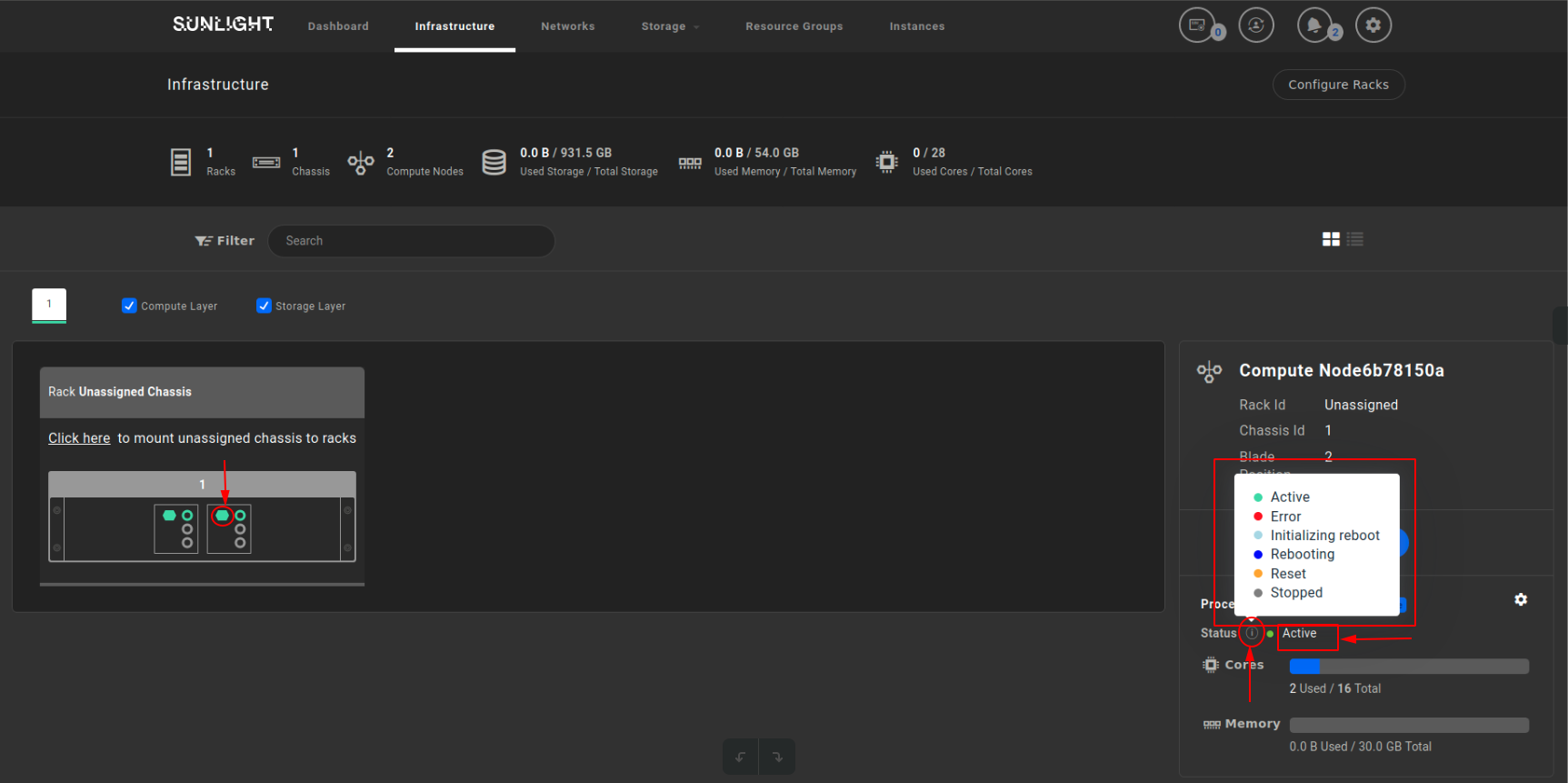
Physical Blades Rebooting
This section demonstrates the process of rebooting a physical blade node. The user can select the 'Infrastructure' tab and navigate to the 'Rack', where the nodes are located.
As depicted in the following images, in case a node needs to be rebooted (master/slave), just hover the mouse cursor over the hexagon-shaped node, confirm that this is the master or the slave node you want to reboot, click on the 'Actions' button and select the option 'Reboot'.