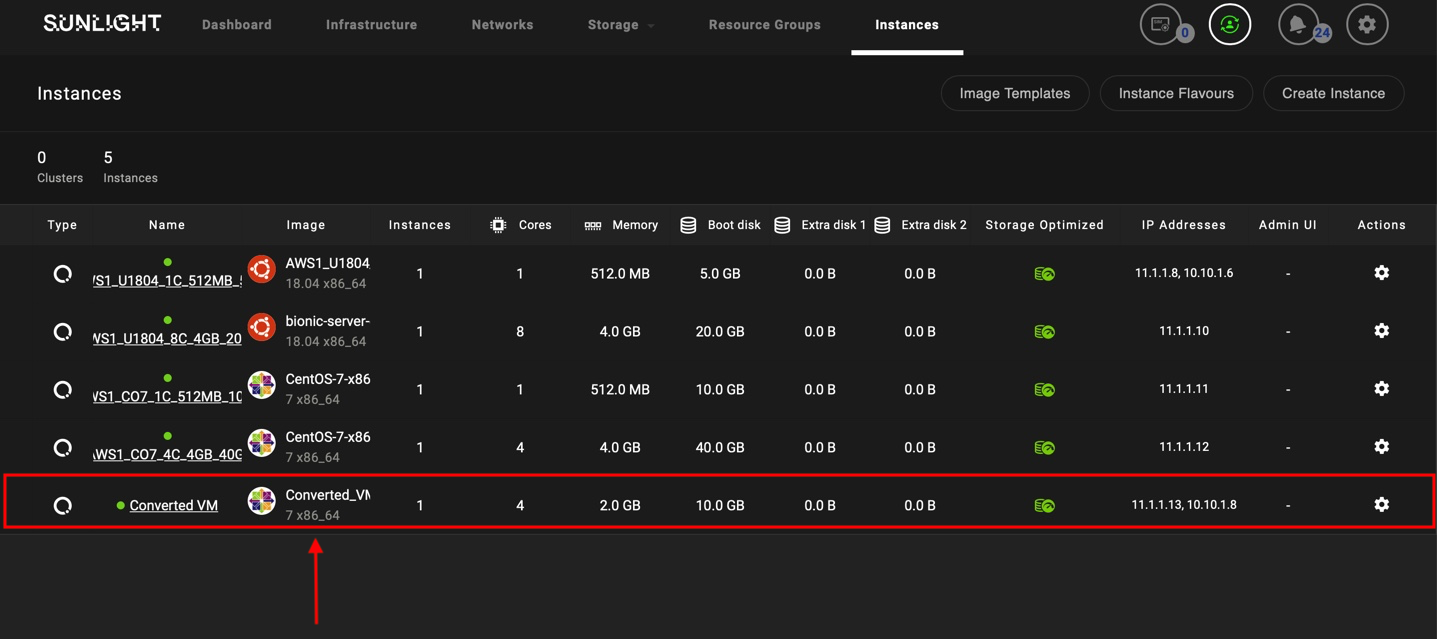Converted template import
Example of importing any template to a Sunlight cluster as long as it has been converted in advance.
-
We safely assume that the steps described for converting images have been followed. As a result you should locally have a .qcow2 converted image.
-
We must choose our prefered way to import the template to a Sunlight repository. The options are cloud and local.
-
Once step (2) is completed we can create a VM out of that imported template.
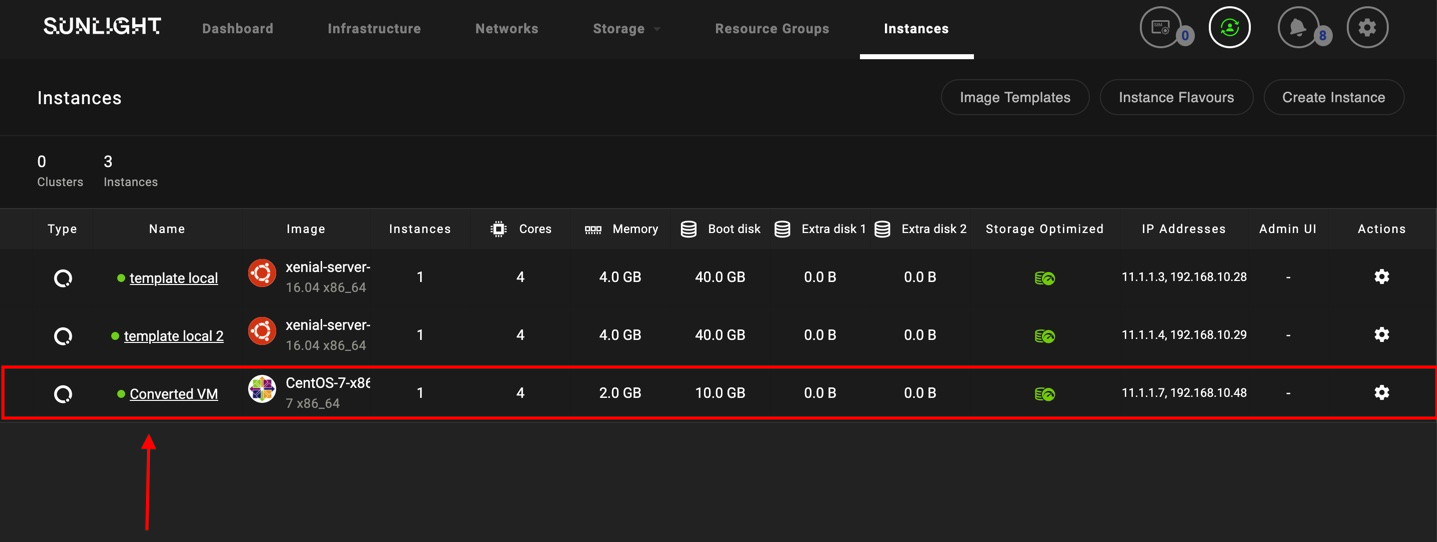
-
As soon as we have this VM running we should move over to the SIM, and make sure that the cluster that hosts the VM is included in that SIM.
Choosing this cluster in the SIM we can navigate and see the VM that we have just created.
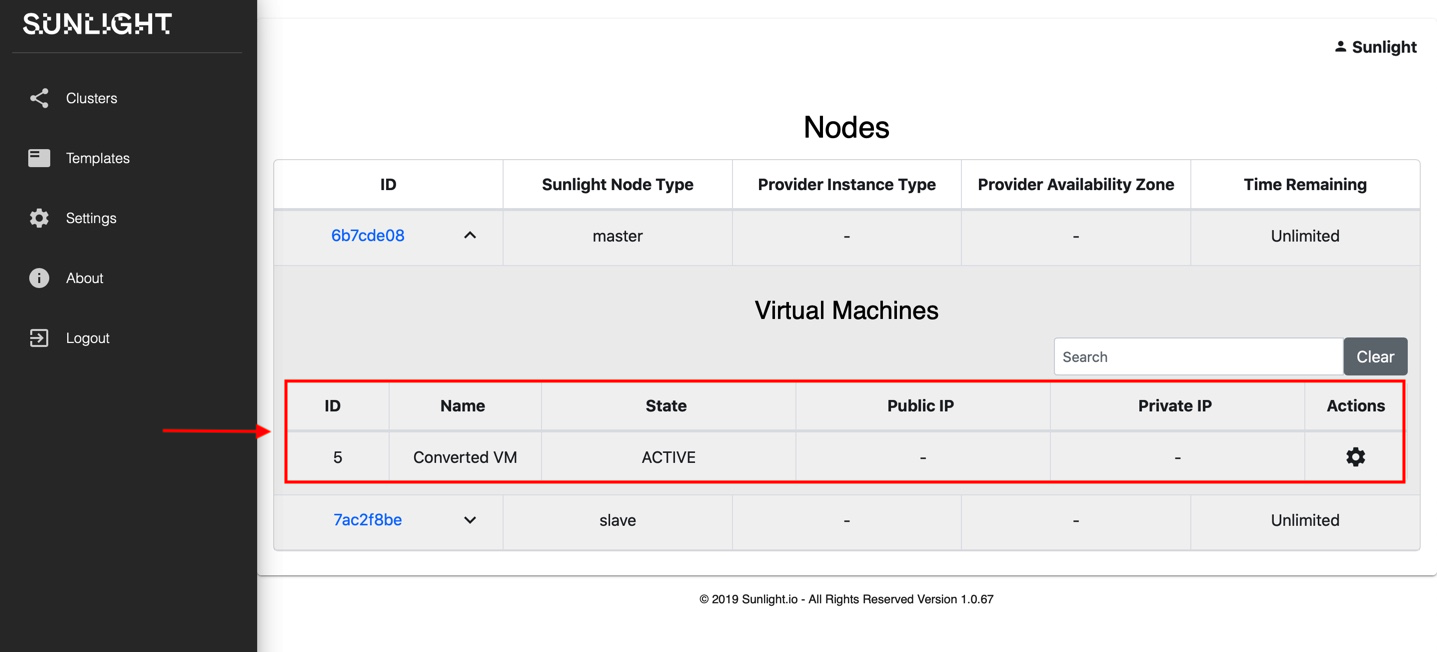
Using the actions 'cog' we should choose to backup the vm.
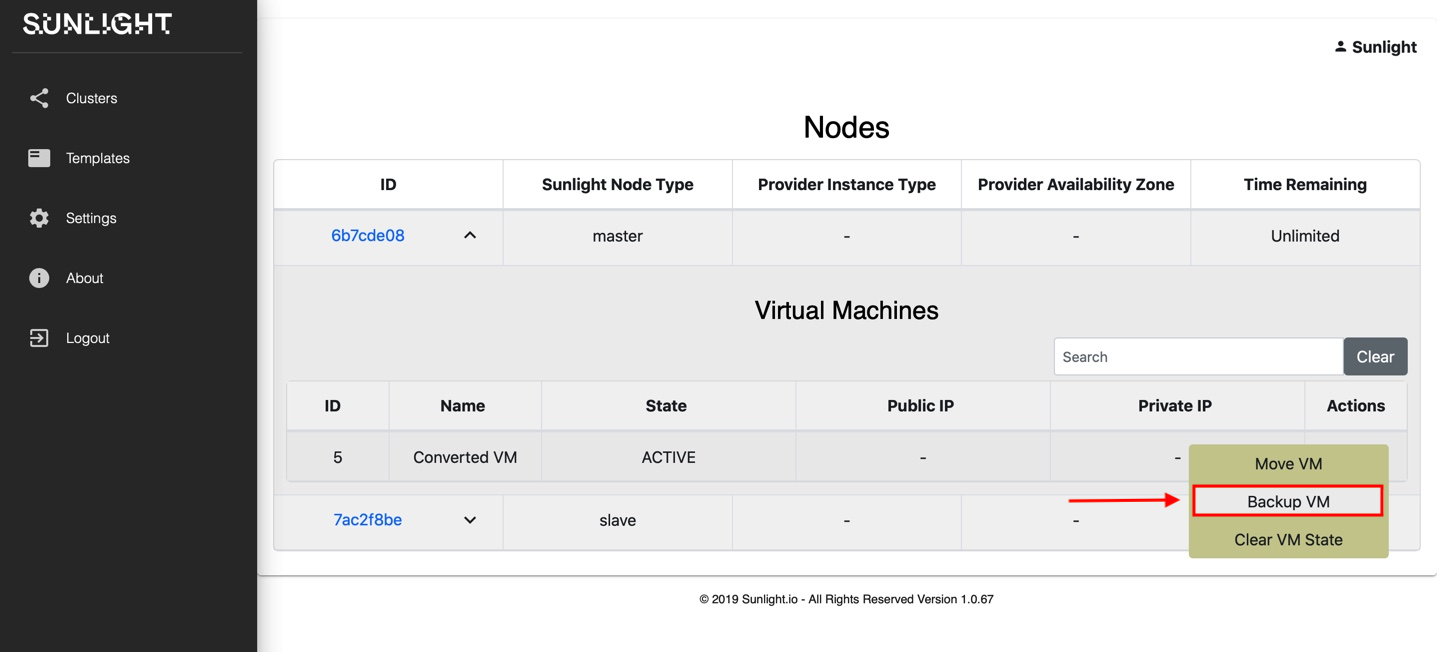
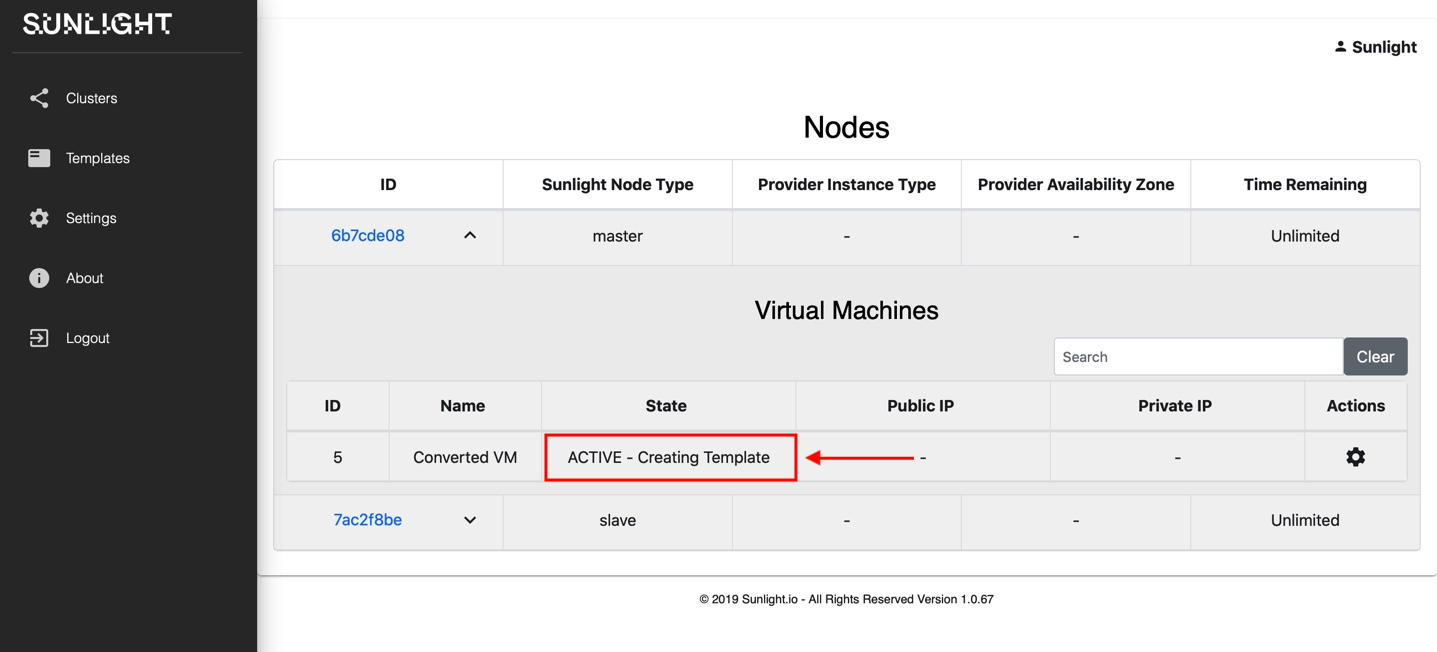
-
As soon as the process is completed we should be able to see on the SIM's templates view a new template, which is a result of the VM backup.
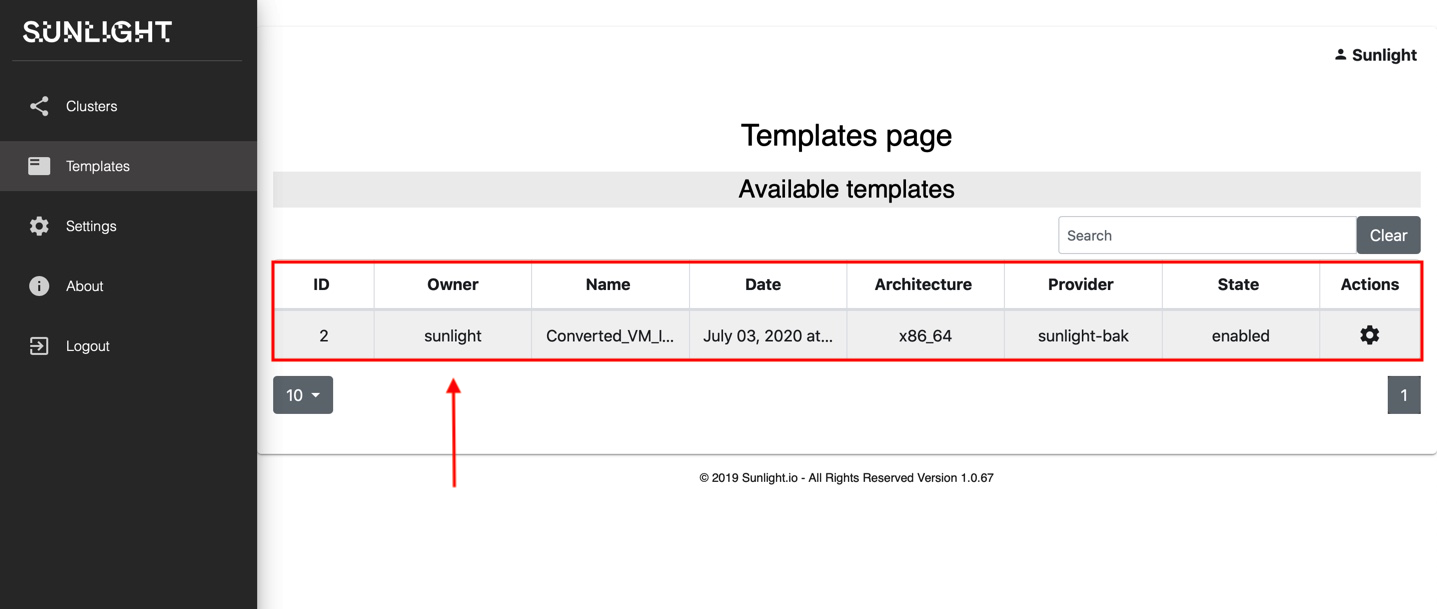
Using the SIM, we can log in to a secondary cluster (such as an AWS cluster) connected to this SIM.
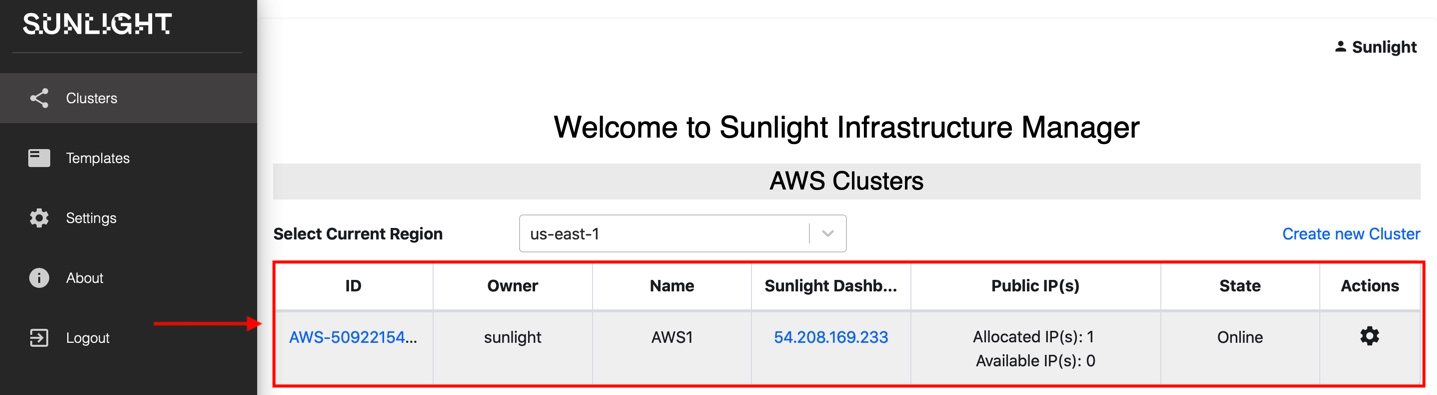
And visit the templates page:
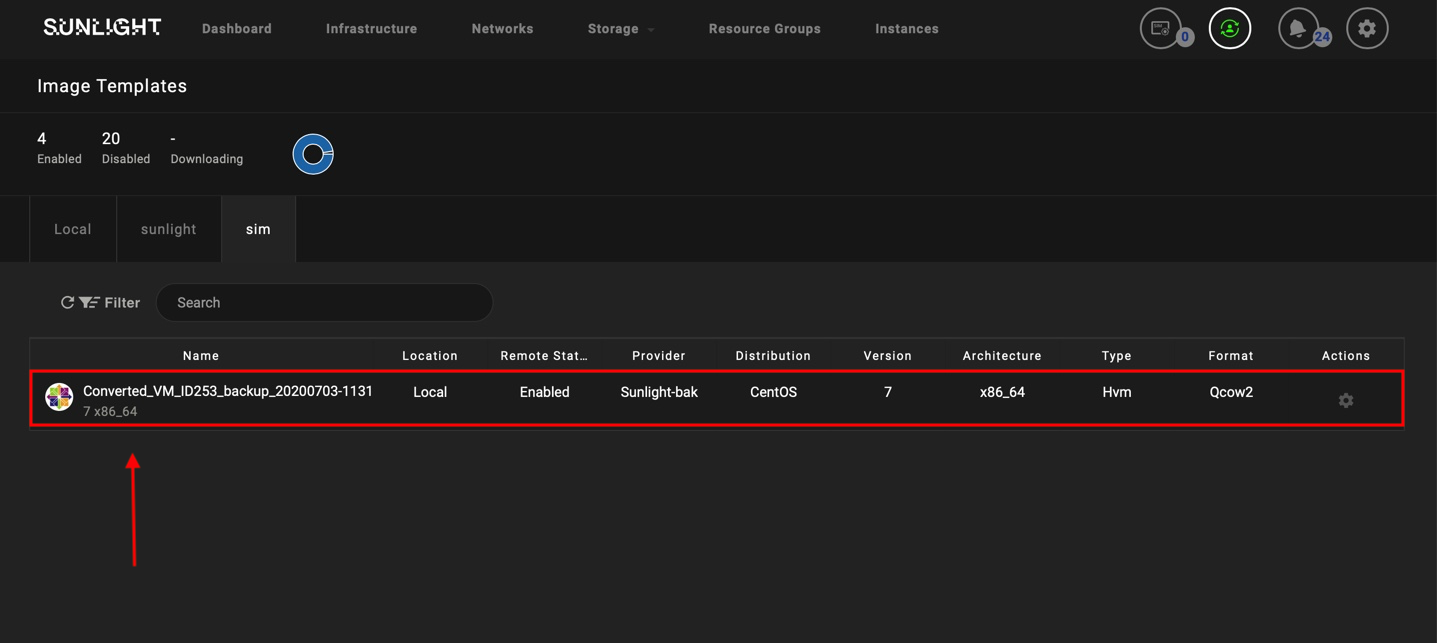
From this page we can download the created template that resides on the SIM to our secondary cluster.
-
As soon as the template is downloaded, we are in a position to create a new VM out of that template.
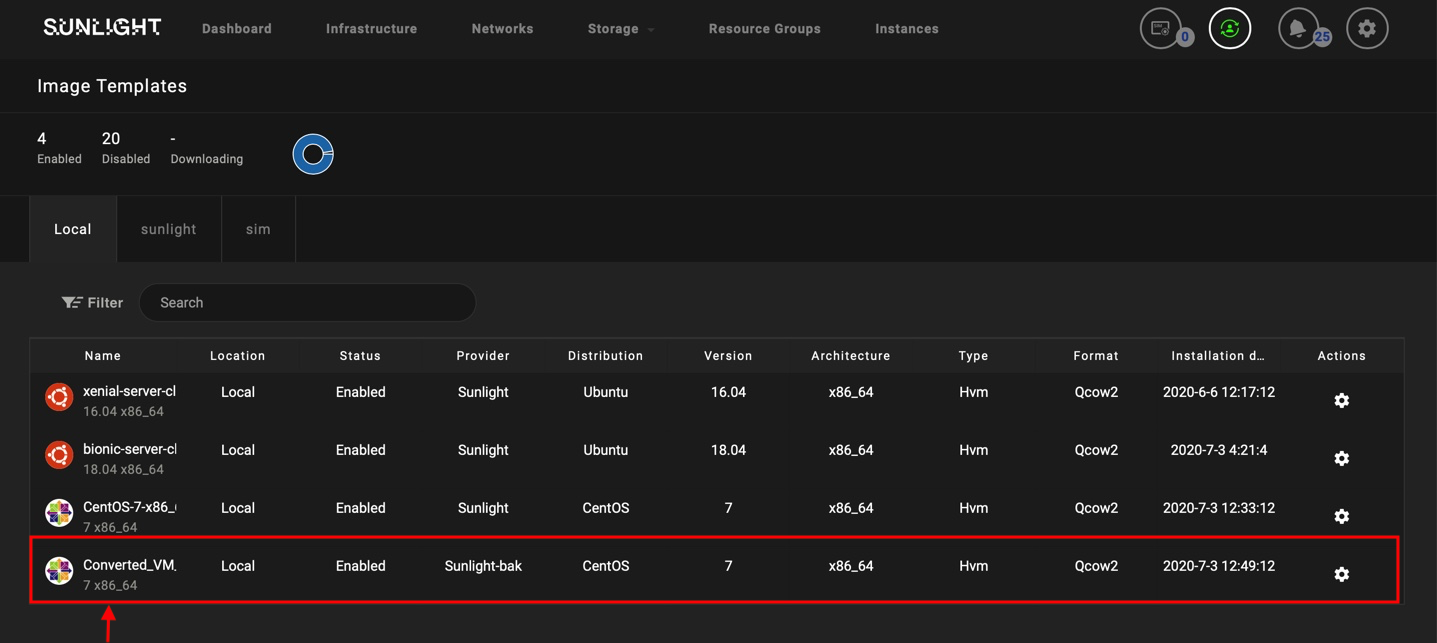
-
When step (6) is completed we should have completed our import process and created a second VM on a completely different cluster from the one initially used to import the template.