Recipe on Multiple Clusters
We modified the marketplace section to
- support the execution of a recipe to multiple clusters and
- create new cloud clusters
The user will have to navigate to the marketplace section through the link in the sidebar.
Next, a step builder will be displayed that will guide the user through the necessary steps that has to be followed for a recipe creation.
Below there is a more detailed description for each step and the provided functionality.
Step 1
As it is showin in the image below, in the first step the user can view both of the configuration and infrastructure json files.
Additionally the user will have to enter a execution name that will characterize the recipe that is about to be applied.
The execution name could be then used in the installed recipes section for grouping the recipe runs that exist in the SIM.
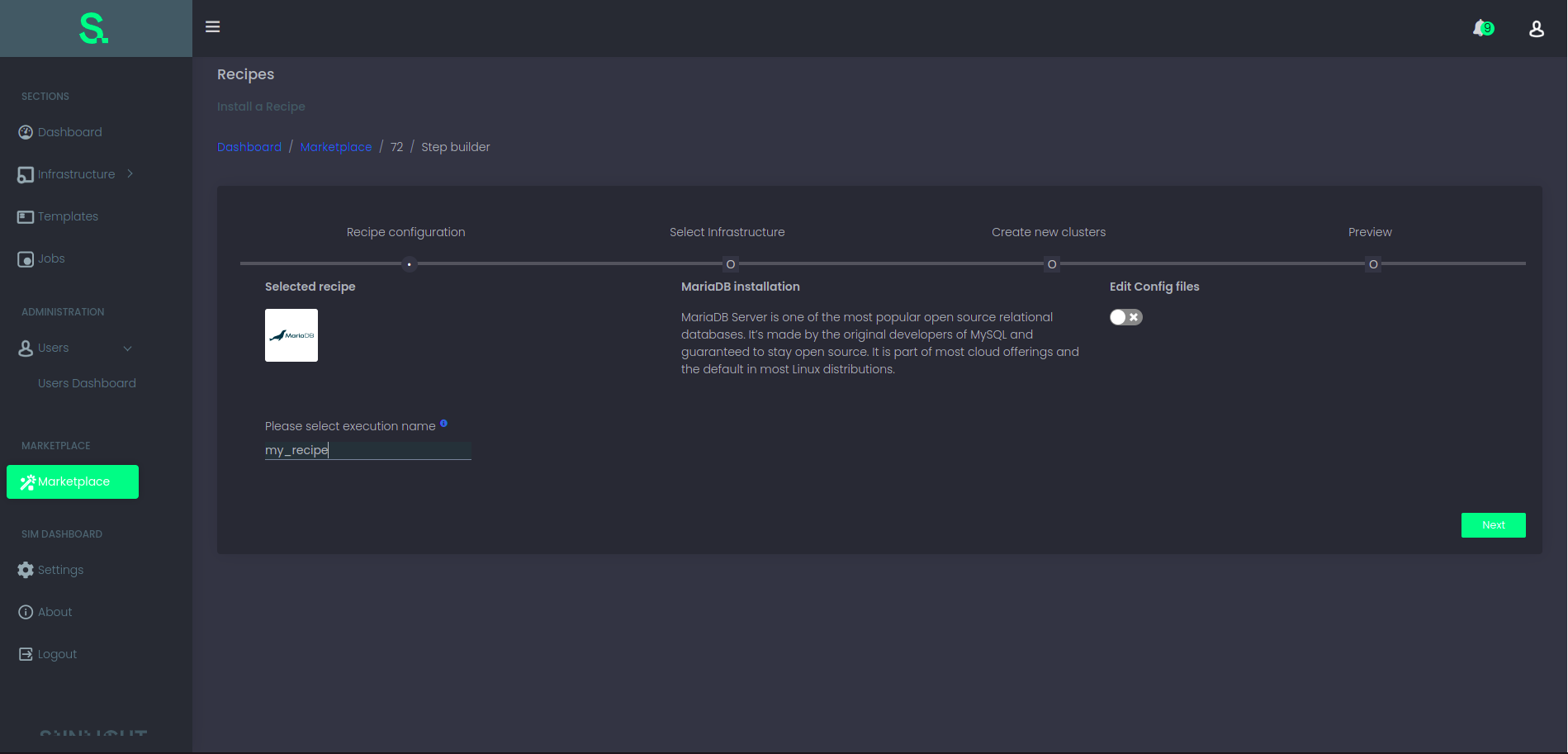
Step 2
In the second step the user can select any resource group from the already connected clusters in order to apply the selected recipe.
The resource groups will appear as child rows per cluster.
Further more the user has the ability to either create a resource group or create a resource and apply recipe through two radio buttons that exist for each cluster.
Extra checks are taking place in order to detect if a resource group is compatible to run a recipe. If that is not the case the resource group will not be selectable.
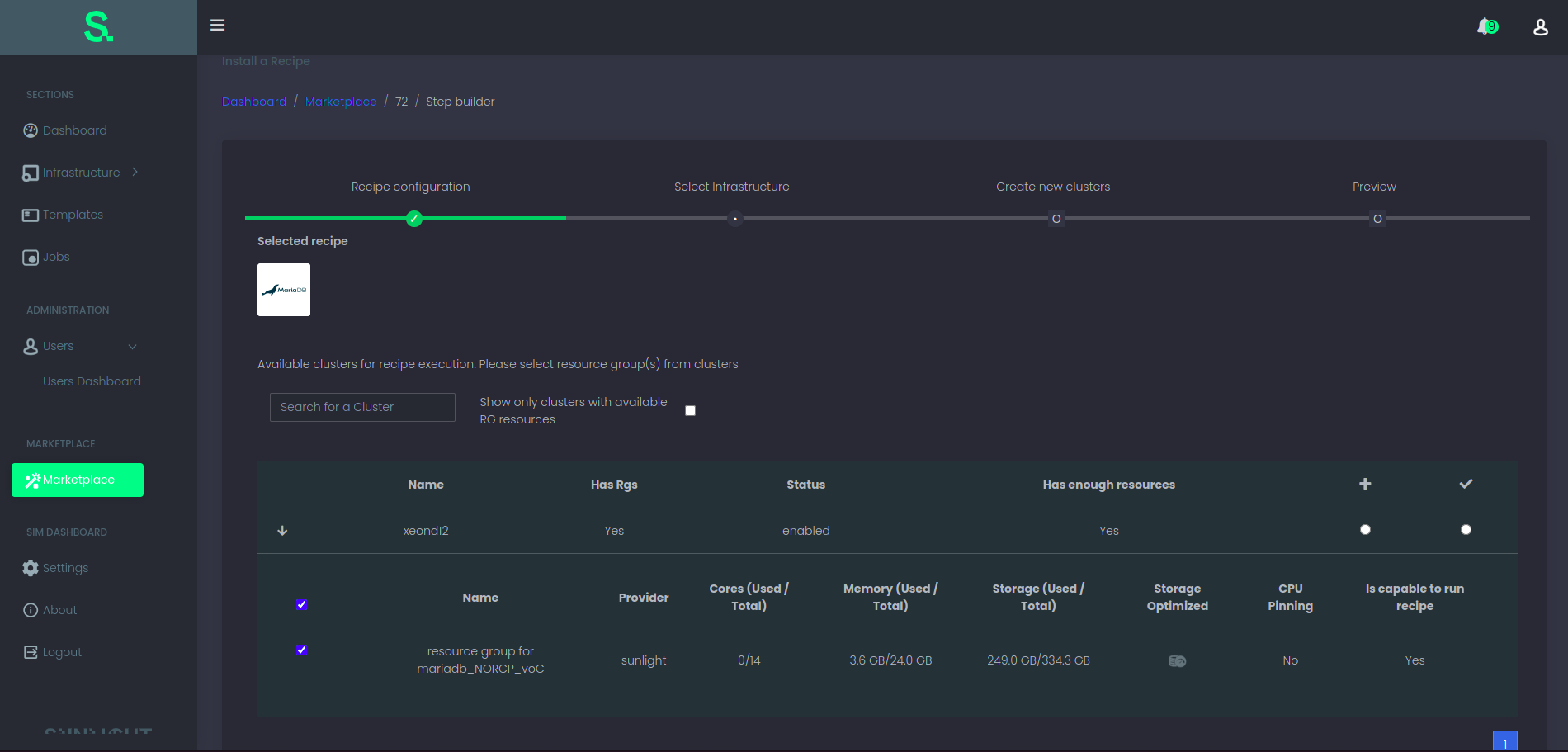
Step 3
In the third step the user can create up to 12 cloud clusters or continue to the preview step.
If the user selects to create new cloud cluster the user will have to select the number of clusters that has to be created.
Next each row of the form has to be fullfilled. Finally the user will have to validate the creation of the new cloud clusters.
In the case that the validation is succesfull the user will be able to continue to the preview step.
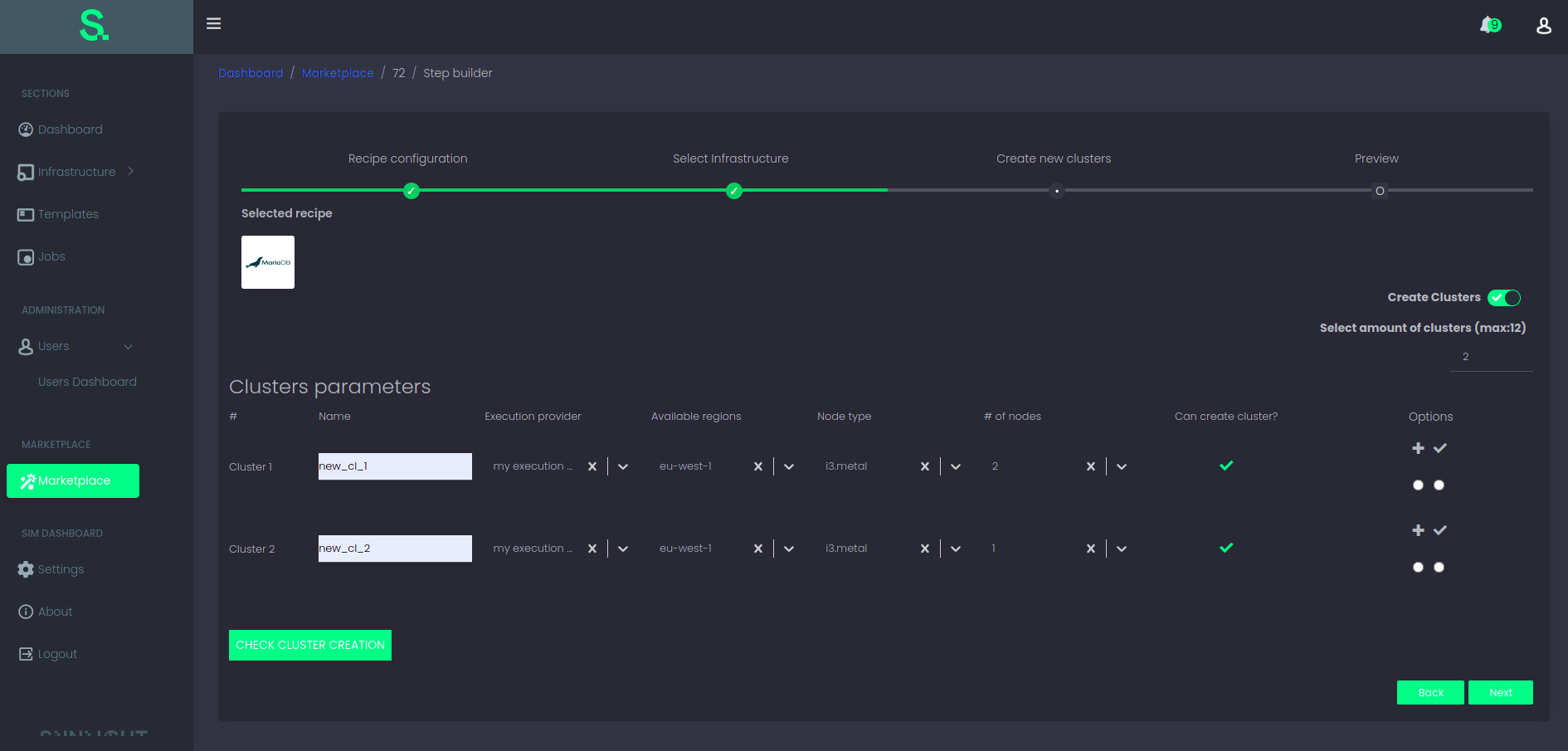
Step 4
In the preview step the user can inspect any of the selection that took place in the previous steps and click apply.
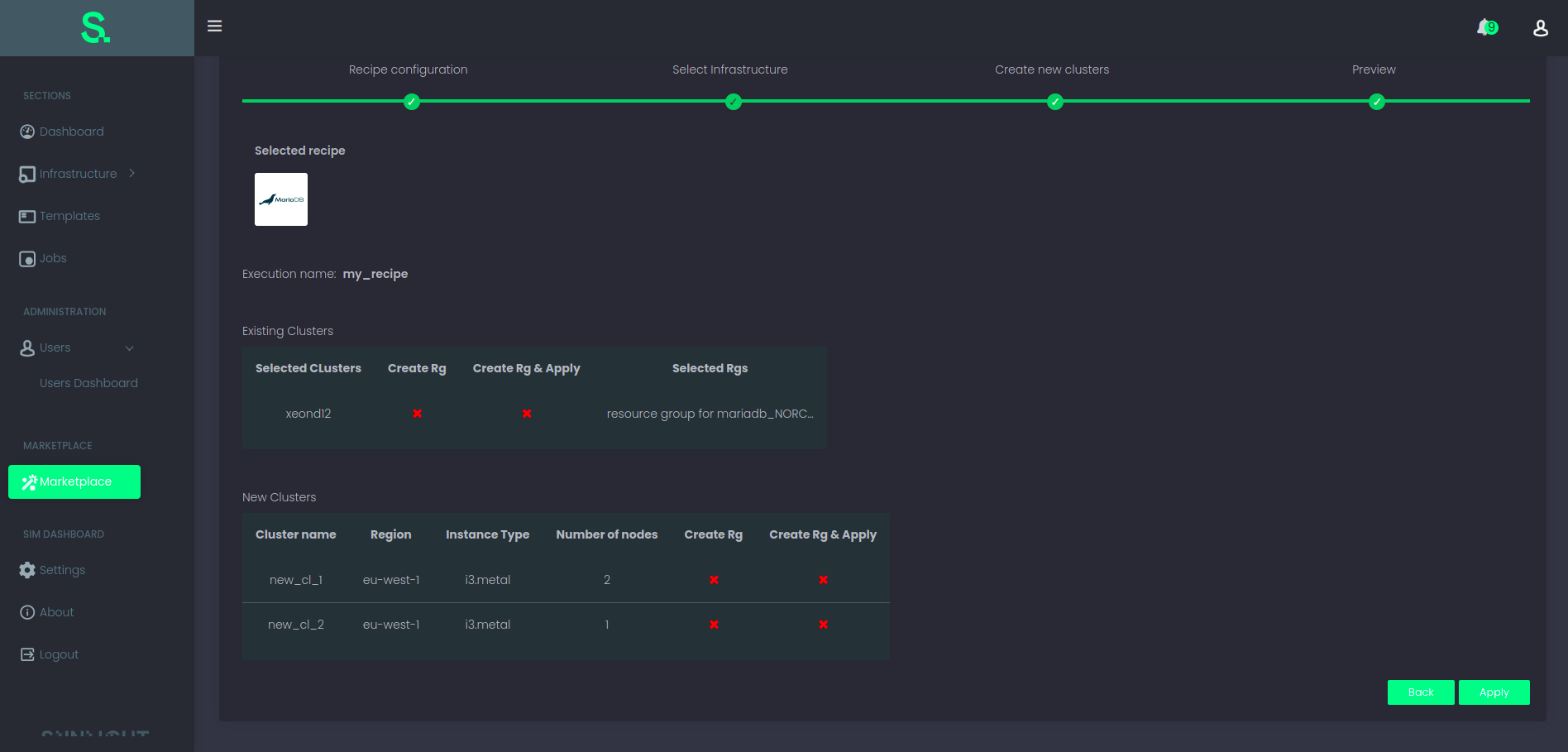
Step 5
After the user clicks apply in the preview step the user will be redirected to the installed recipes tab where any recipe will be displayed. In this view the user will be able to
- search for a recipe
- expand a recipe and search for a specific execution name. For a specific recipe run the user also can delete a recipe run through the action menu or display any of the ansible logs
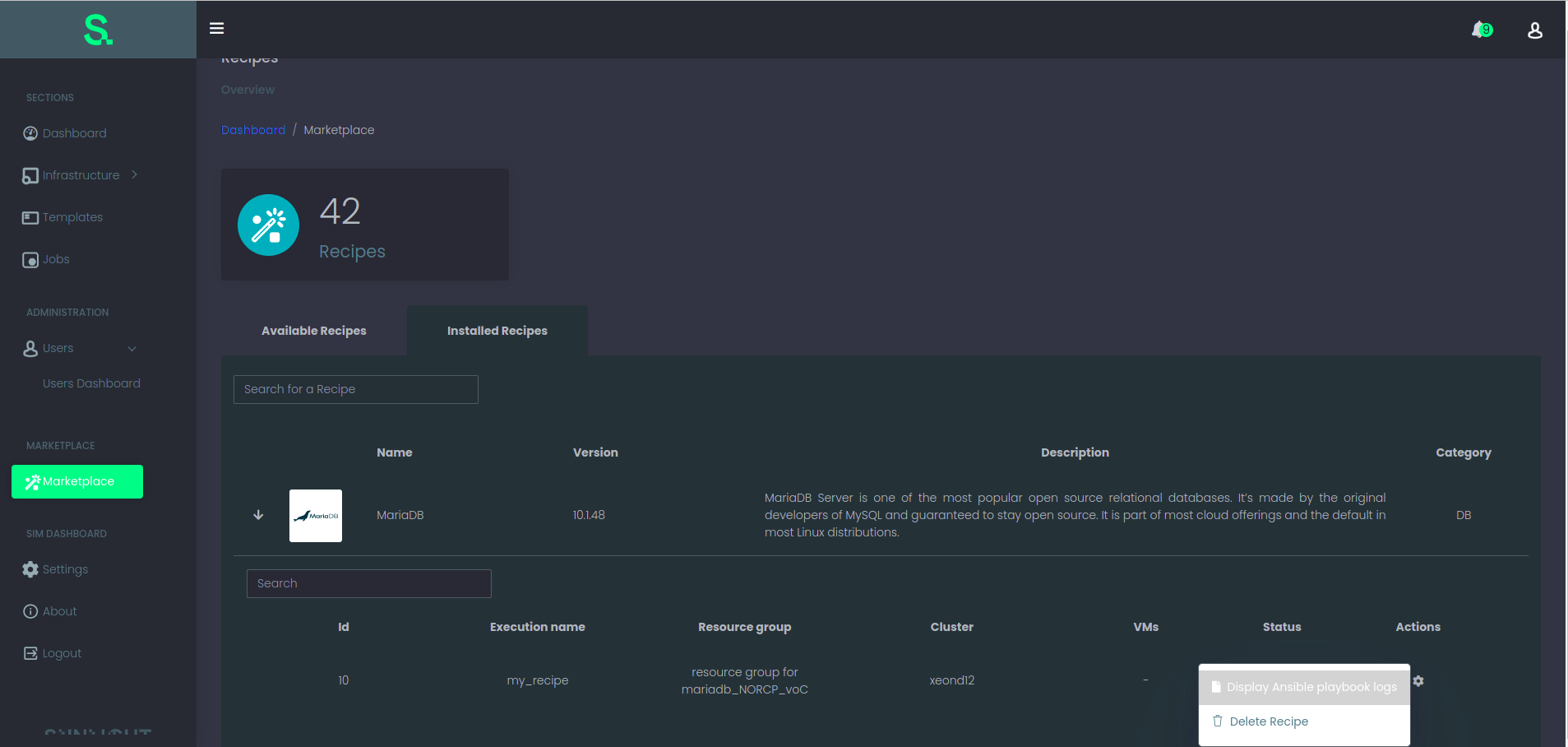
Note: the marketplace is enabled only for users with administrator privilleges.