How to create an AWS cluster with SIM
Urgent Note - 21 Sep 2022 - SAUS update 4.0.22
We are temporarily disabling the create AWS cluster from the SIM platform. More information to follow on future release.
The Sunlight Cluster Dashboard can be used to manage Sunlight cluster instances for both on-premise clusters (via a secure tunnel) and on-demand in AWS, providing a simple orchestration point to manage and monitor resources.
The following guide provides information on how to deploy and manage a cluster within AWS. With the correct IAM credentials enabled, users can deploy clusters on demand on AWS baremetal nodes.
First, the user is required to log in with the credentials that were set in the previous setup guide.
As soon as the SIM Dashboard is active the user can click on Infrastructure and Clusters, as depicted in the following image,
in order to initialise the creation process of a new cluster. A cluster can be deployed
with up to 12 baremetal nodes. One node will be defined as the master node,
while the other nodes are defined as slaves. Each node can be a different
type of baremetal instance in the same availability zone:

According to the number of nodes selected, the user must enter the following information for each node:
- Cluster name
- Region
- Availability zone
- Number of nodes
According to the number of nodes selected, the user must enter the following information for each node:
- Instance type
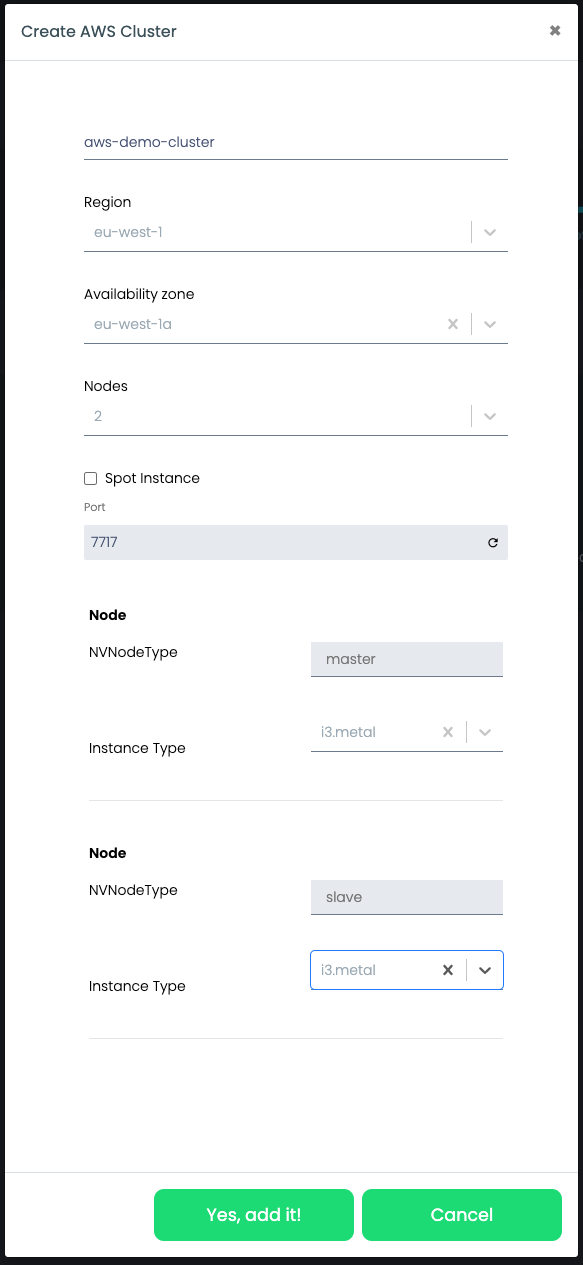
- Finally, by clicking on
Yes, add it!, the build process is initiated.
As soon as the process is completed, the "Status" changes to "Enabled".
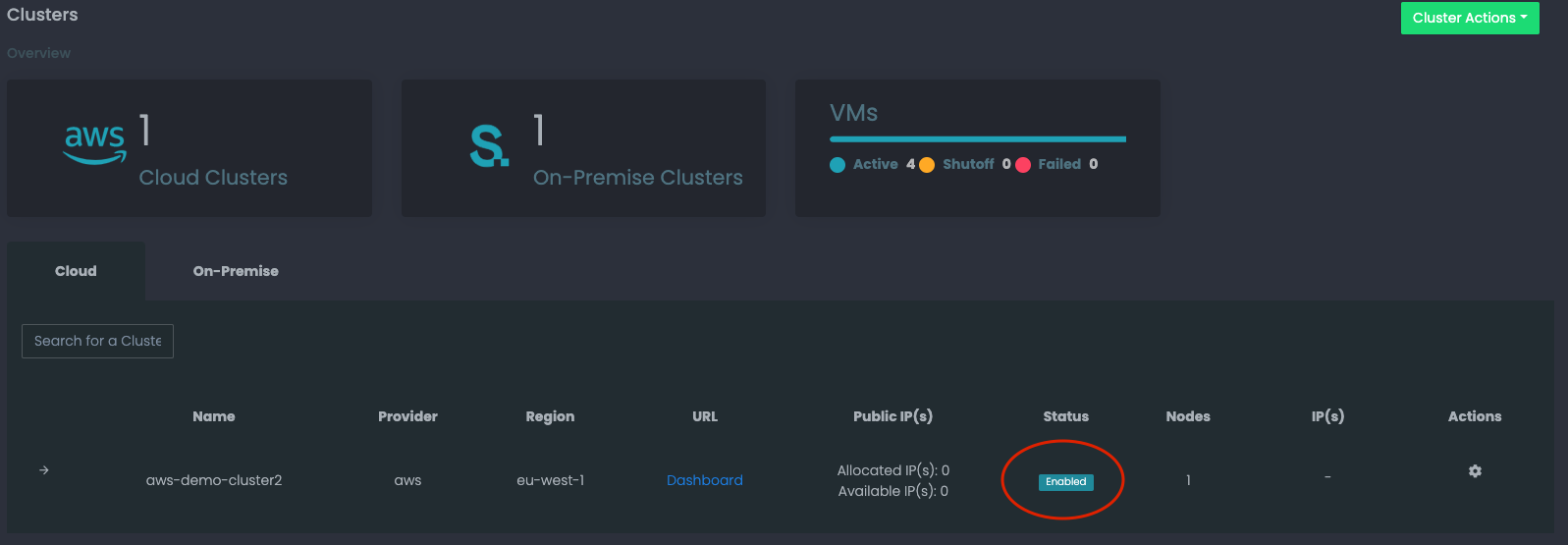
Apart from the "Enabled" state, the user can also view the various intermediate statuses that the cluster will go through during the creation process.
The URL link of the AWS cluster should also be visible. By clicking on that link the user is able to visit the login screen of the Sunlight cluster directly. The cluster is now ready to be configured (Please refer to the Sunlight user guide for the cluster configuration process).
Upon clicking on the arrow link on the left of the page, the user can view the nodes associated with this newly built cluster, as well as additional information for these nodes.
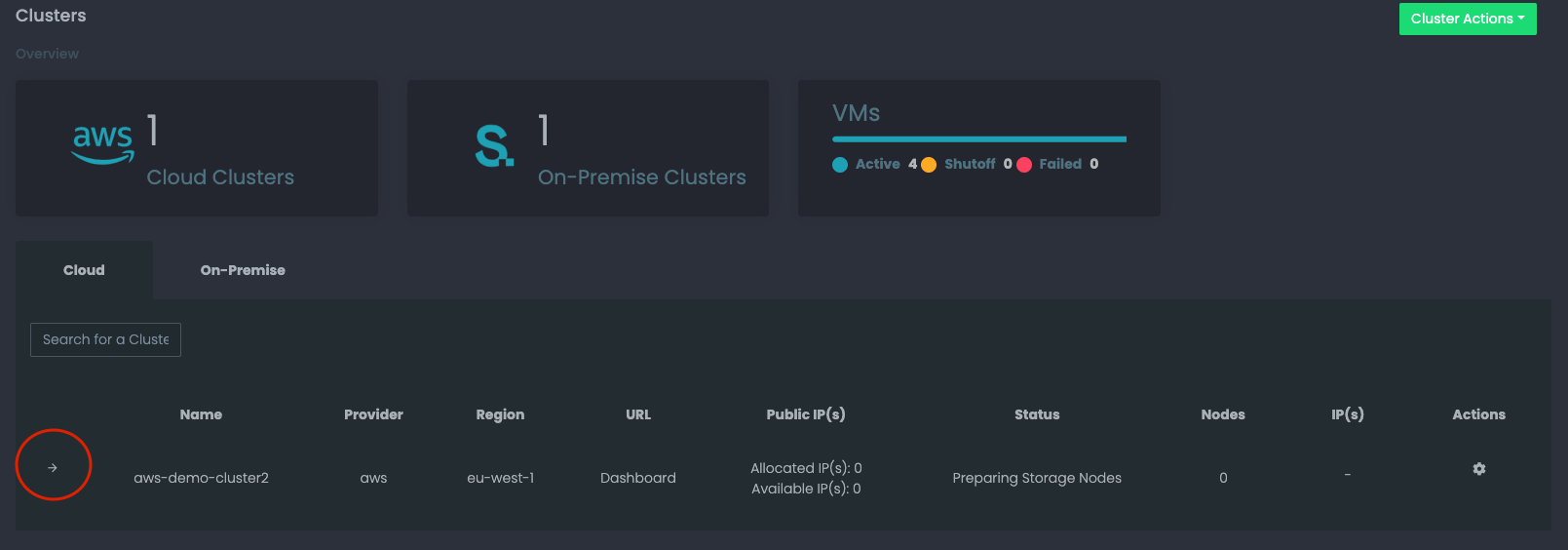
At this stage the user is now able to start using the cluster via the Sunlight Cluster Dashboard and create Virtual Machines (VMs) as per normal operational needs or use the extra functionality that SIM offers (roles/users, VMs and the marketplace).
For additional details and instructions, please visit this link.