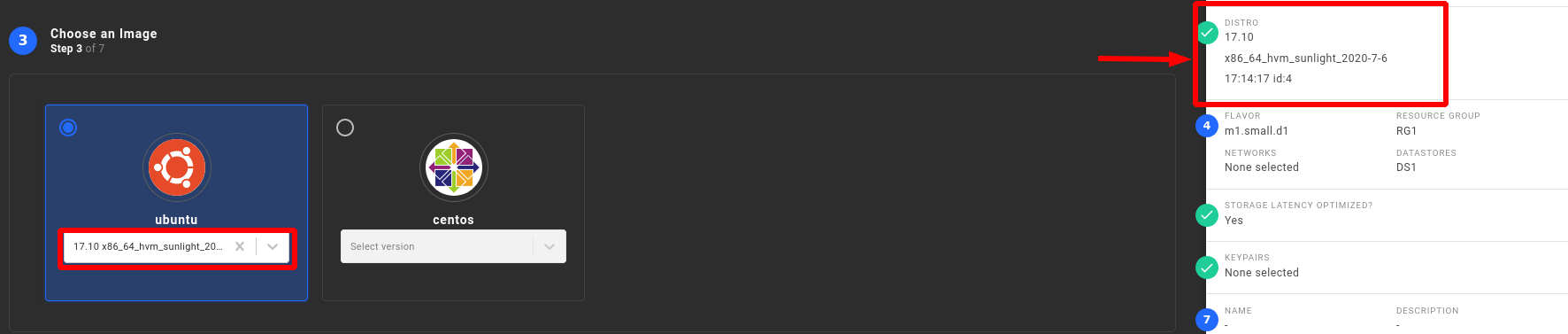Instance Template Management
This section refers to the automatic enablement/disablement of an image template that exists locally or has been downloaded from a remote repository. In order to execute the above mentioned actions in existing available templates, the user can click on the 'Image Templates' button as shown in the figure below and perform the following actions.

Local/Sunlight Image Templates
In general, there are two separate repositories. The first one is the local repo, where the local image templates can be found and are immediately available for use.The second repo is the sunlight repository (offered by Sunlight.io) which contains the image templates that are stored in a cloud repository and can be downloaded locally by the user.
As the images below illustrate, in the Local repo all distributions are indicated as Local in contrast to the remote repo where templates are indicated as sunlight and could be downloaded locally for use.
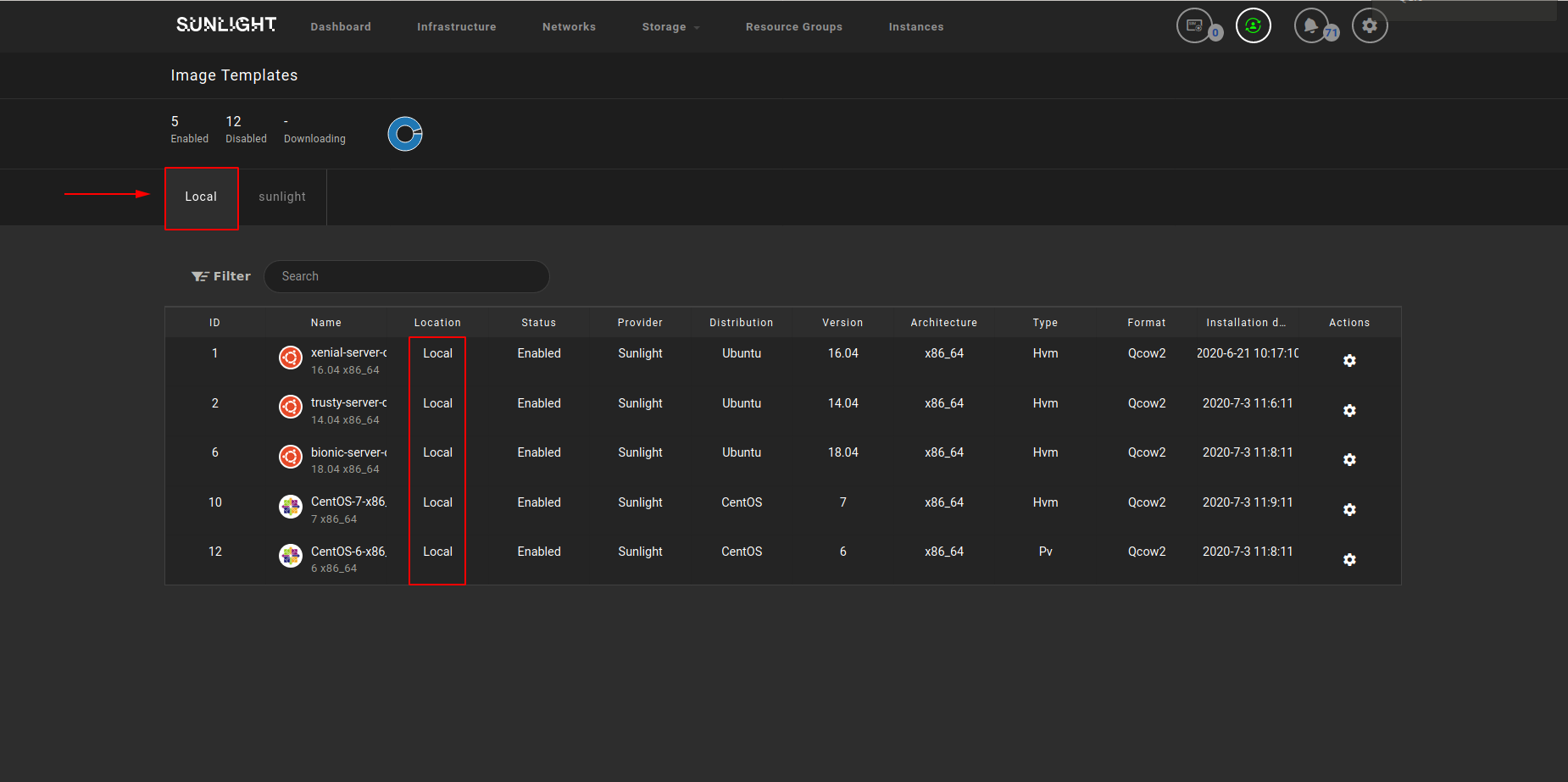
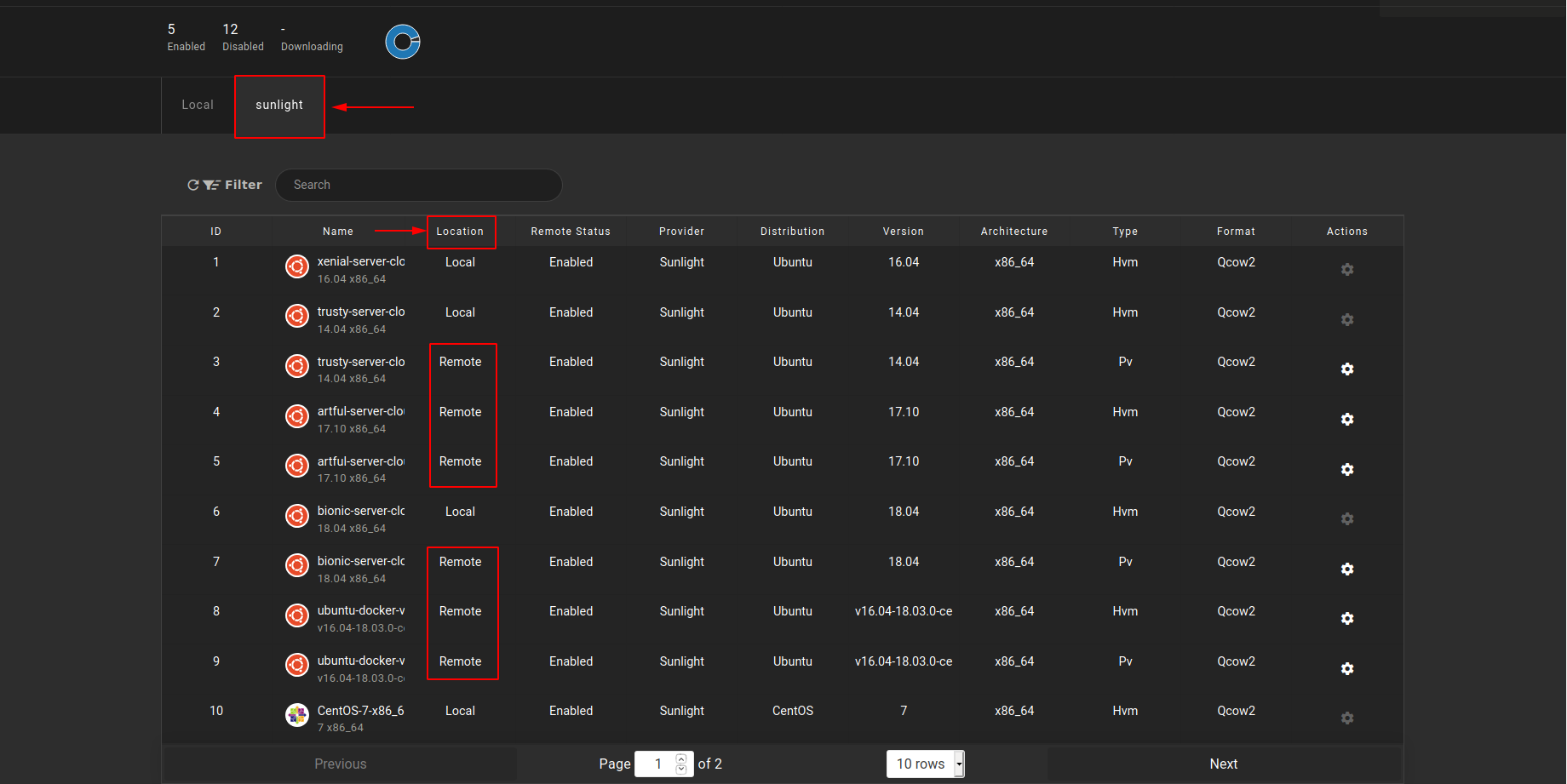
Enable/Disable/Delete Local Templates
In case the user would like to create a VM instance using one of the available local image templates, the desired template status of this instance should be enabled, by clicking on the "Action" button for the corresponding template, and then select the "Enable" option (as illustrated in the image below).

The user is also able to deactivate an already enabled template from the local repo by selecting the "Disable" option.
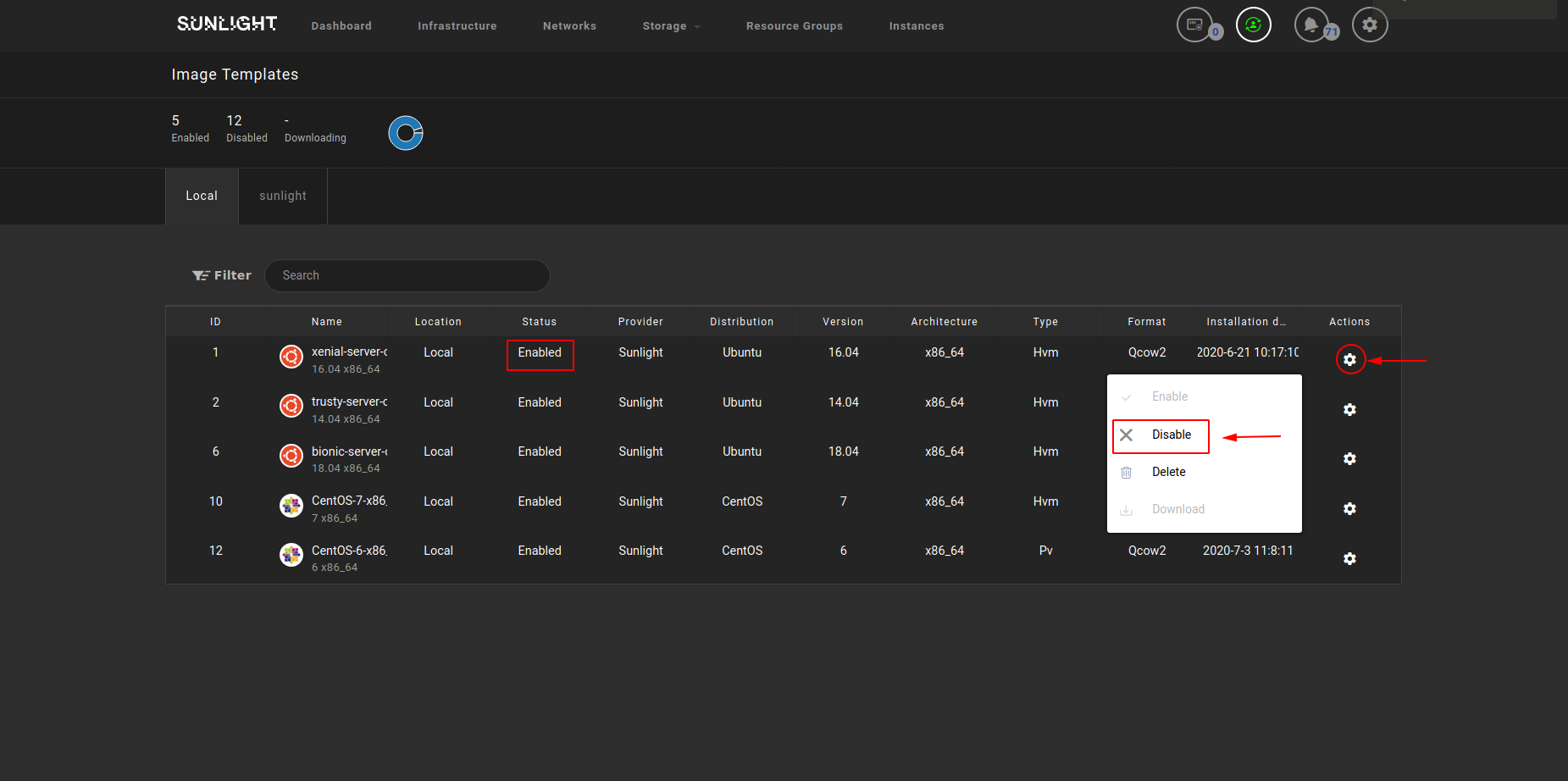
In addition, users are also able to delete either 'enabled' or 'disabled' local templates, as shown in the image below.
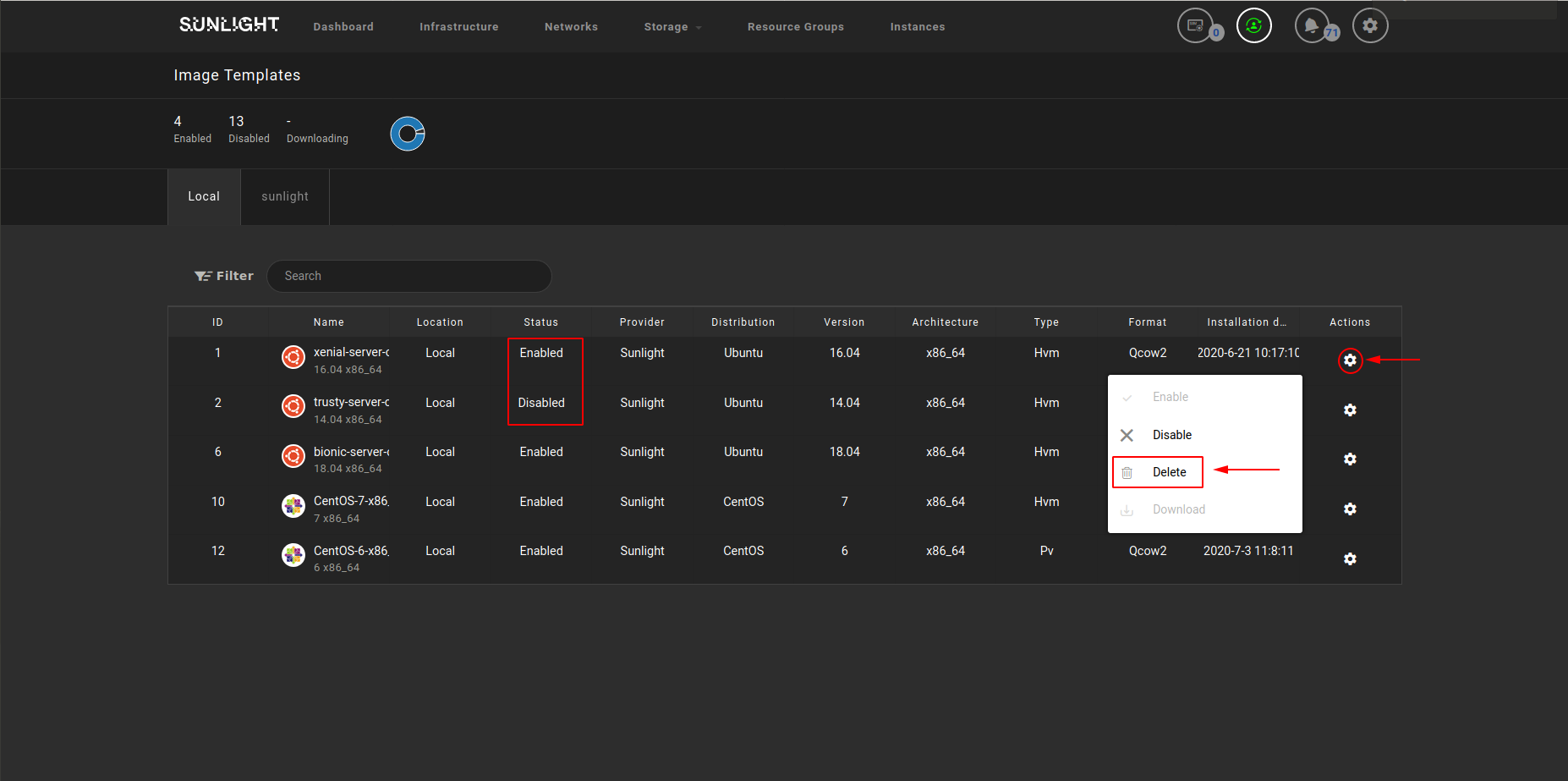
Download Sunlight Template
As mentioned above, the user can download a remote template from the sunlight repo, in order to be used for an instance creation. Consequently, the user can select 'sunlight' tab repo and click on the 'Download' option, as illustrated in the following figure.
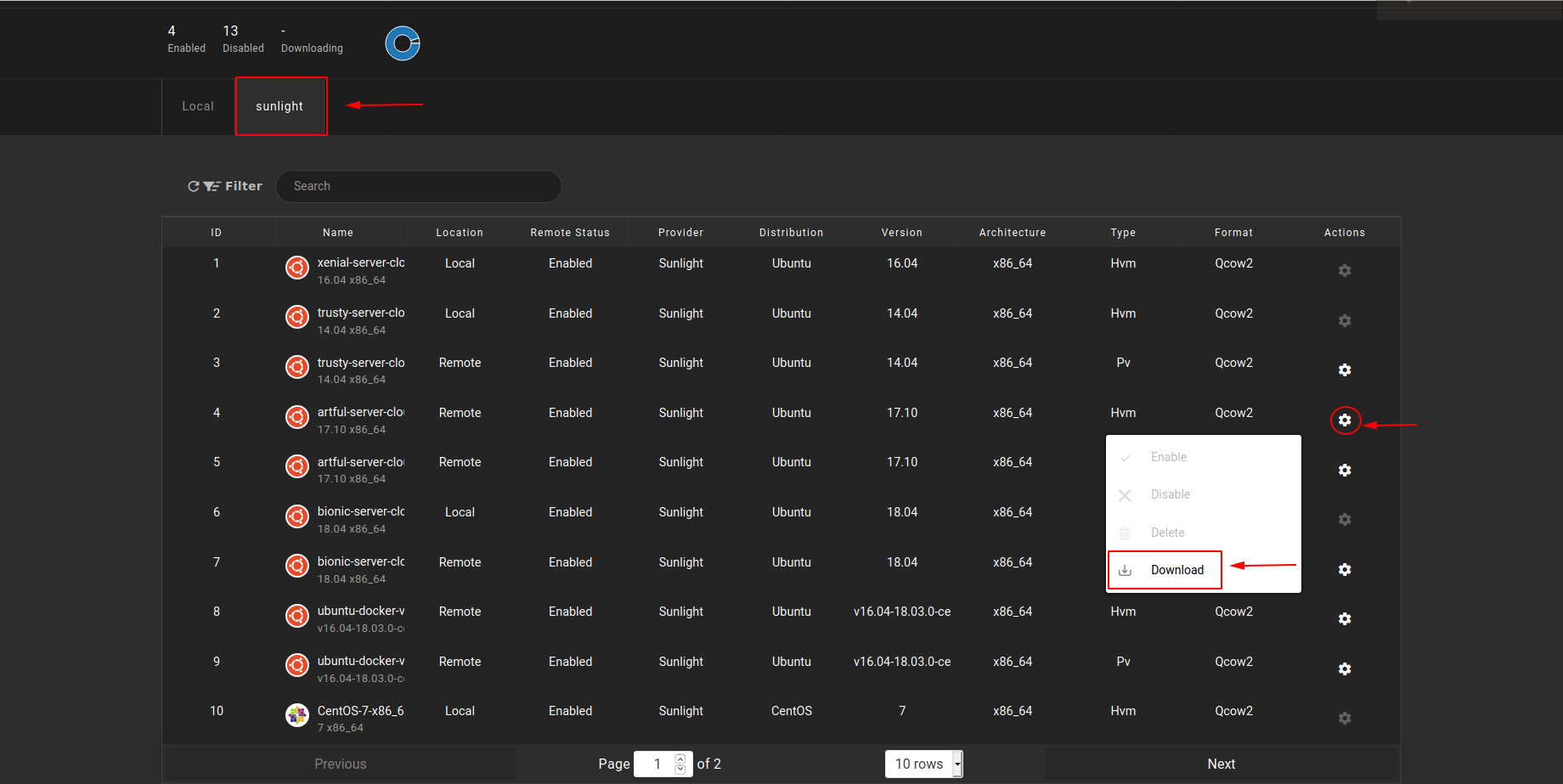
Following the above, a pop up window will appear, requesting a confirmation. Click 'OK' and proceed to downloading the template.
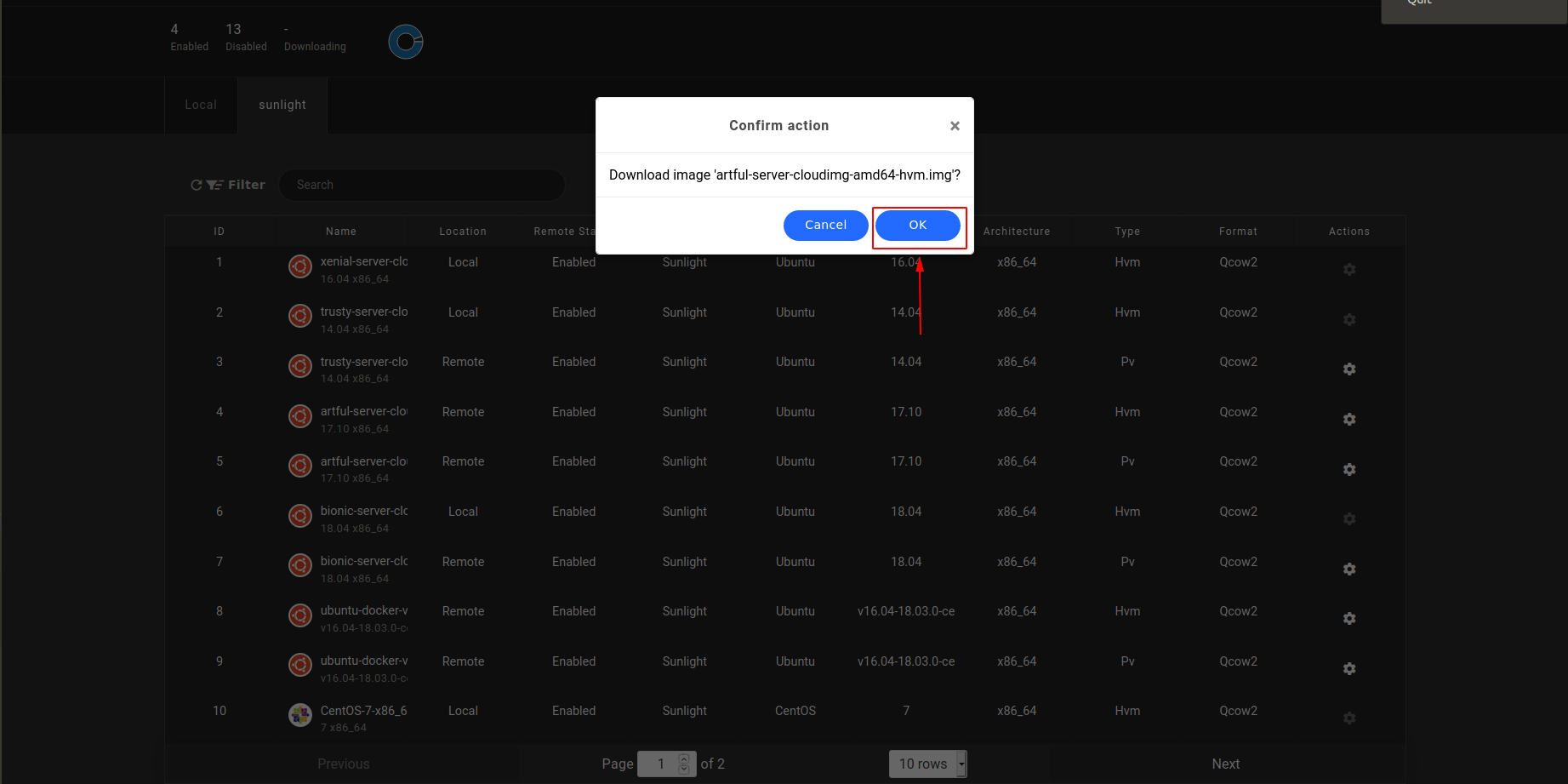
The status of the corresponding template with id 4 has changed to "downloading", where the template is downloaded in the local repo. As soon as the downloading completes, the status will change back to 'Enabled'.

Image Template Type
Now the user is ready to create a new VM instance based on the enabled image template with id 4 that already exist in the local repo. In addition, the user can distinguish the type (hvm or pv) of the template and its id, following the underscore of the distro name, as illustrated in the following image.