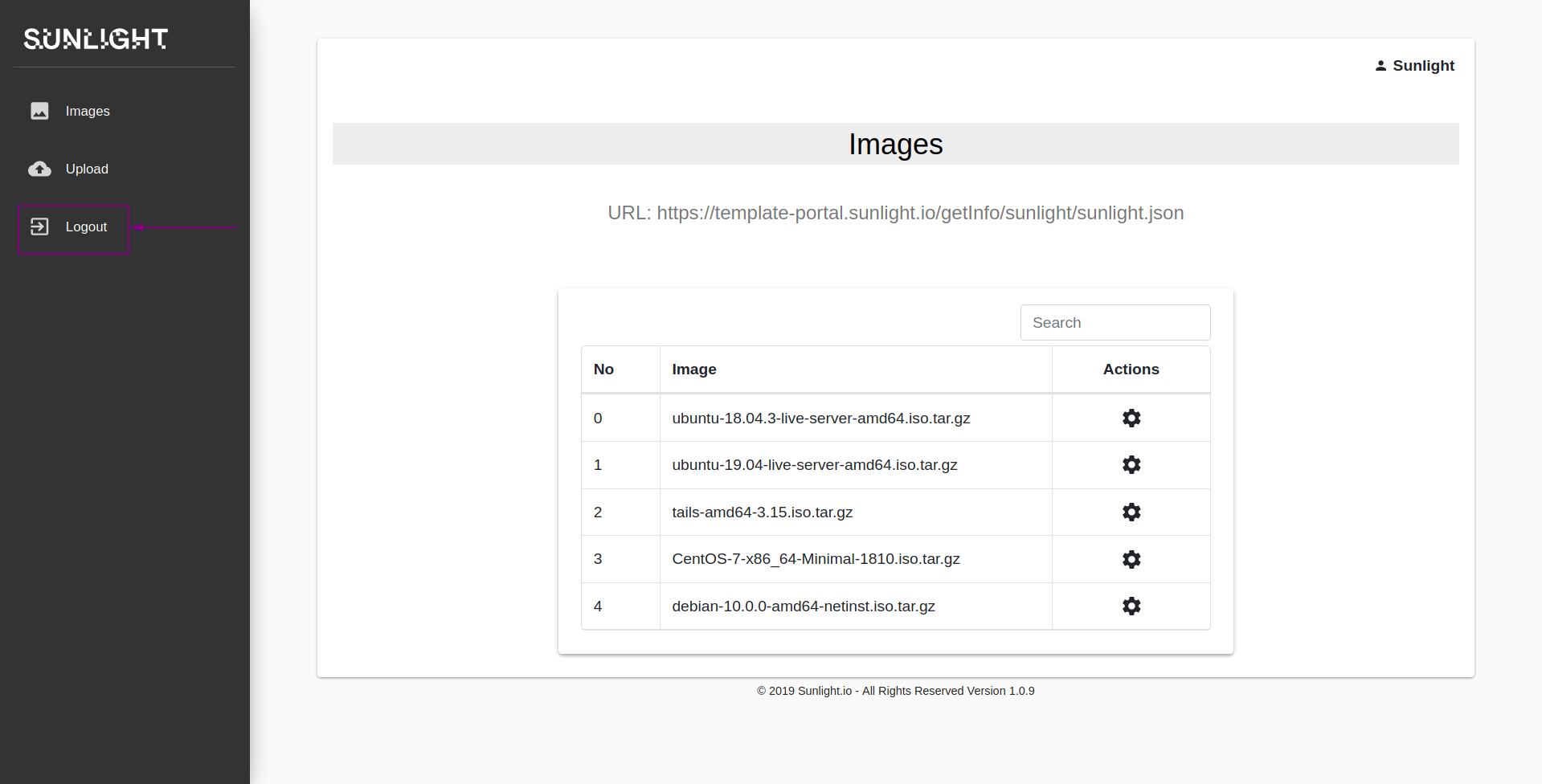Sunlight Template Portal - Cloud edition
This section describes the implementation of a new repository, in order to upload existing custom template images. This feature also enables the provision of a URL address for uploading a template image with custom preferences described in a .json format.
Login to Portal
Please login to the Sunlight Template Portal through the following link: Template Portal and submit the requested credentials (Username/Password), provided by Sunlight.io support. For registration, please contact here: Sunlight.io support.

Following a successful login, the main page of the portal is presented, which includes the already uploaded template images. The possibility of searching for existing uploaded templates is also available.
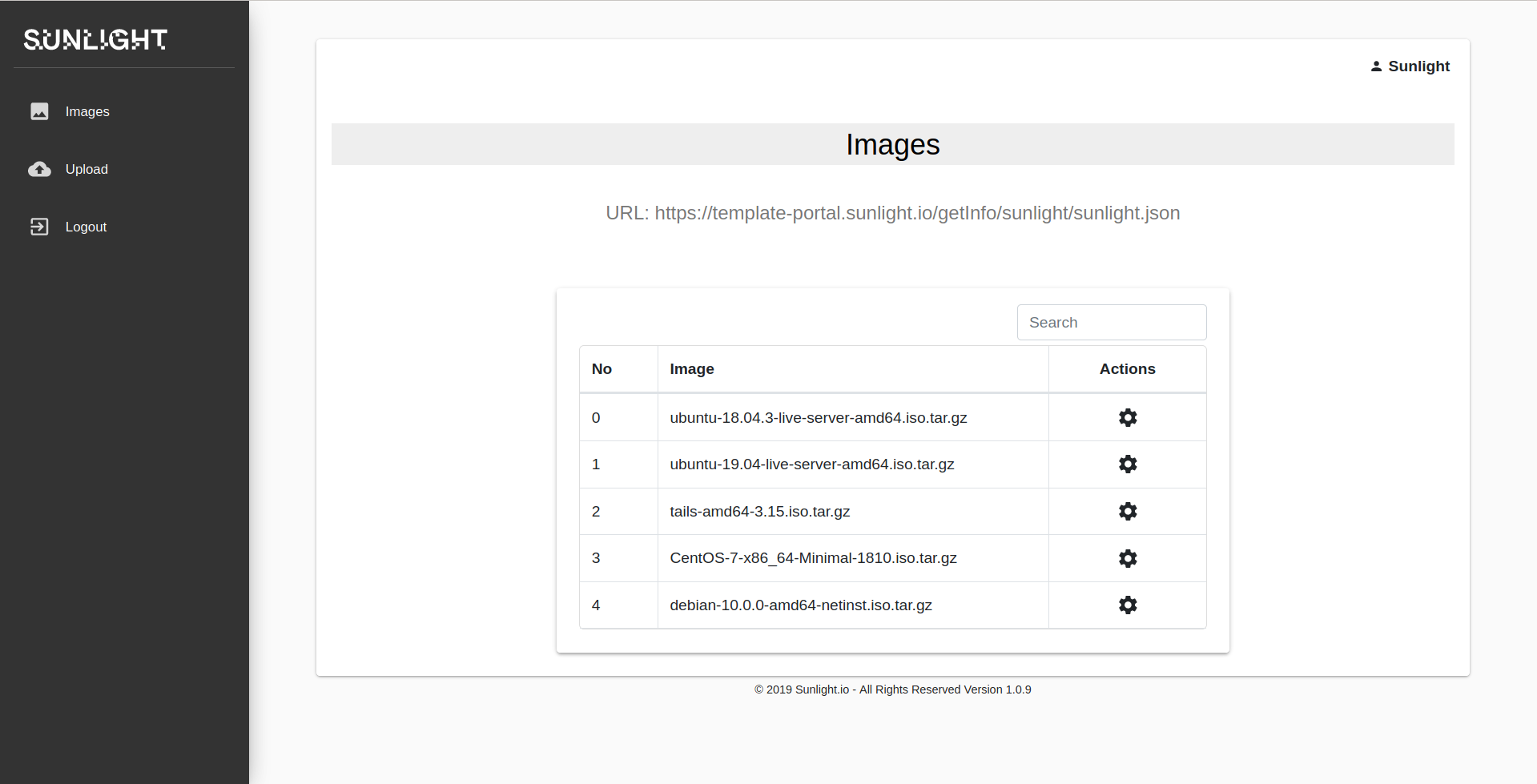
Upload Image Templates
In order to upload a new template image to the Sunlight portal, please select the 'Upload' tab on the top left of the page and provide the required information on the 'Upload form', by following the steps below.
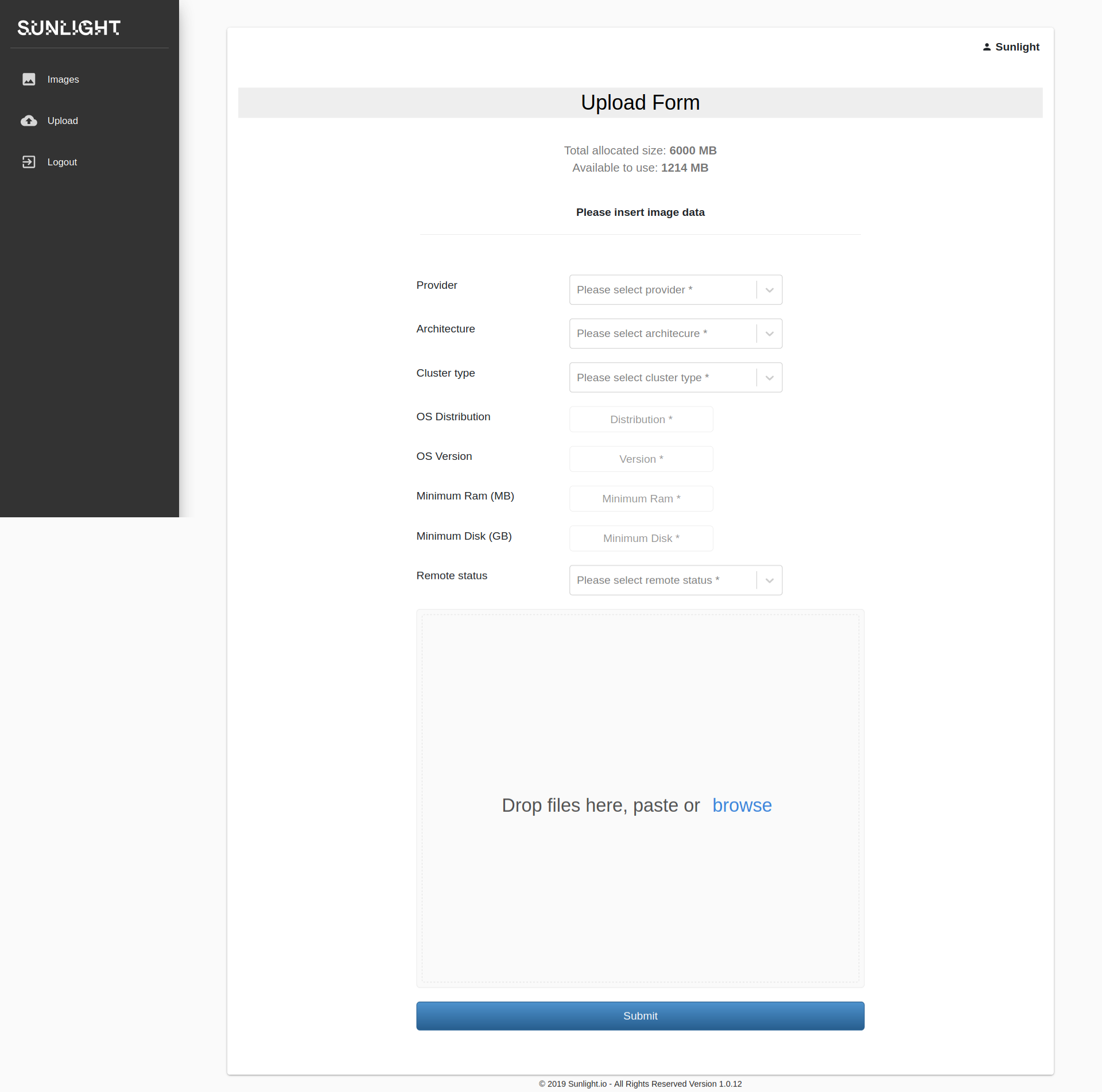
- Fill in the requested fields according to the template's specifications such as the 'Provider', 'Architecture', 'Cluster type' , 'Version' , min Ram (MB), min Disk (GB) etc.
For example : a. Provider : Sunlight b. Architecture : x86_64 c. Cluster type : vm d. OS Distribution : Ubuntu e. OS Version : 18.04 f. Minimum Ram (MB) : 2048 g. Minimum DIsk (GB) : 20
-
Specify the Remote status as 'Enabled'.
-
Select Browse , choose the required template tar file and press the SUBMIT button.
Delete Image Template
In order to delete a template image from the Sunlight portal, navigate to the 'Images' tab, click on the configuration option of the desired image and select 'Delete' as illustrated in the image below.
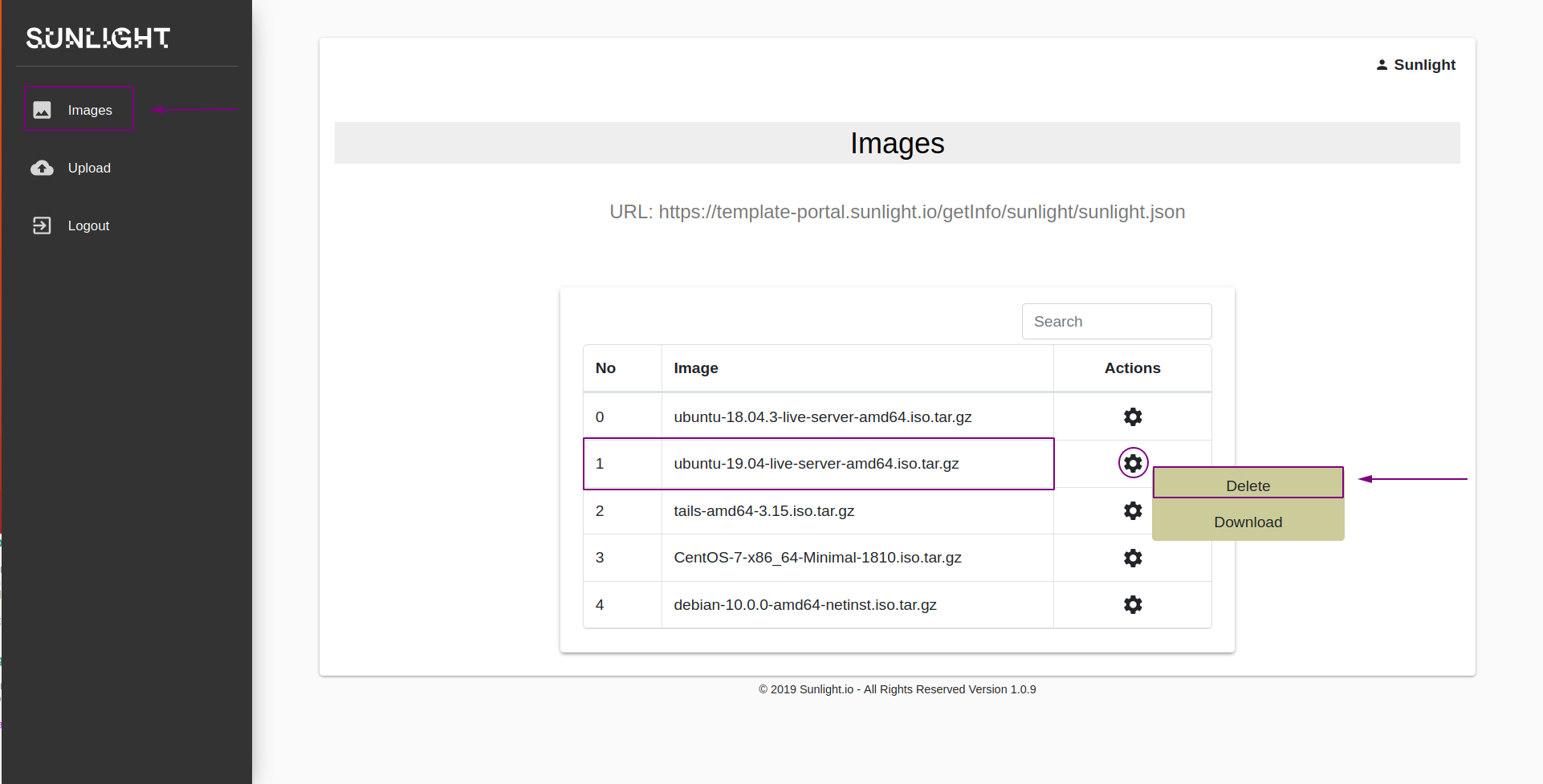
Download Image Template
In order to download a template image from the Sunlight portal to local space, navigate to the 'Images' tab, click on the configuration option of the desired image and select 'Download'.
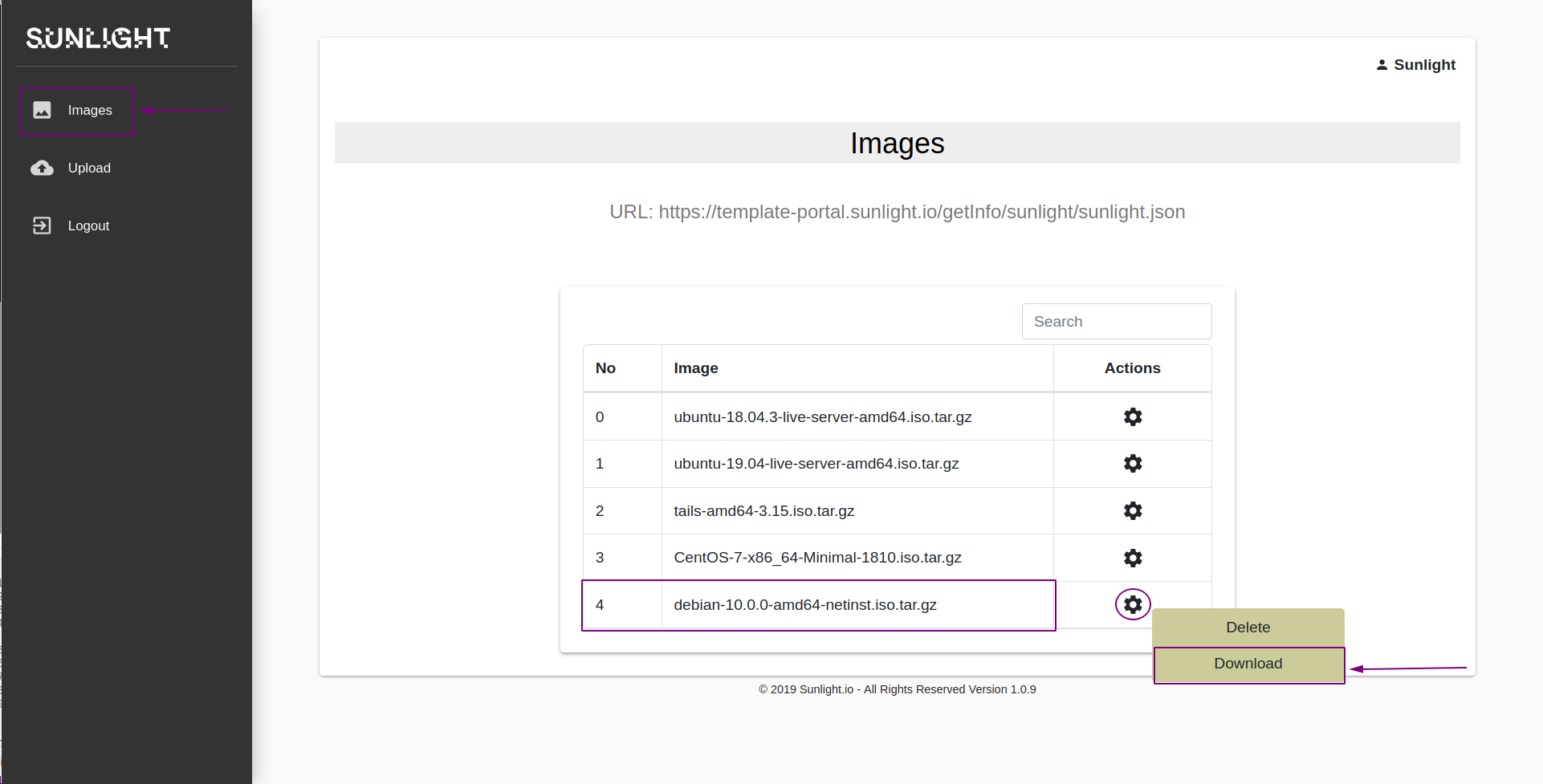
Confirm the downloading of the selected image.
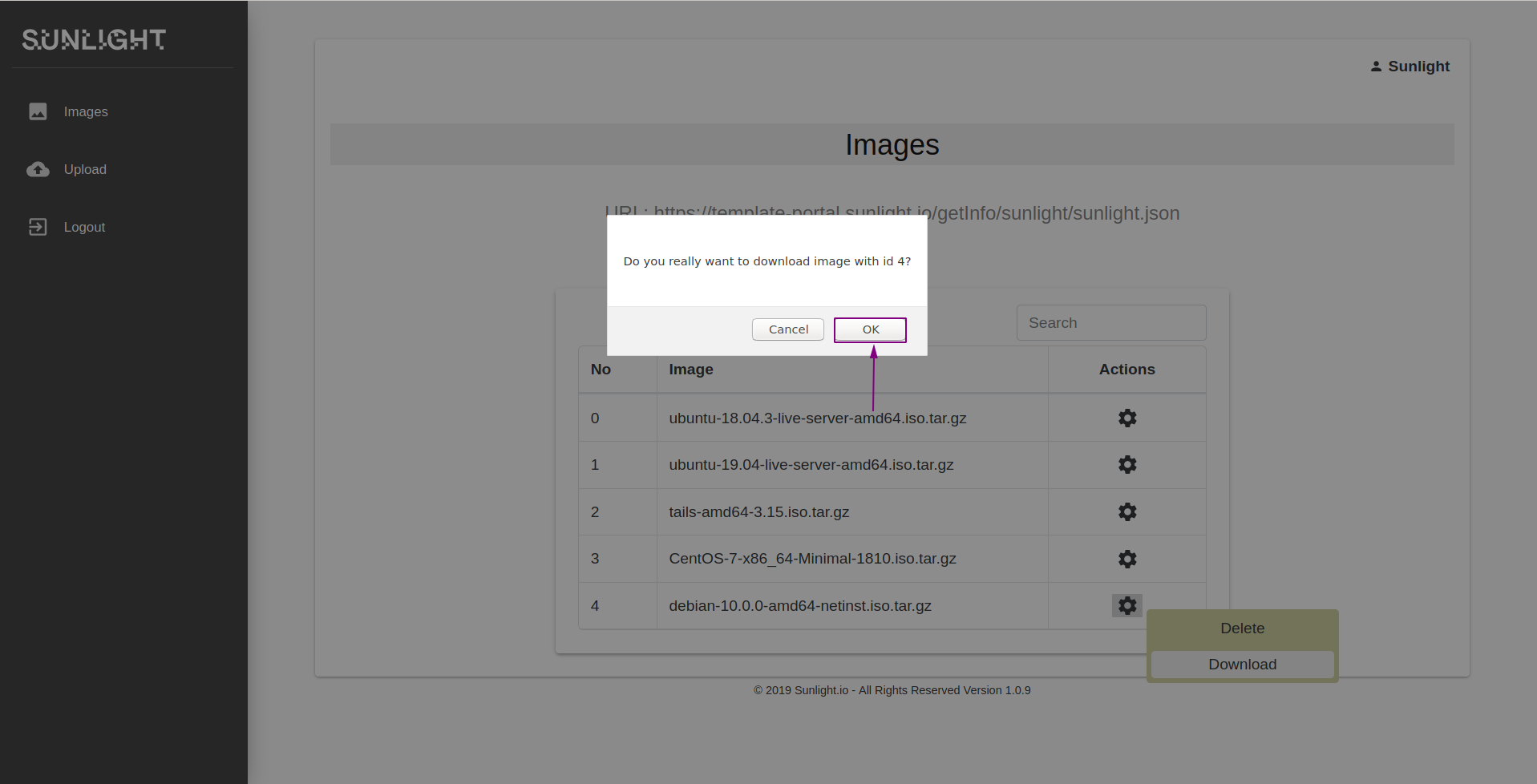
You can check the downloading process by hovering your mouse over the selected image, as illustrated in the screenshot below.
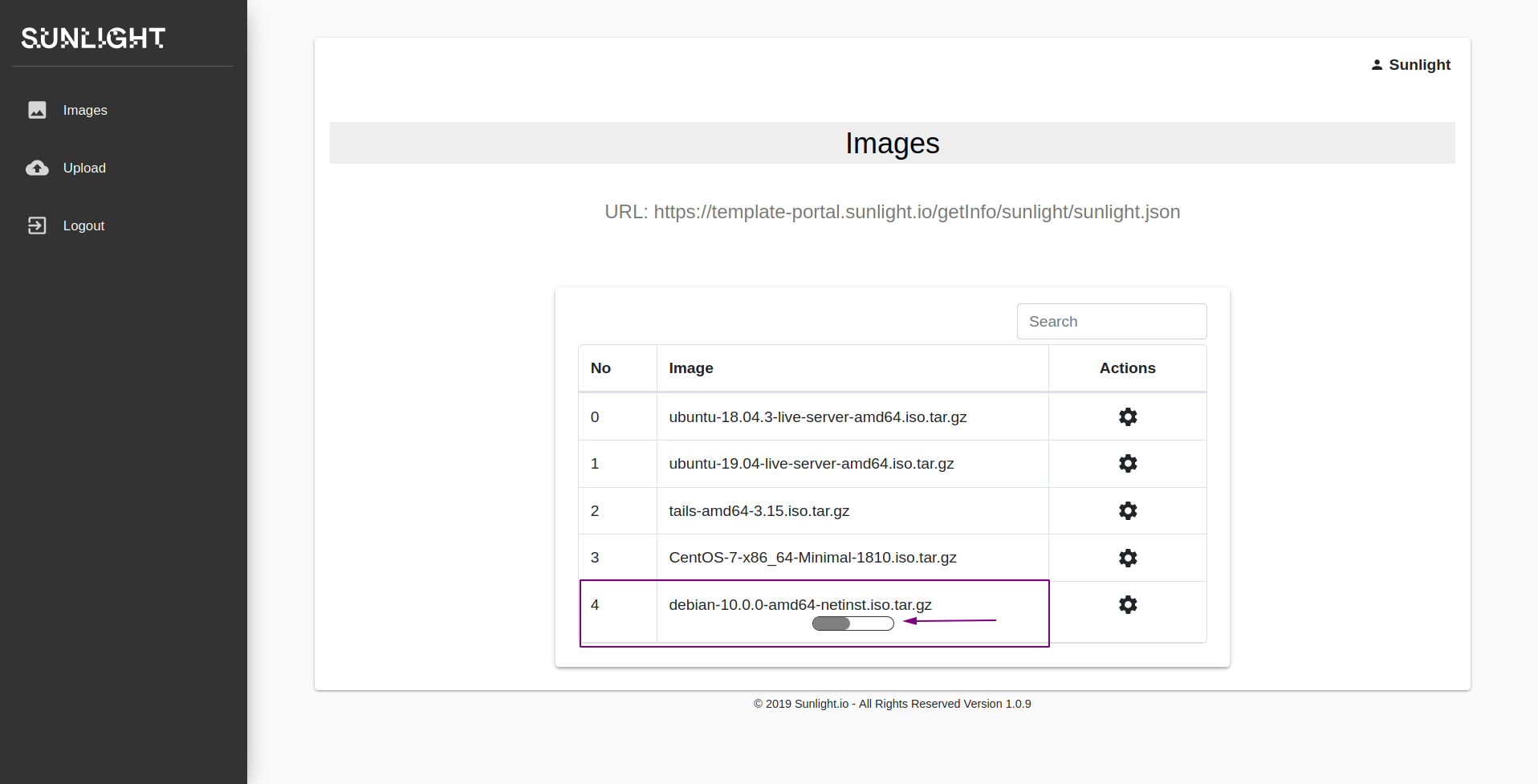
Logout from the Portal
In order to logout from the portal, you may click on the 'Logout' tab on the top left of the page, as depicted below.