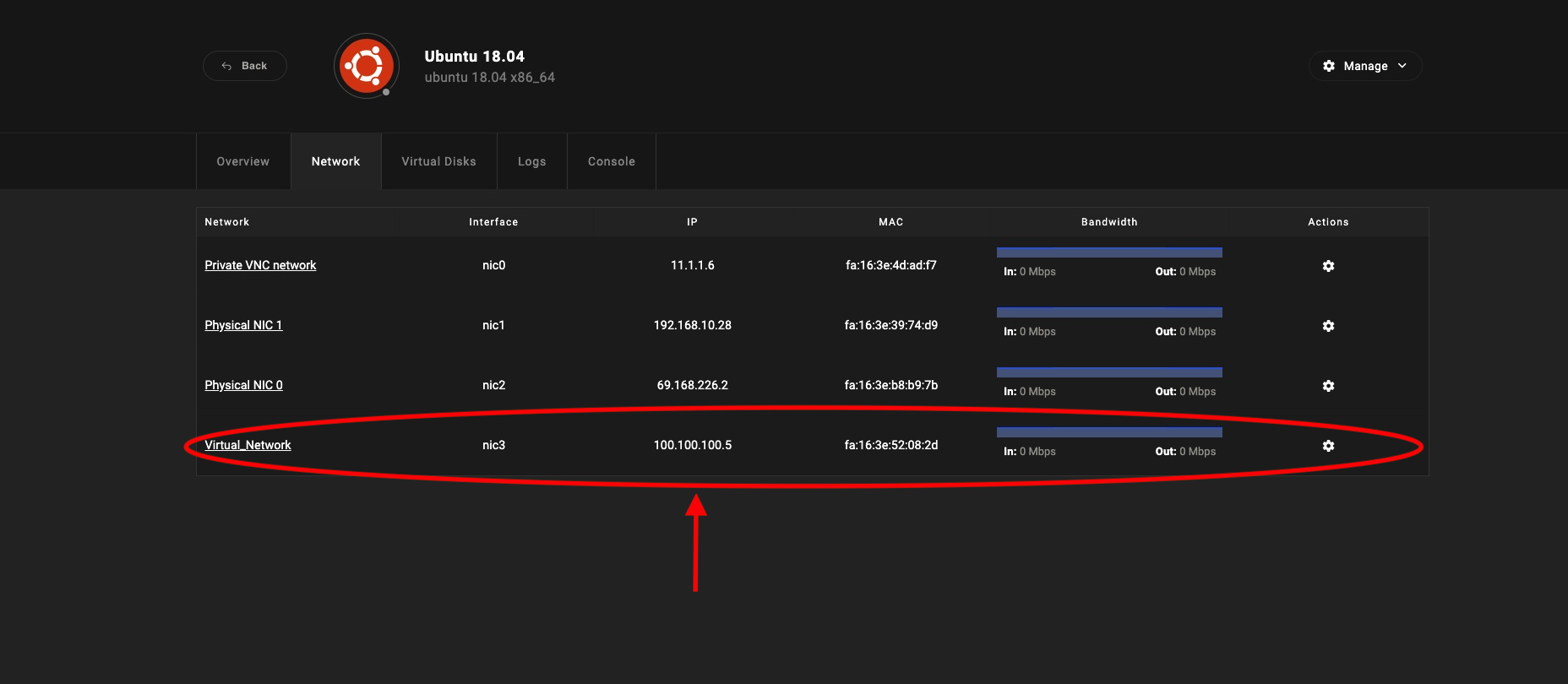Update Virtual Network Interface IP address
This section refers to the functionality of manually updating the IP address of a virtual network interface (VIF) which is attached to an existing instance, according to the provided IP range.
In order to shutdown the VM instance, visit the instance index page and select the actions icon (right hand side of each VM instance) where the shutdown option is available.
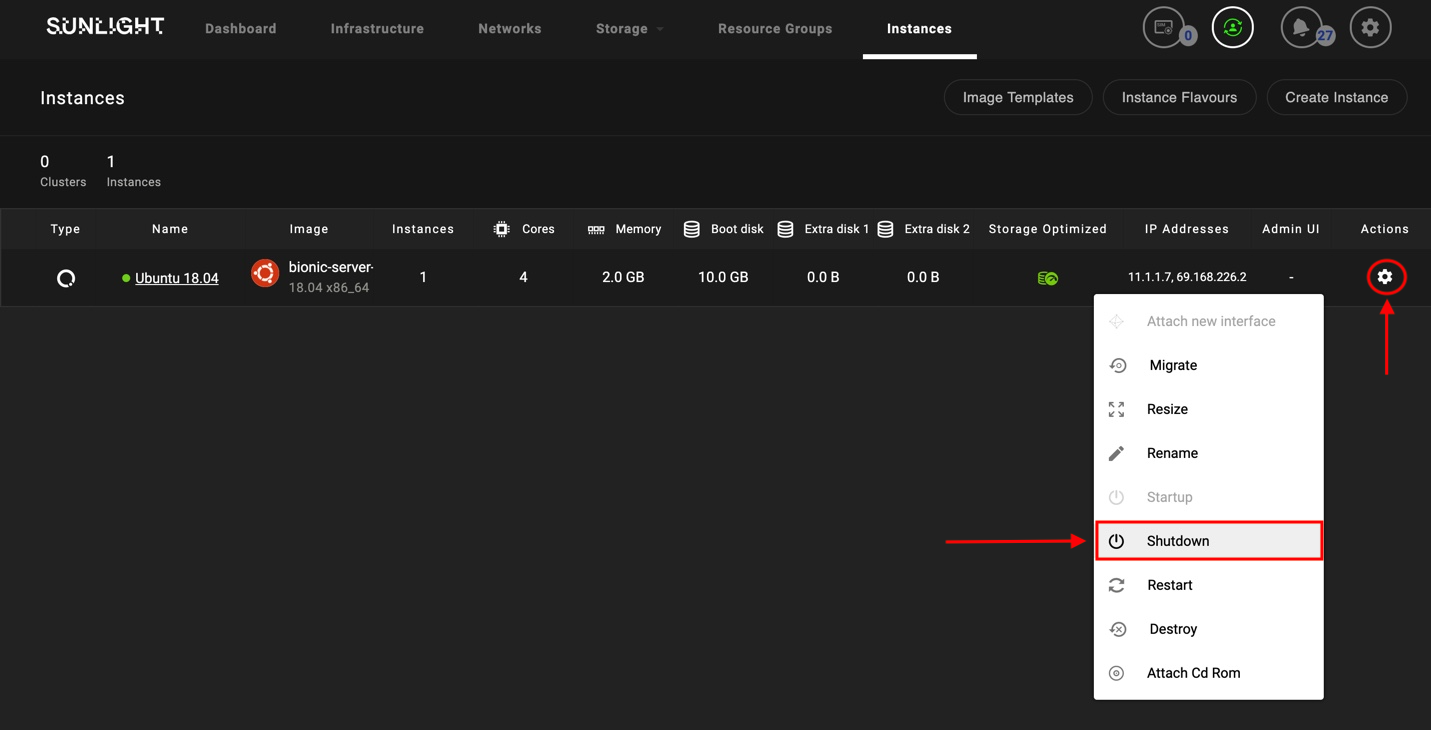
Following the shutdown of the VM instance, the update of the VIF IP address can now be performed. Select the VM instance name in order to display the options related to this VM at the top of the screen. Select the network tab, as shown in the following figures, in order to edit the existing network interfaces which are attached to a specific VM instance, by clicking on the actions icon (on the right hand side of each network interface line).
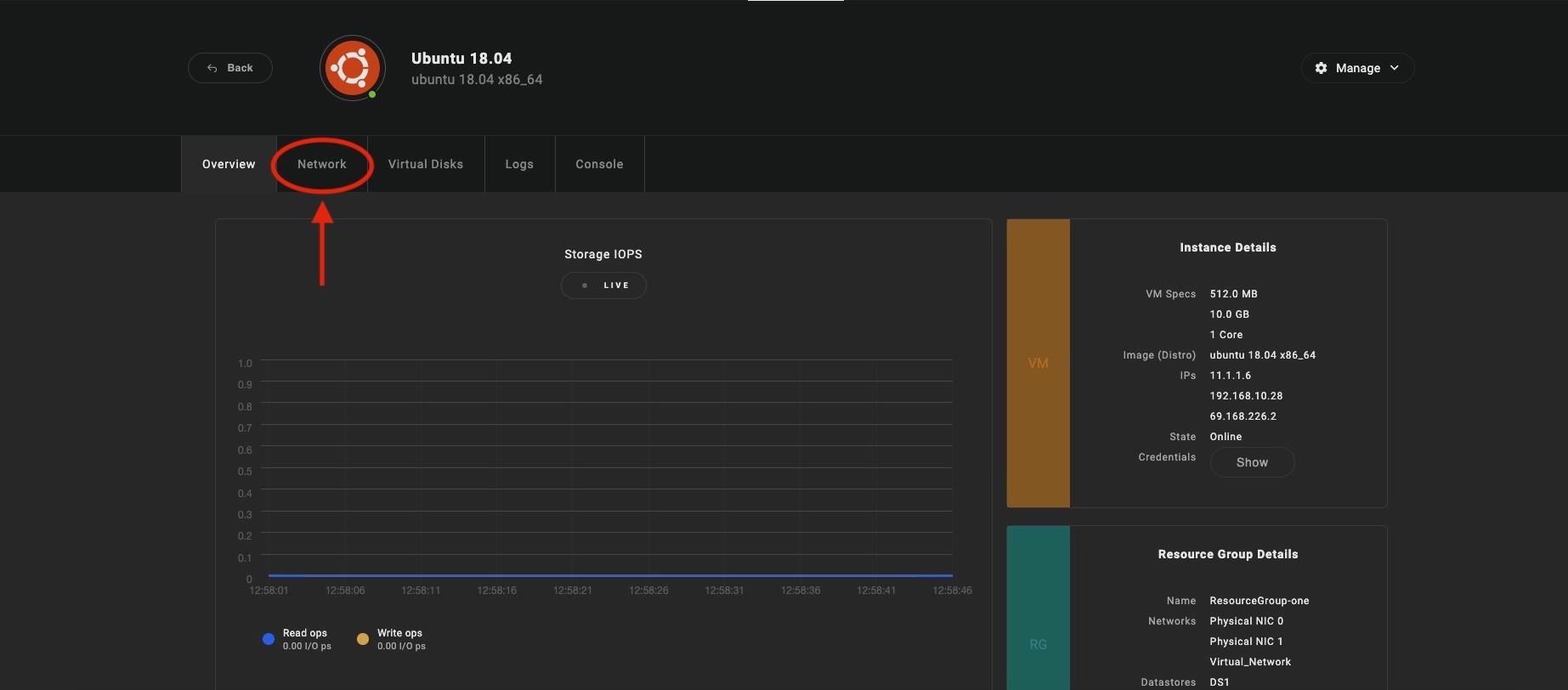
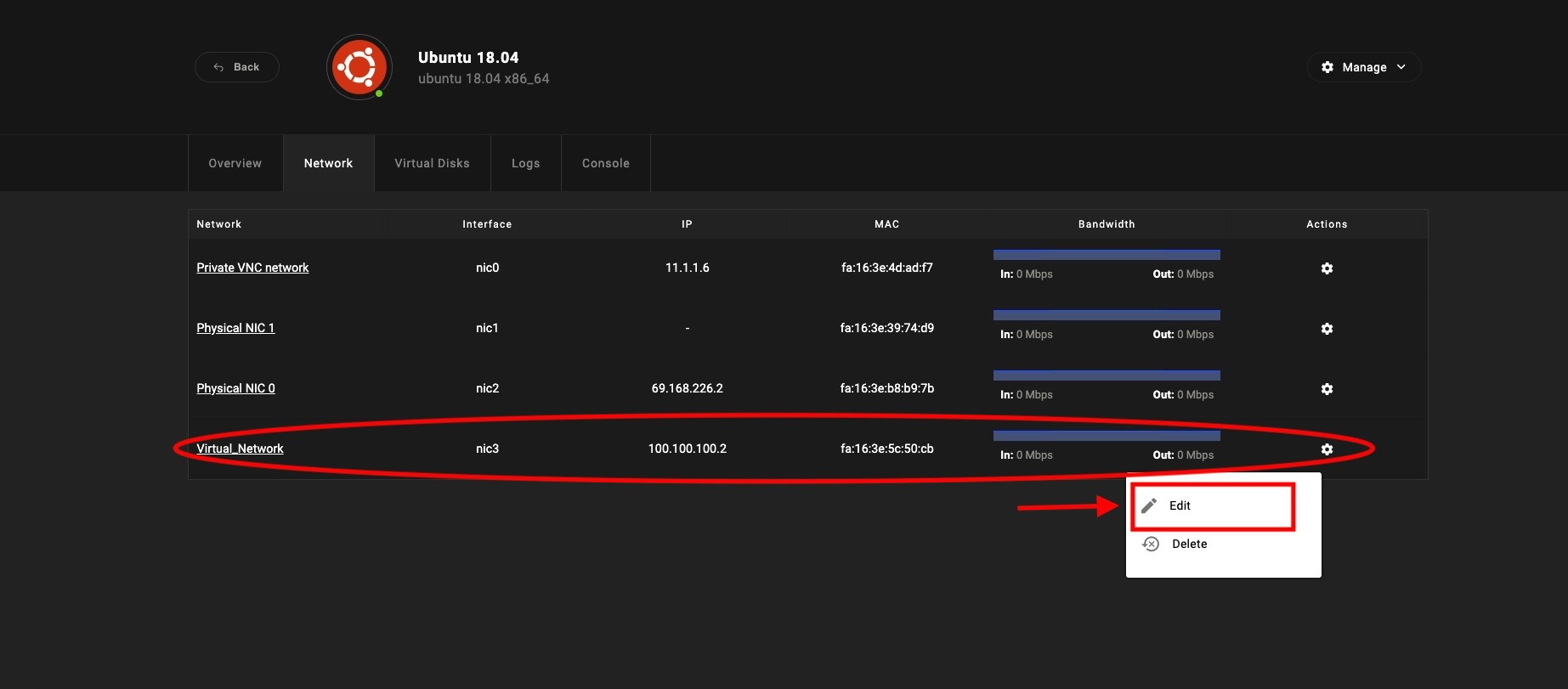
It is now possible to choose a new IP address for the selected virtual network interface, through a range of provided addresses that were specified during the virtual network configuration. Choose the preferred IP address for the selected VIF and press the update button, in order to verify changes.
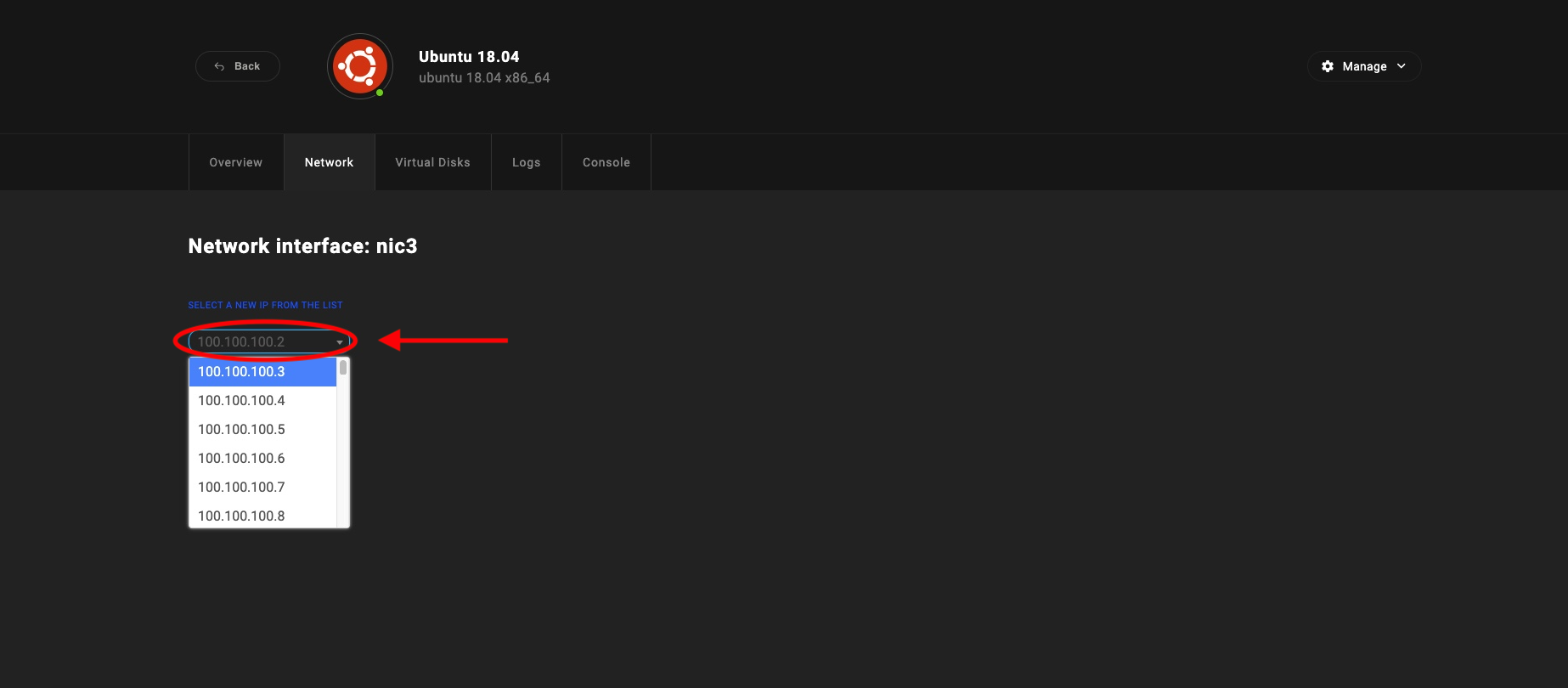
Note
In case the virtual network interface belongs to external DHCP type, the IP address cannot be updated by the user. As a result the network is not editable.
The nest step is to verify the available range of IP addresses that was provided during the virtual network interface implementation. In the example presented below, the provided VIF supports a range of 18 different IP addresses (100.100.100.2 to 100.100.100.20).
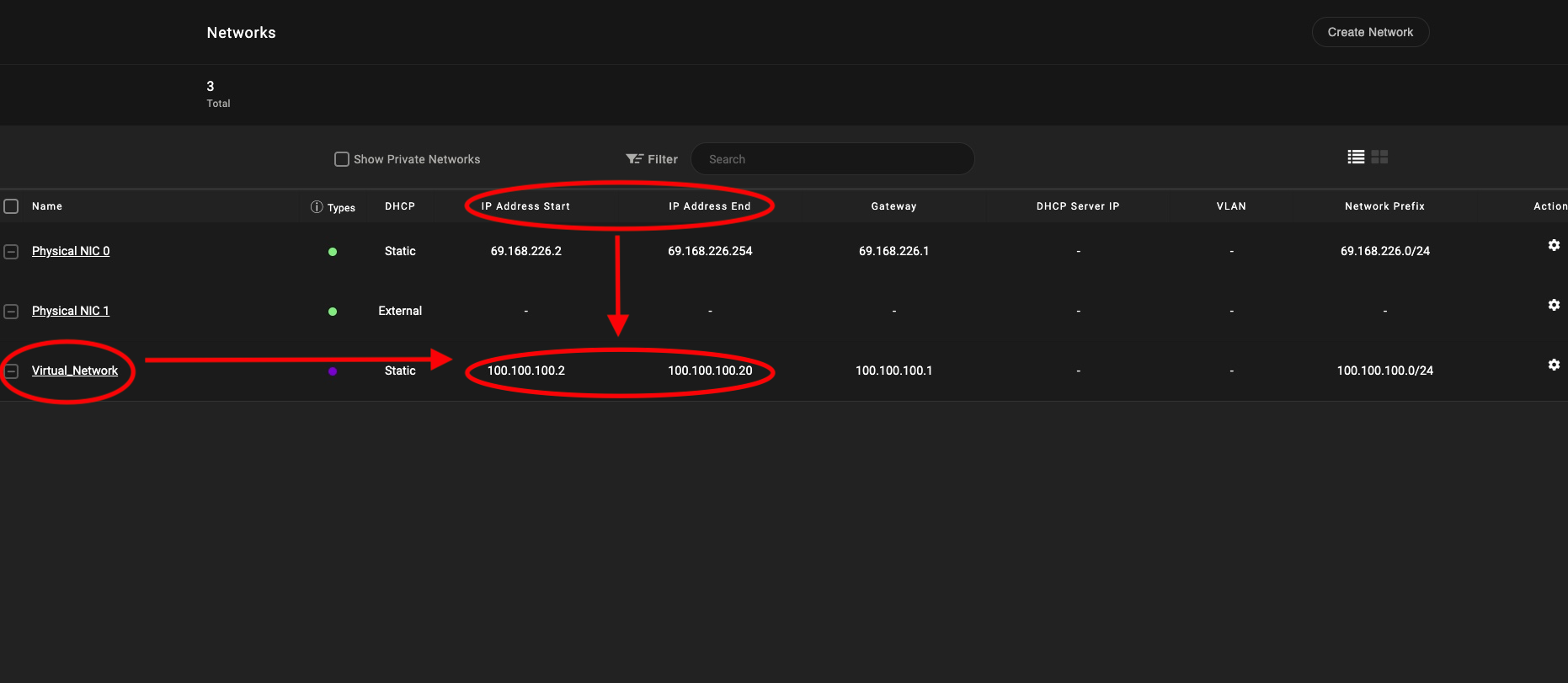
The following image displays the successful verification of the updated IP address.