CD/ISO Image Capabilities
This section refers to the functionality available to users of attaching and booting an instance VM from a CD/ISO image that exists locally or has been downloaded from a remote repository.
Use CD/ISO image
As a first step, the user can create a new template repository, consisting of the ISO images either in Cloud or in local template server edition, exactly as it is described in section Create Template Repository. In order to download existing available ISO templates, the user can select the 'Image Templates' button, click on the 'Action' menu and choose the Download option, as shown in the figure below.

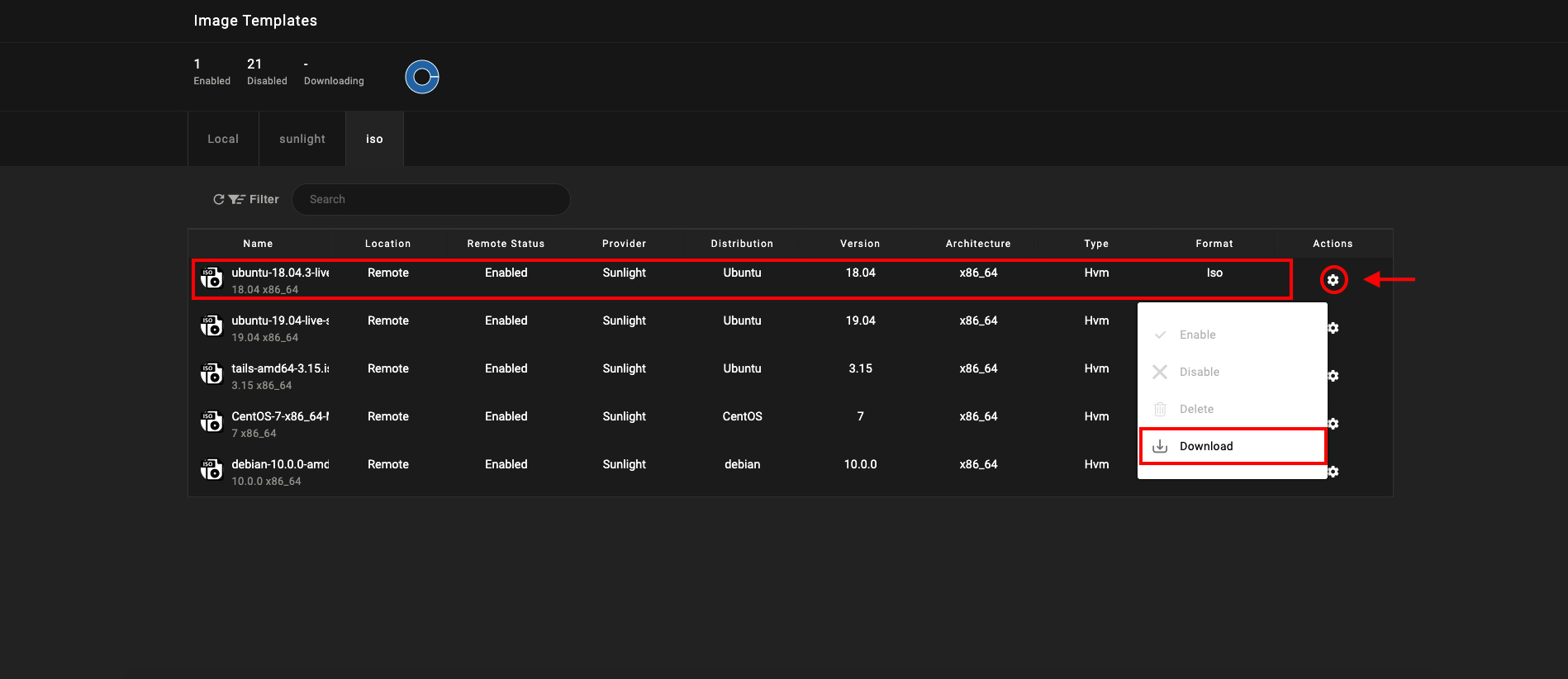
By selecting to download an image template locally, in either a CD/ISO or qcow2 format, a new buffer indicator demonstrating the downloading progress is displayed, as illustrated in the image below. As soon as the downloading process is finalized, the progress bar will disappear and the status will change back to 'Enabled'.
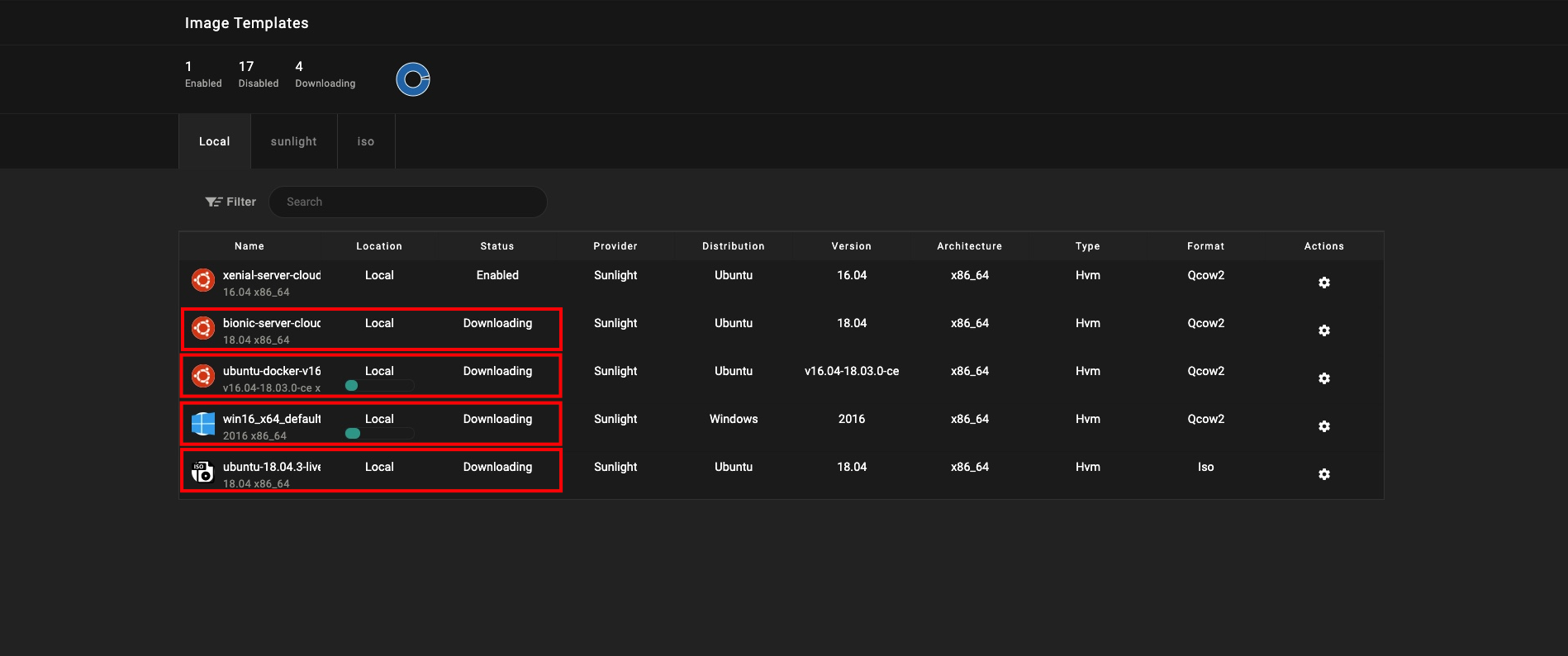
The user is now able to create a new VM instance, using one of the available local CD/ISO image templates, located at the local repo, in the 'Instances' section.
To create an instance using a CD/ISO image, click on the "Create Instance" button and go through the following steps as indicated in the image below:
- Enable the option 'USE CD/ISO'
- Select the image template which you want to boot from
- Select the ISO image you want to mount
- Continue by following the steps 3 to 6 from the Create an Instance section.
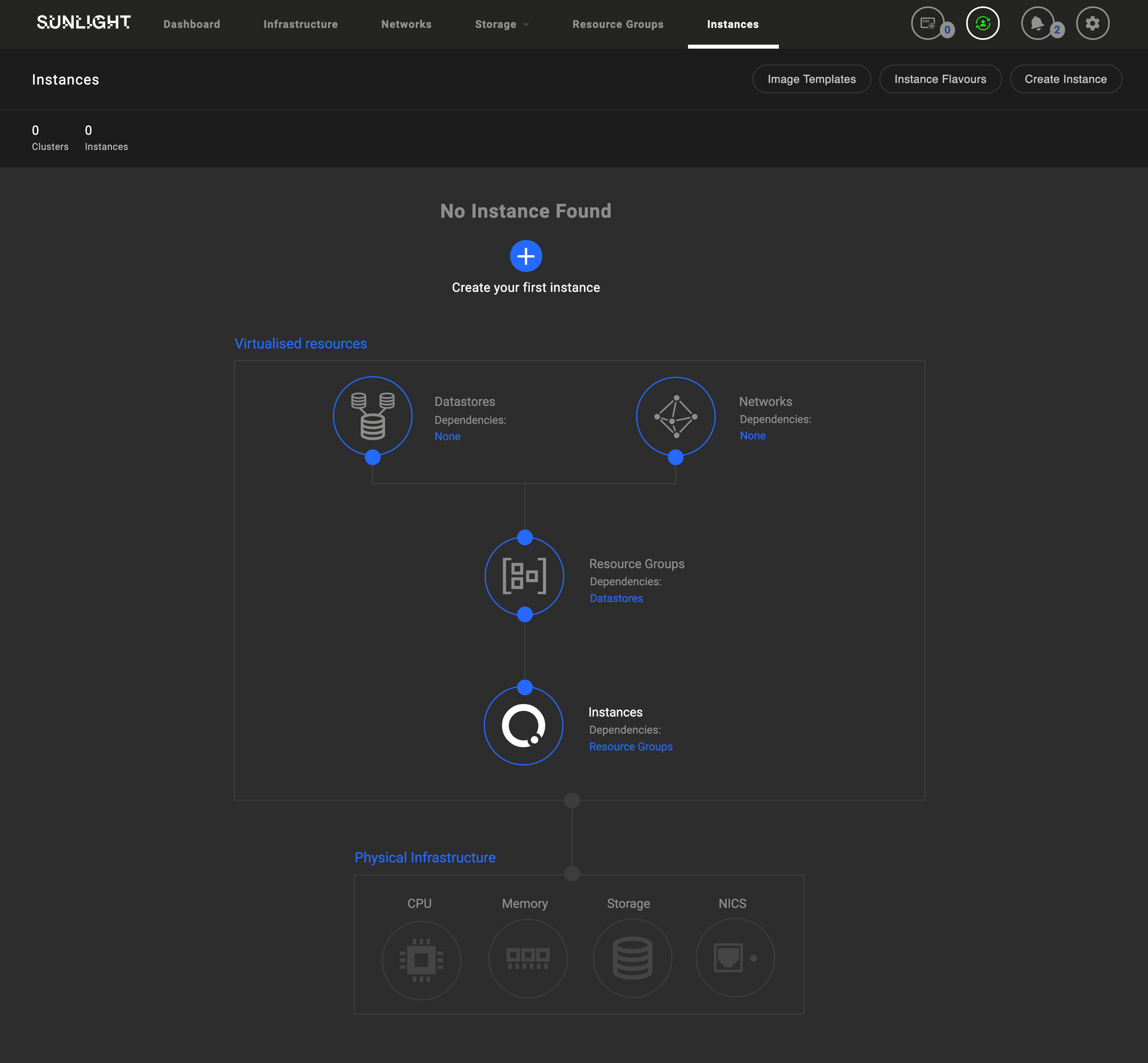
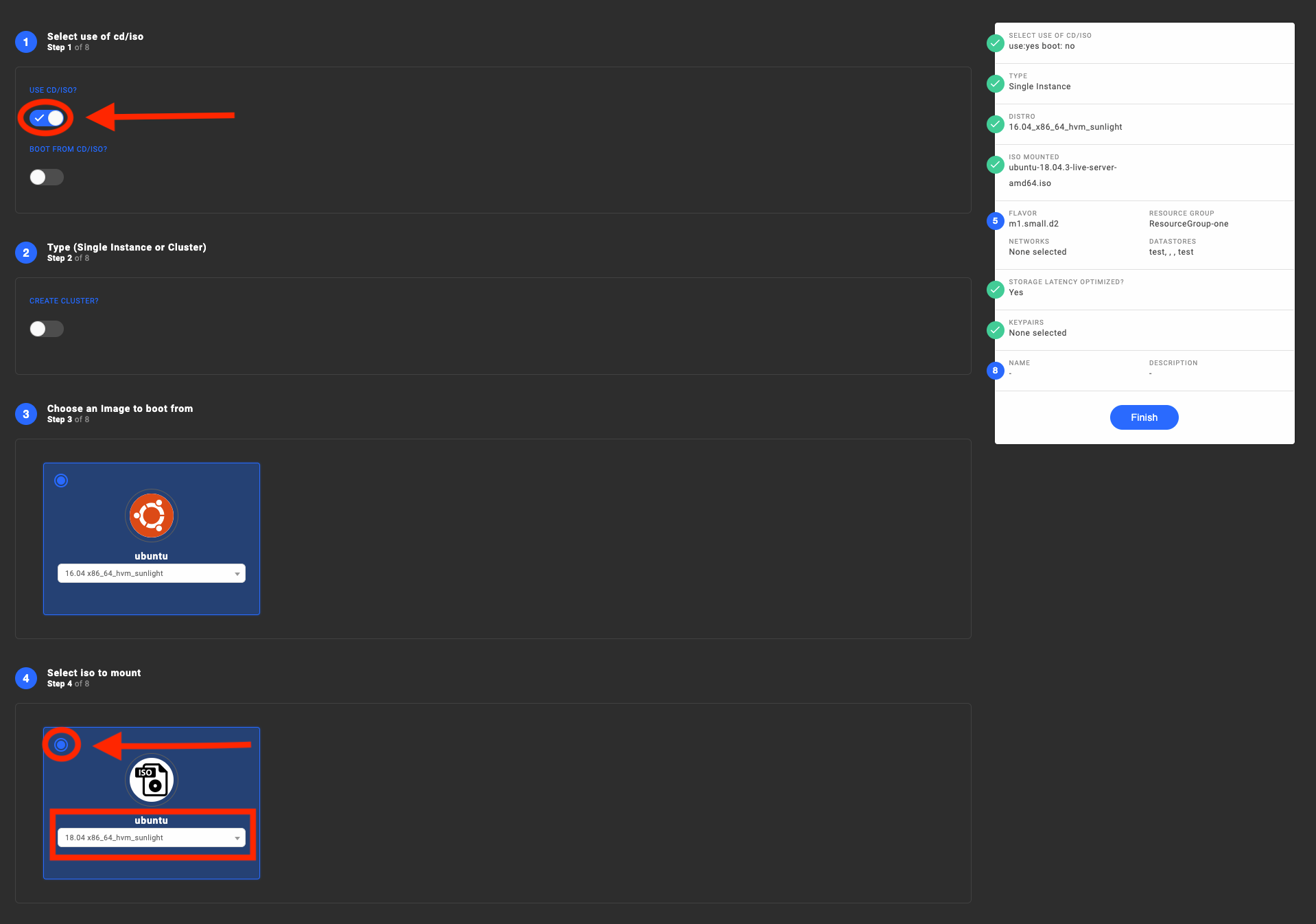
Boot from CD/ISO
To create an instance booting from a CD/ISO image, click the Create Instance button and go through the following steps as shown in the image below:
- Enable the option 'USE CD/ISO'
- Enable the option 'BOOT FROM CD/ISO'
- Select the ISO image you wish use and boot from
- Follow the steps 3 of 6 from the Create an Instance chapter
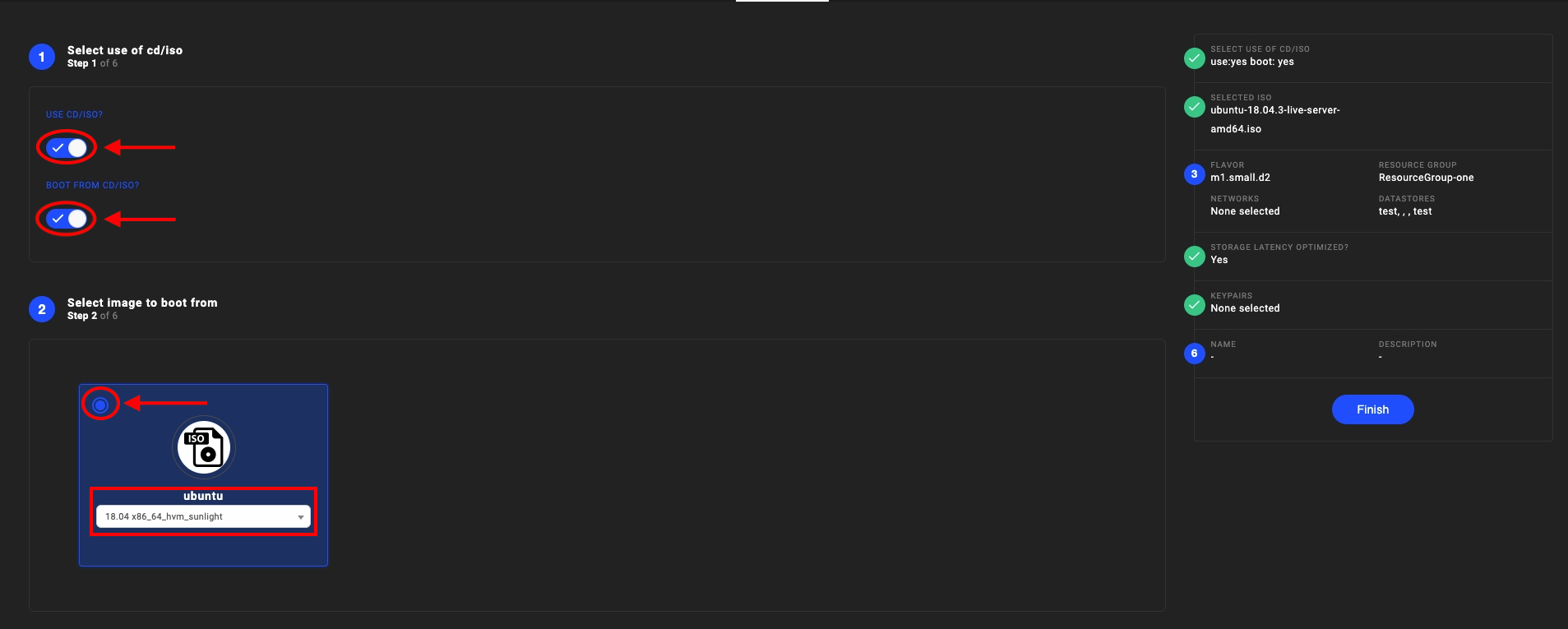
Attach/Detach CD/ISO
In order to attach or detach a new ISO image in an already existing instance VM, please select the 'Instances' tab and follow the steps described below accordingly.
Attach CD/ISO
- Shutdown the corresponding instance VM
- Select the 'Actions' menu and choose 'Attach cd rom' as, shown the image below
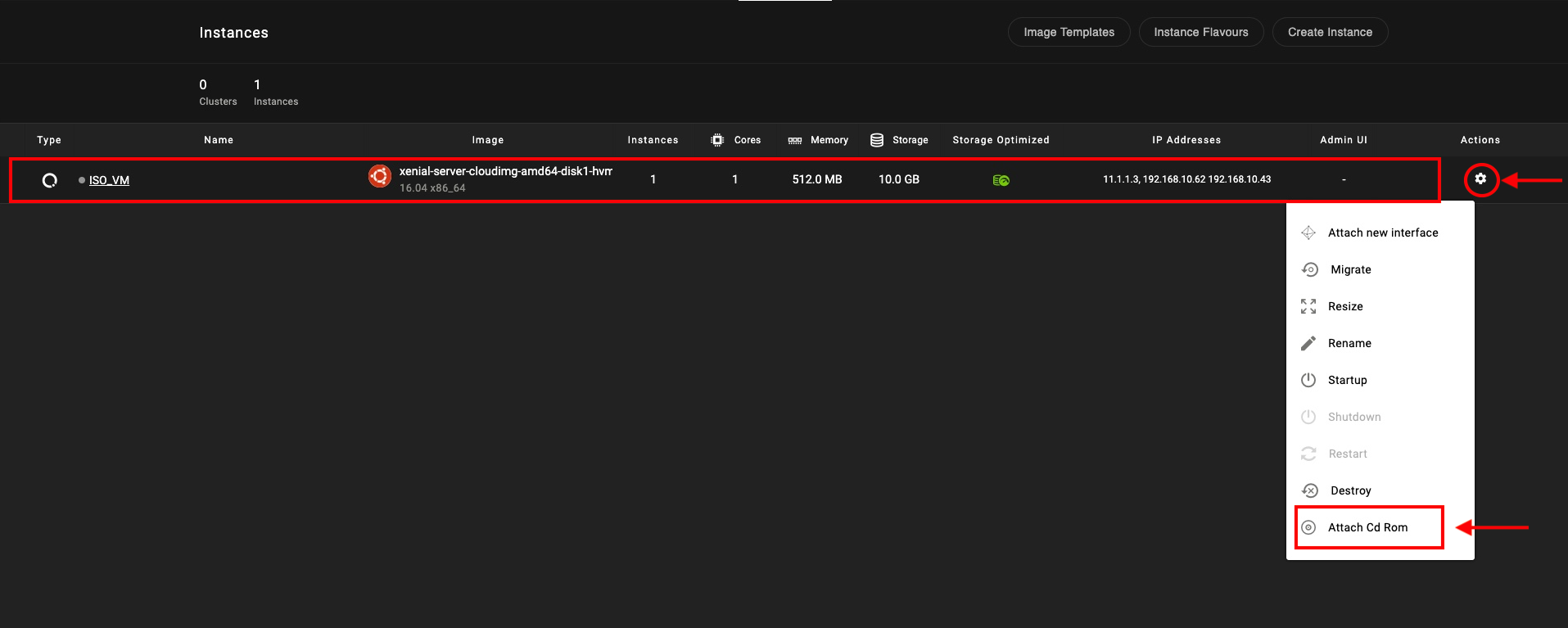
-
Following the steps performed above, a pop up window will appear, informing the user that the following actions should be performed:
-
Select the image ISO,
- Select the datastore that will be attached in
- Enable/Disable booting from this ISO image
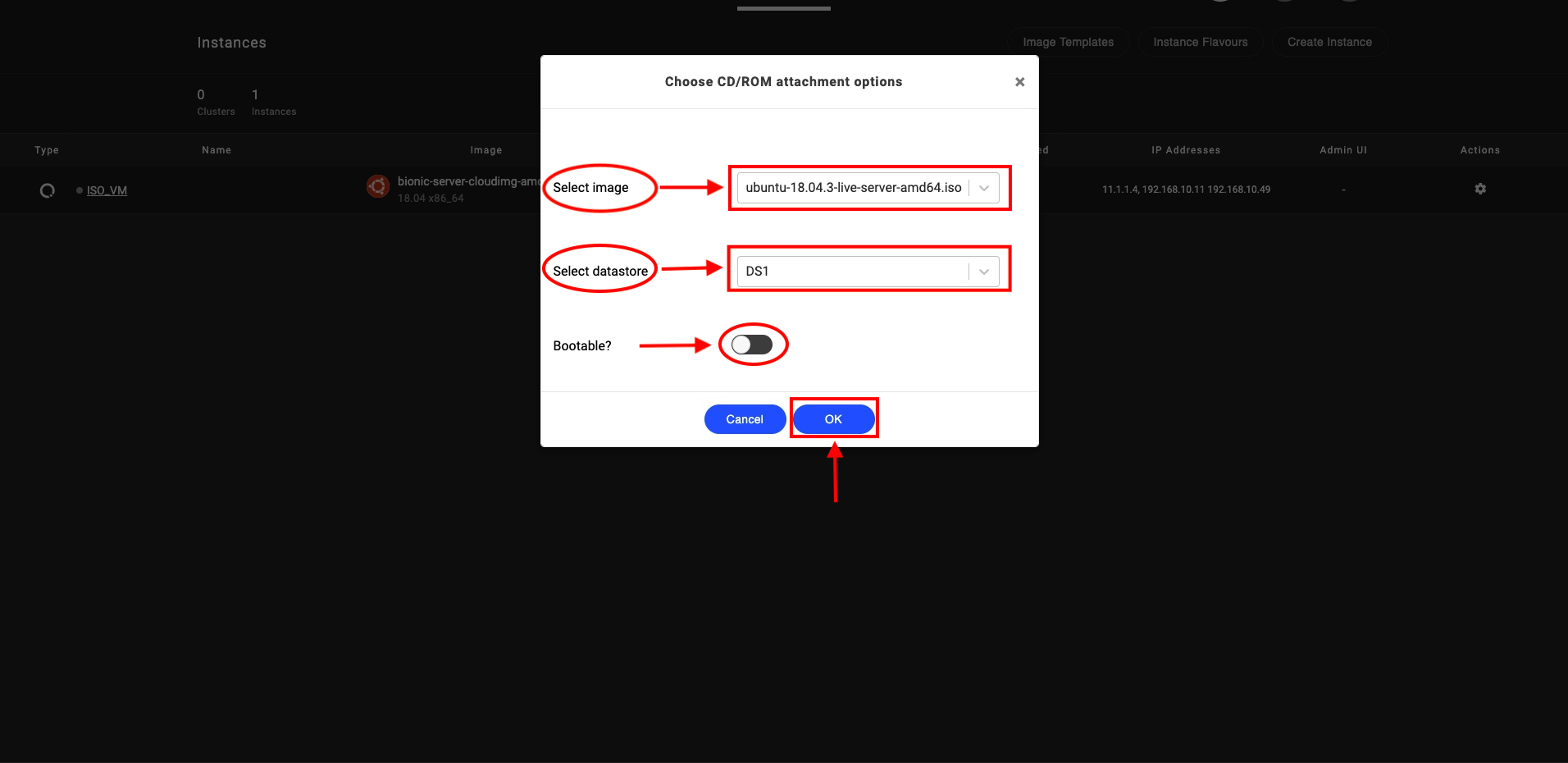
Click 'OK' and proceed.
- Restart the Instance.
Detach CD/ISO
- Shutdown the corresponding instance VM
- Select the 'Actions' menu and choose 'Detach cd rom', as shown the image below
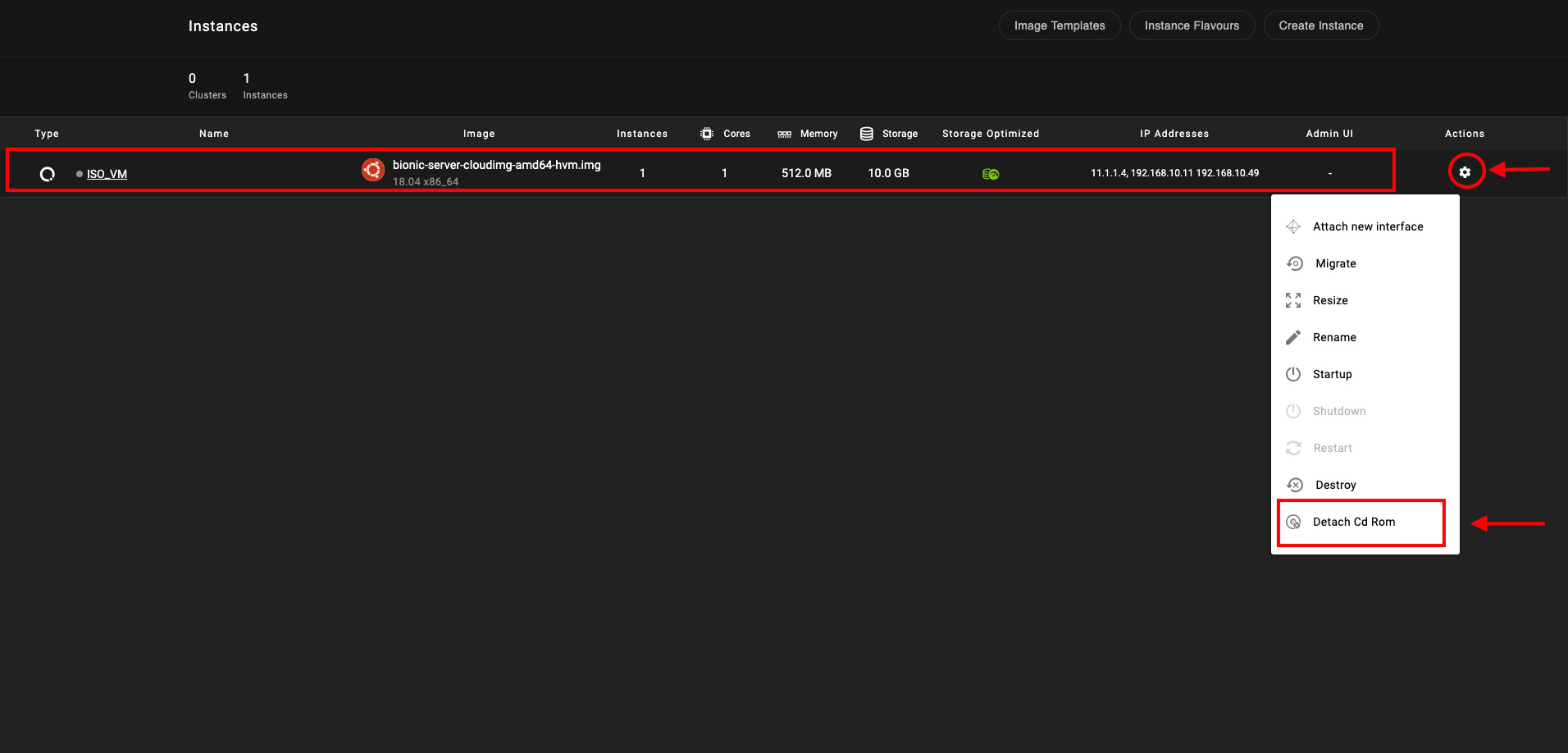
- Restart the Instance.