Manage instances from SIM
You can manage the instances that are connected to SIM. More specifically, you can move or backup an instance from an on-premise or an AWS cluster. Furthermore, you can associate or disassociate an IP to an instance. Select a desired cluster in order to view a table with the instances on that cluster.
Click on a cluster:
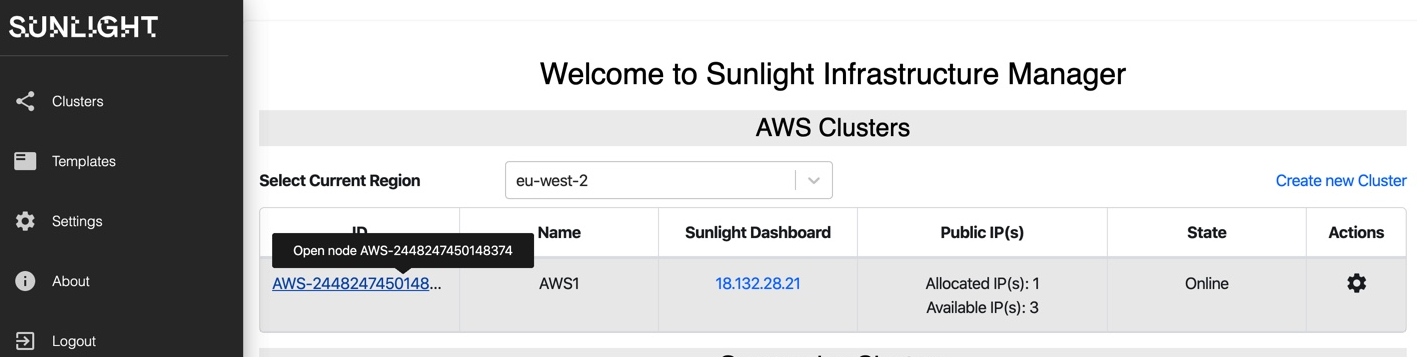 Then select a node for viewing the instances on that node:
Then select a node for viewing the instances on that node:
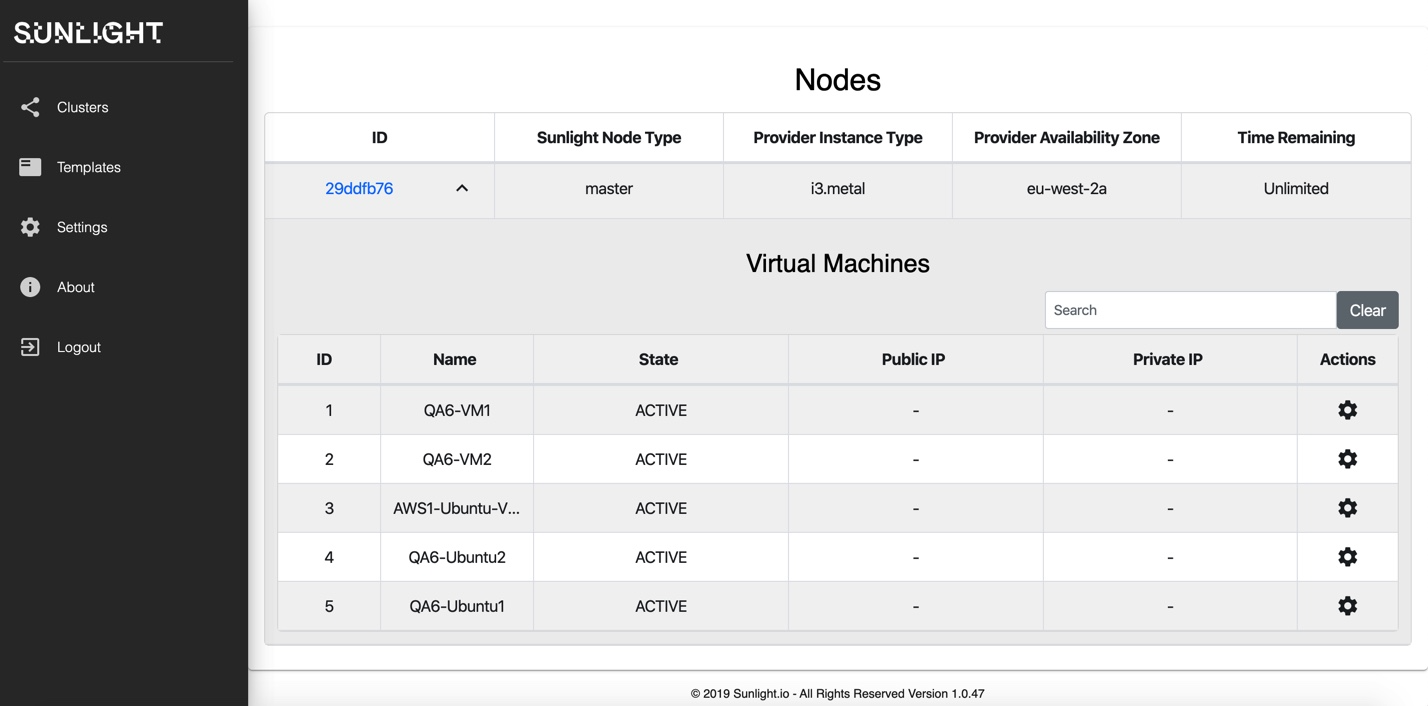
Click on the "Actions" button of an instance in order to view the available actions, as shown below.
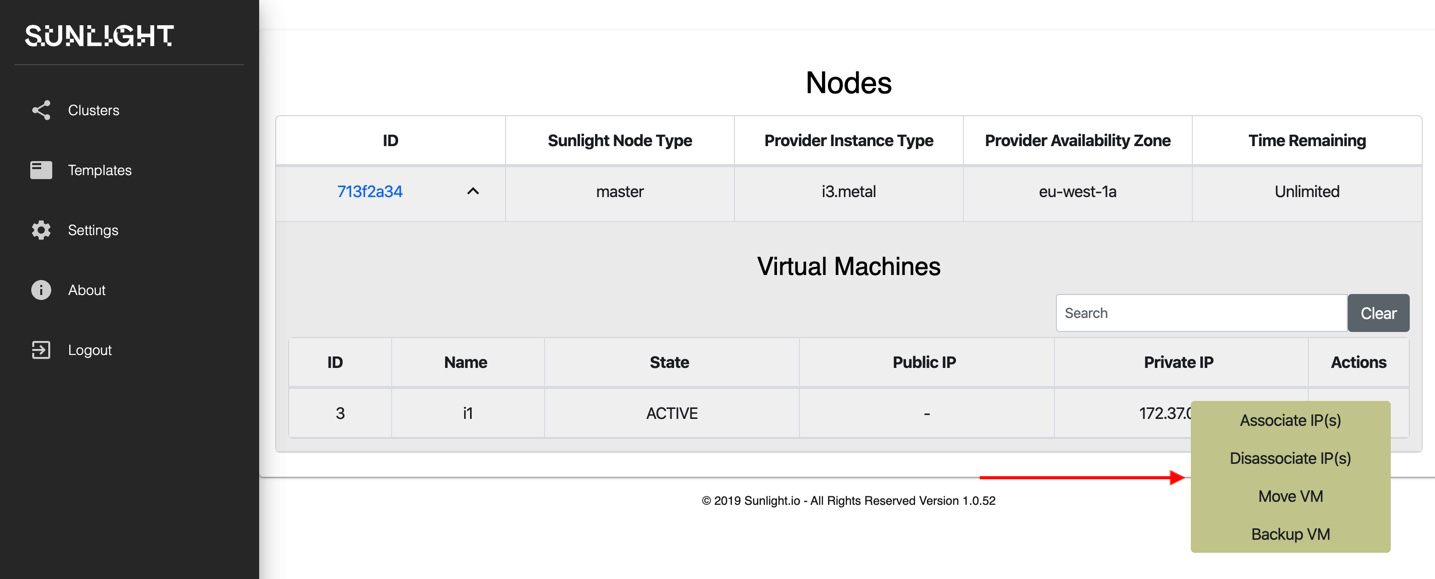
1. Associate IP (Only for AWS clusters)
In order to have a public IP associated with a VM, the user can allocate AWS managed Elastic Network IPs to the specific cluster (as shown on previous section) and then associate an IP to a specific VM, running on a particular baremetal node. Click on "Associate IP":
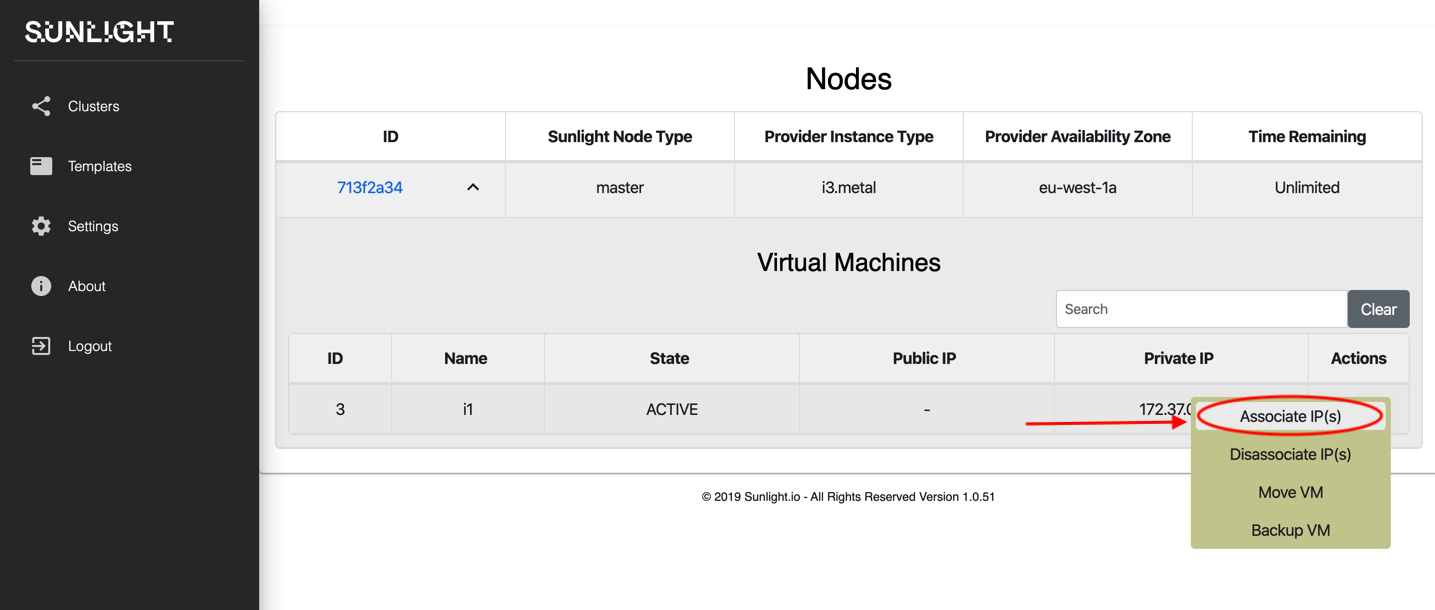
Then select the IP that you want to associate with the VM.
2. Disassociate IP (Only for AWS clusters)
You can disassociate an IP by selecting "Disassociate IP":
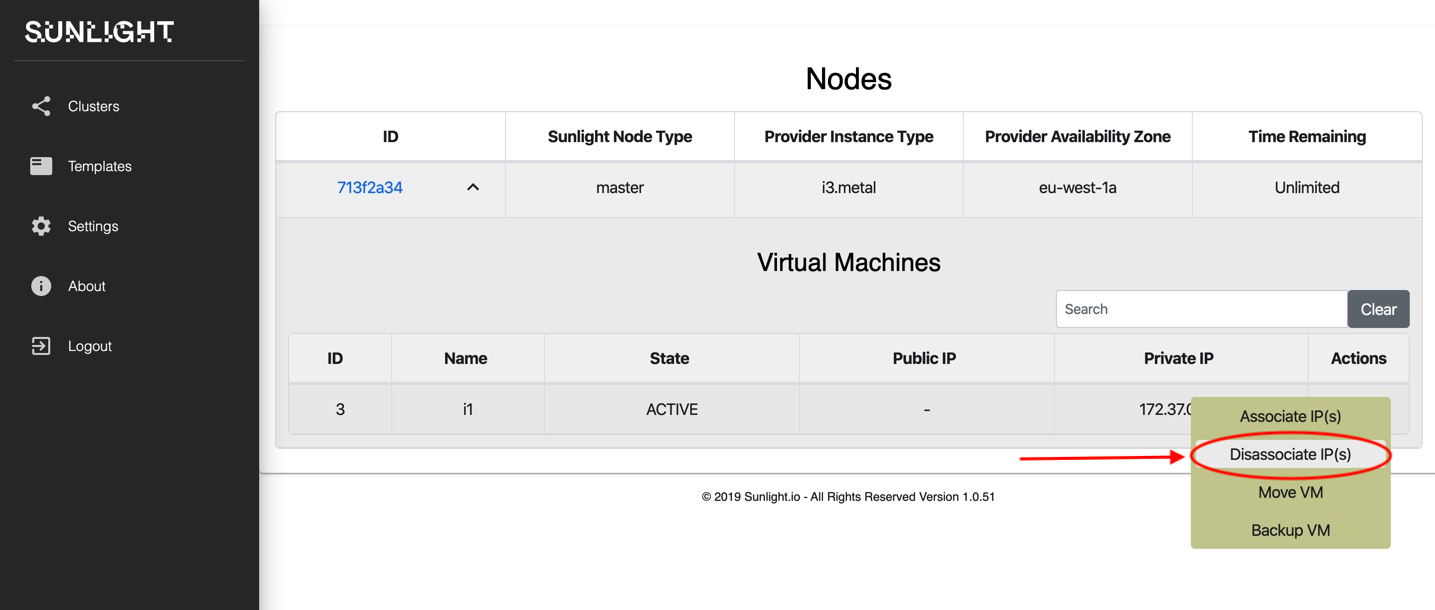
Now click on the specific IP that you want to disassociate.
3. Move VM
The user can move an instance between two clusters. The clusters can be both AWS, on-premise or one AWS and one on-premise. Click "Move VM":
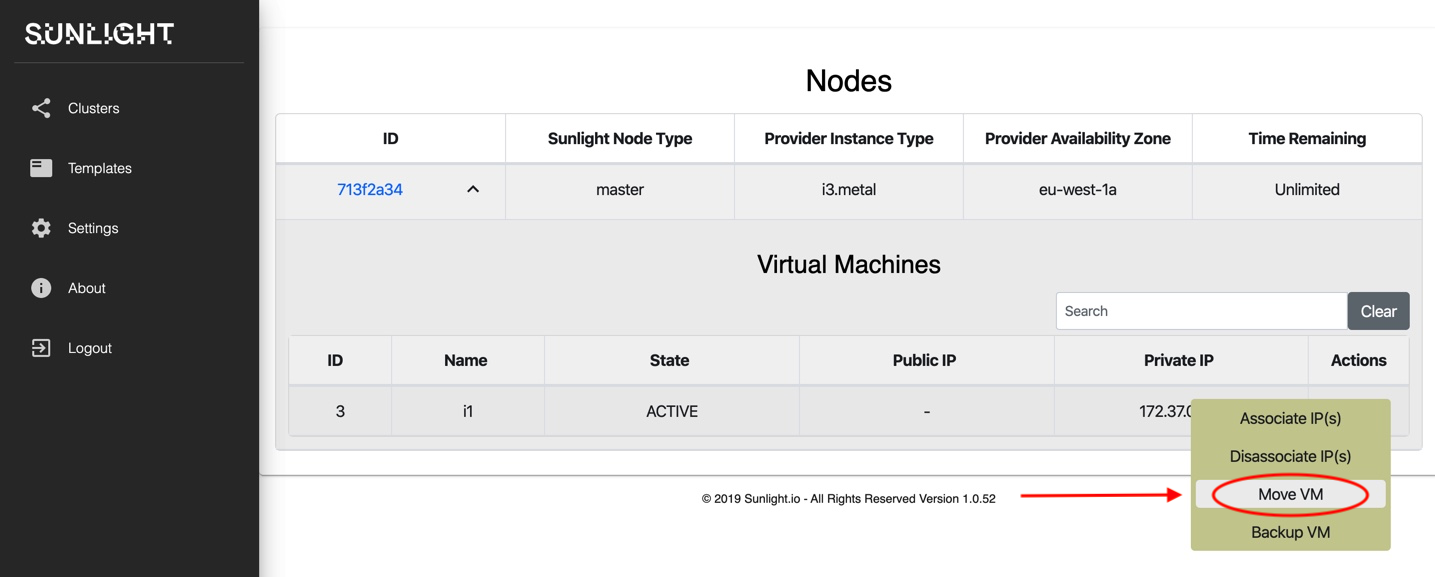
Then you must choose the cluster that you want to move the VM to:
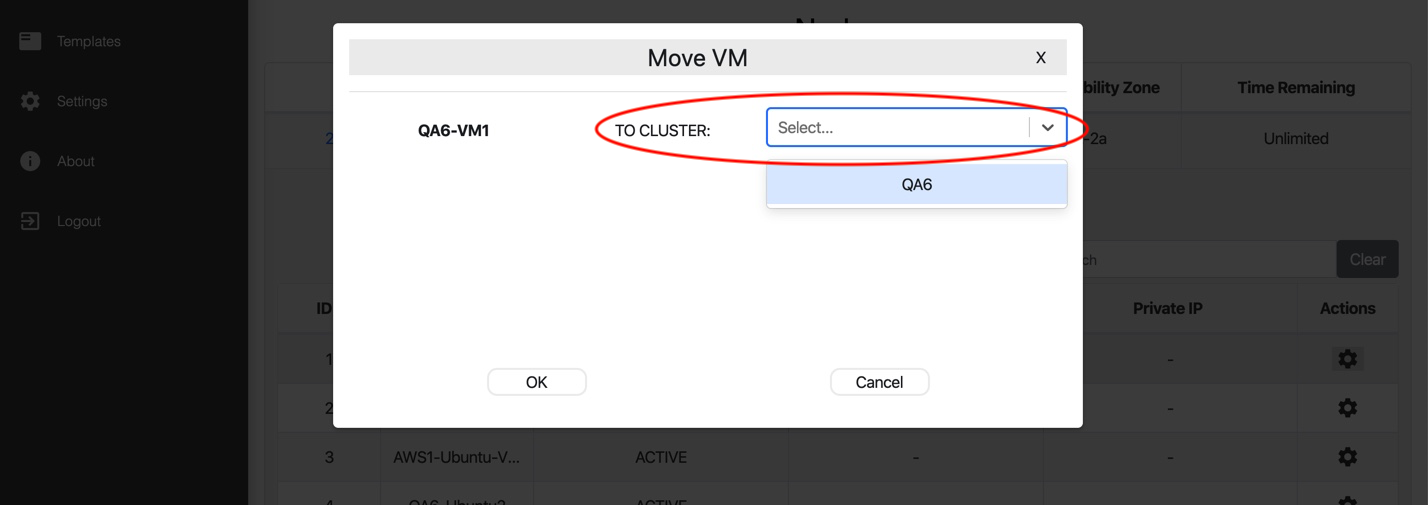
Choose the resource group of that cluster:
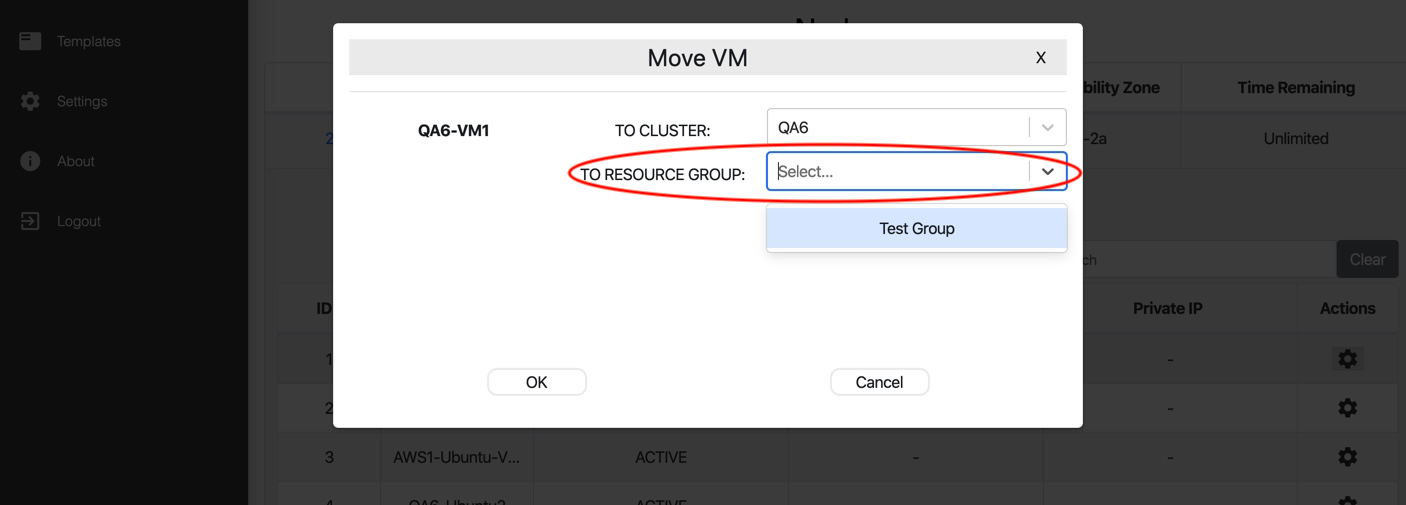
Choose the datastore:
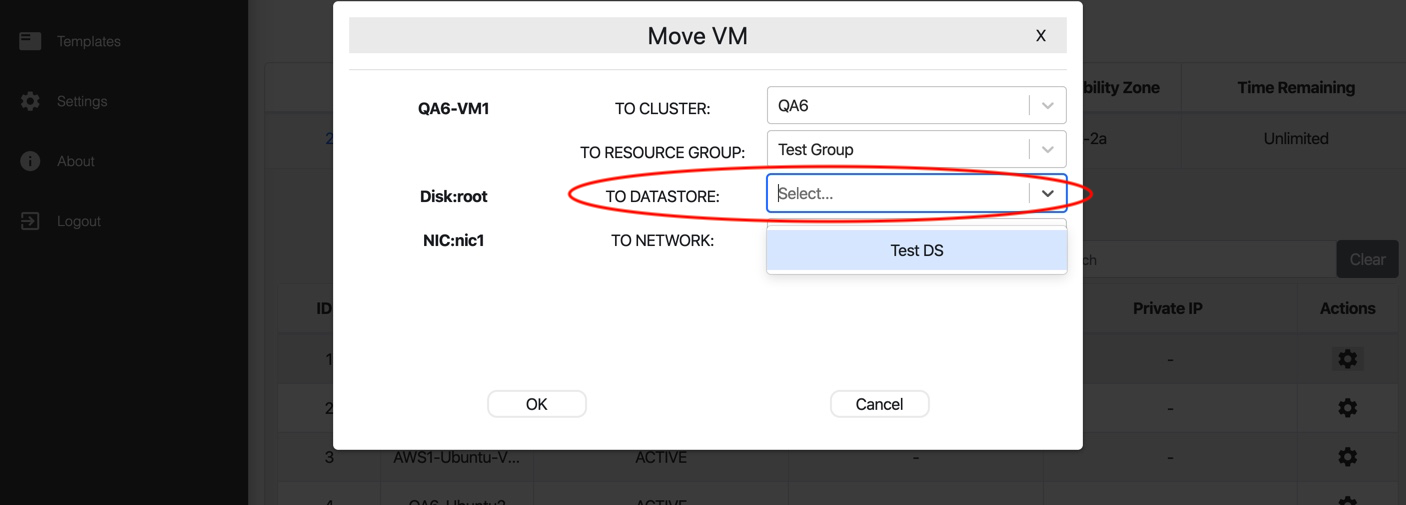
And finally choose the network:
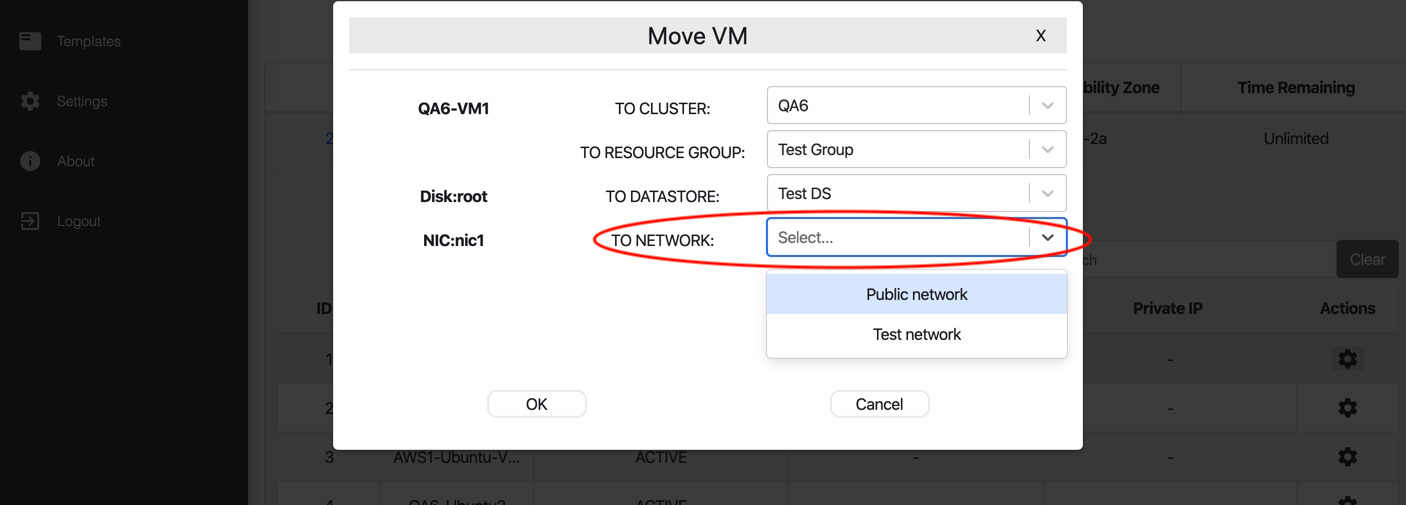
Then select "OK" to initiate the move process. The instance will be powered off and transferred to the specified cluster.
Note
- Currently only VMs with one vDisk can be moved.
- Also we are able to move VMs with one active network.
4. Backup VM
The user can also backup any VM running on clusters that are associated with the SIM. The SIM will trigger a snapshot of the VM and the snapshot image is stored as a template on the AWS S3 bucket associated with the SIM. Note that a VM can be subsequently be created from the VM backup template on any cluster associated with the SIM. Click on "Backup VM" and select "OK", in order to verify the backup process:
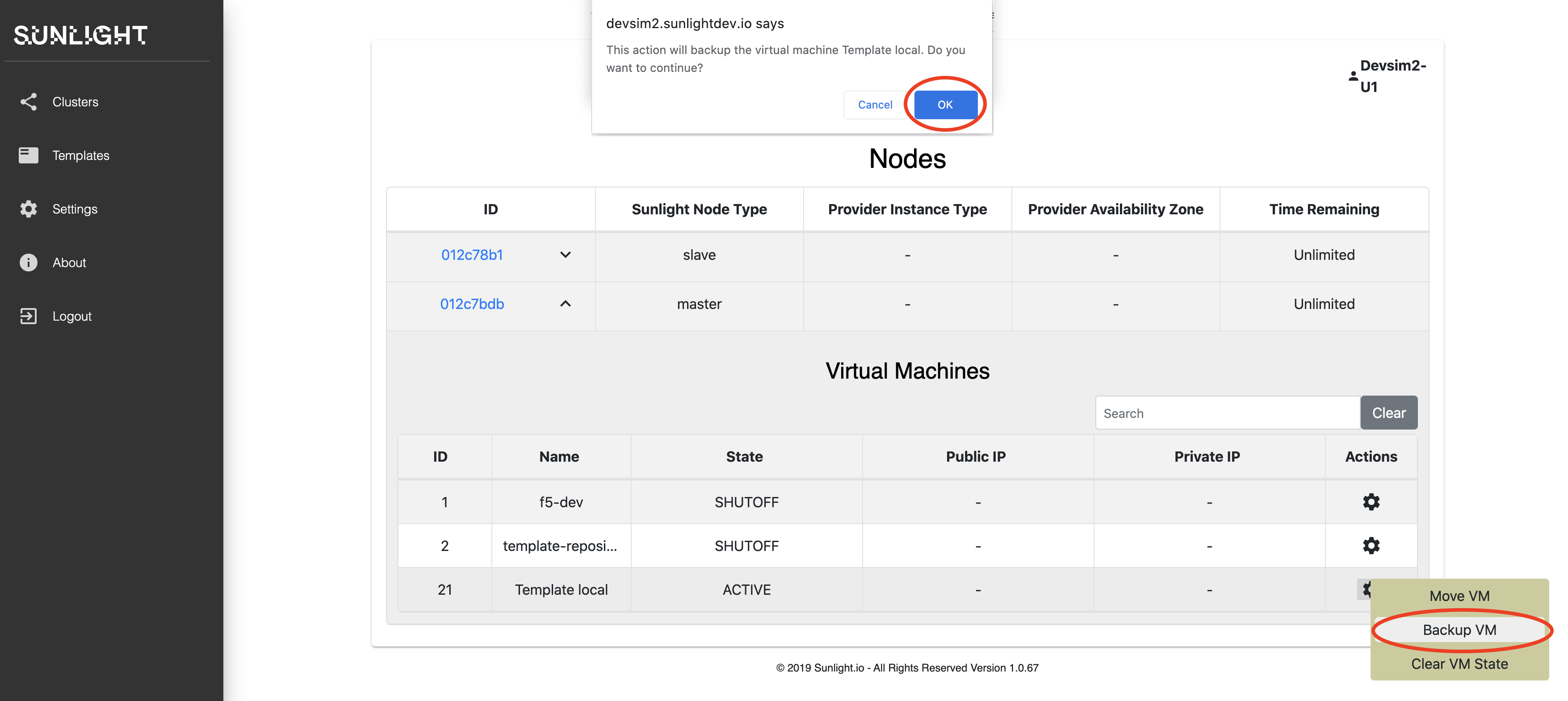
The backed up VMs can be found on the "Templates" tab.